 Operation and Maintenance
Operation and Maintenance
 Windows Operation and Maintenance
Windows Operation and Maintenance
 How to turn off system restore in win8.1?
How to turn off system restore in win8.1?
How to turn off system restore in win8.1?
I think most people are familiar with system restore. If the computer is broken, we can use it. However, many users know how to create it, but don’t know how to turn off System Restore. In fact, the method is very simple. The following article will introduce to you how to turn off System Restore in Win8.1. I hope it will be helpful to you.

Steps:
1. Right-click the computer, select Properties, and in the window that opens, select System Protection.

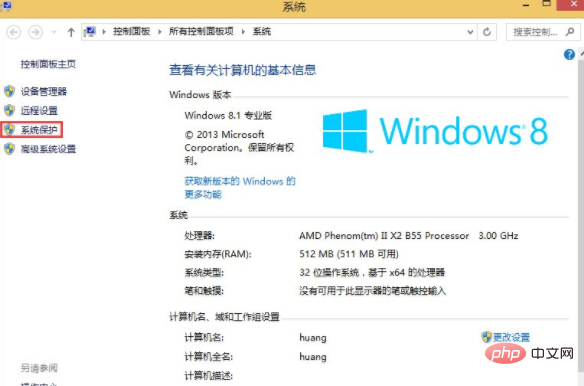
2. In the "System Properties" window that opens, select the drive (system disk) with system restore enabled, and then click "Configuration";
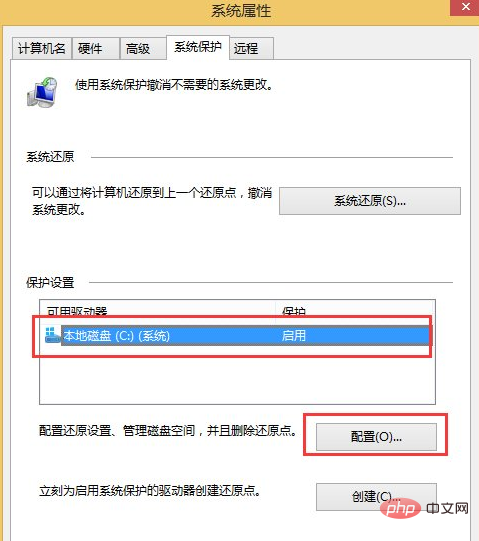
3. In the restore settings, select "Disable system protection" and click OK;
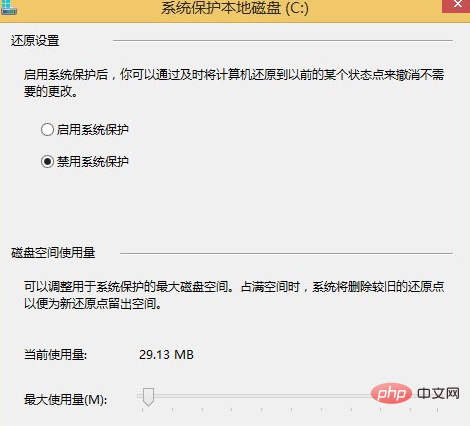
At this time, a confirmation prompt box will pop up, click "Yes". Later, we can see that System Restore on the drive has been successfully turned off.
For more technical knowledge related to windows operation and maintenance, please visit the windows operation and maintenance introductory tutorial column to learn!
The above is the detailed content of How to turn off system restore in win8.1?. For more information, please follow other related articles on the PHP Chinese website!

Hot AI Tools

Undresser.AI Undress
AI-powered app for creating realistic nude photos

AI Clothes Remover
Online AI tool for removing clothes from photos.

Undress AI Tool
Undress images for free

Clothoff.io
AI clothes remover

AI Hentai Generator
Generate AI Hentai for free.

Hot Article

Hot Tools

Notepad++7.3.1
Easy-to-use and free code editor

SublimeText3 Chinese version
Chinese version, very easy to use

Zend Studio 13.0.1
Powerful PHP integrated development environment

Dreamweaver CS6
Visual web development tools

SublimeText3 Mac version
God-level code editing software (SublimeText3)

Hot Topics
 0xc0000218 BSoD error: How to fix it on Windows 10 and 11
Jul 11, 2023 pm 10:50 PM
0xc0000218 BSoD error: How to fix it on Windows 10 and 11
Jul 11, 2023 pm 10:50 PM
Some Windows 10 and 11 users have recently complained about 0xc0000218BSoD error, which prevents their systems from starting properly. Error code 0xc0000218 clearly indicates a registry file failure, which usually occurs due to misconfiguration of system settings. If you see this post or are experiencing similar issues, check out some potential fixes to resolve the issue seamlessly. What causes the 0xc0000218BSoD error? There may be several reasons behind the 0xc0000218BSoD error. Here are some potential factors: Incorrect registry editing – If incorrect changes are made using registry editing tools or manually modifying values, it can lead to registry corruption. Such misconfiguration may cause problems in the system
 How to restore system in win7 safe mode
Jul 11, 2023 pm 06:49 PM
How to restore system in win7 safe mode
Jul 11, 2023 pm 06:49 PM
Under normal circumstances, many win7 system users will back up the system in order to prevent computer problems and restore them in time. If they cannot enter the desktop after starting the computer and need to restore the system, we can enter safe mode to restore the system. Many users don’t know how to restore the system in win7 safe mode, so today I will teach you how to restore the system in win7 safe mode. Let’s take a look below! How to restore the system in win7 safe mode: 1. When restarting the computer and the startup logo screen appears, we press f8 to enter safe mode. 2. Click the win icon in the lower left corner or press the win key. 3. Click All Programs - Accessories - System Tools - System Restore. 4. Click to select Restore
 Detailed guide on how to downgrade win10 to win8
Jan 04, 2024 pm 12:11 PM
Detailed guide on how to downgrade win10 to win8
Jan 04, 2024 pm 12:11 PM
Many friends feel uncomfortable after updating to the win10 version. They want to revert to the previous version but don't know how to do it. So today I will tell you how to return win10 to win8. Hope this helps you! How to roll back win10 to win8: ps: If there is a backup before the version update, you can roll back the version. If there is no backup, you cannot roll back~ 1. Use the shortcut key "win+i" to open the settings , find "Update & Security". 2. Then select the "Recover" option on the left. 3. Click "Return to Windows 8.1". ps: You can roll back to the original system one month after upgrading to win10. 4. Choose a reason why you want to roll back. 5. At this time, window
 How does system restore and recovery in Kirin OS protect your data?
Aug 05, 2023 am 10:13 AM
How does system restore and recovery in Kirin OS protect your data?
Aug 05, 2023 am 10:13 AM
How does system restore and recovery in Kirin OS protect your data? [Introduction] When we use computers, we often encounter unexpected situations, such as system crashes, virus infections, hard drive damage, etc., which may lead to the loss of our important data. In order to protect the security of data, Kirin operating system provides system restore and recovery functions, which can effectively prevent data loss. [Principle of System Restore] System restore refers to restoring the system to a state at a previous point in time, so that it can be restored to an undamaged system. Kirin
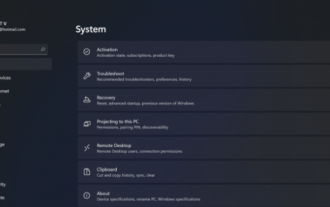 Detailed introduction to the tutorial of changing win11 to win10 system
Jul 08, 2023 pm 09:21 PM
Detailed introduction to the tutorial of changing win11 to win10 system
Jul 08, 2023 pm 09:21 PM
Microsoft officially announced the win11 system on June 24. You can see that the user interface, start menu, etc. are very similar to those found in Windows 10X. Some friends found that they were not used to using the preview version and wanted to change it to win10 system. So how do we do it? Let’s take a look at the tutorial on changing win11 to win10 system and learn it together. 1. The first step is to open new settings from Windows 11. Here you need to go to the system settings shown in the image. 2. Under System Settings, select the "Recovery" option. Here, you will be able to see the “Previous versions of windows” option. You will also see a "Back" button next to it, click this button. 3. You can specify to return
 Will restoring Windows 10 system result in data loss?
Dec 31, 2023 am 09:40 AM
Will restoring Windows 10 system result in data loss?
Dec 31, 2023 am 09:40 AM
When we use Windows 10 system, we must have experienced restoring and reinstalling the system. So whether data will be lost after win10 system restore and whether file data will be lost after win10 system restore depends on your choice. Will win10 system restore lose data? Answer: Personal data and folders will not be lost. If your computer isn't functioning properly, resetting this computer may resolve the issue. When restoring, you can choose to keep personal files or delete personal files, and then reinstall Windows. Regarding this problem, it is actually simple. You can see the "Reset this PC" function in Win10's "Settings" → "Update and Security" - "Recovery". As you can see from the description, Win10 resets the computer.
 How to perform system restore and recovery on Kirin OS?
Aug 06, 2023 pm 06:12 PM
How to perform system restore and recovery on Kirin OS?
Aug 06, 2023 pm 06:12 PM
How to perform system restore and recovery on Kirin OS? Kirin operating system is a safe and reliable operating system independently developed by China Huawei Technologies Co., Ltd. Kirin operating system has many excellent features, such as high security, powerful performance and stability. In the process of using Kirin operating system, we sometimes encounter system crashes or data loss. At this time, we need to perform system restore and recovery operations. 1. System Restore System restore refers to restoring the operating system to a previous state to eliminate system failures or
 How to upgrade win11 for free: Tutorial on upgrading from win7 or win8.1 to win11
Jan 29, 2024 pm 03:54 PM
How to upgrade win11 for free: Tutorial on upgrading from win7 or win8.1 to win11
Jan 29, 2024 pm 03:54 PM
There are still many users using win7 and win8 systems. In order to run software and programs better, they want to upgrade the system to win11. So how do you upgrade win7 and win8.1 to win11? Let’s follow the editor to take a look at the specific news. 5. According to the exposed screenshots of win11, the taskbar has changed significantly compared to win10. 6. All application icons use the large icon style and are placed in the center. 7. The new version of the start menu is also a simplified version without dynamic magnets.





