 Operation and Maintenance
Operation and Maintenance
 Windows Operation and Maintenance
Windows Operation and Maintenance
 How to solve the red cross on the small speaker in win10
How to solve the red cross on the small speaker in win10
How to solve the red cross on the small speaker in win10

The solution to the red cross on the win10 small speaker is as follows:
1. First, on the WIN10 computer desktop, right-click this computer , pop up the right-click menu, and select management options.

#2. Then, the management window will pop up, expand the service and application list, and click the service function below.
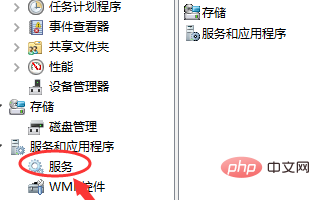
#3. After clicking Services, there will be a list of many installed services and programs. Find and click Windows Audio inside.
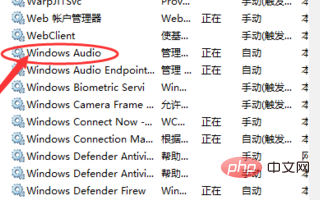
#4. Then, the available operations are displayed in the operation list on the right. Click More to expand the operation type. If it is disabled, click the enable option.
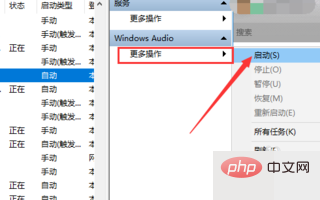
#5. If it shows that it is enabled, we can see that there is a button to restart this service under the service on the left. Just click it and the speaker will be restarted. .
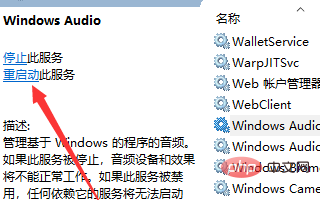
#6. In the properties window, click the login tab at the top, modify the current password, and click OK at the bottom.
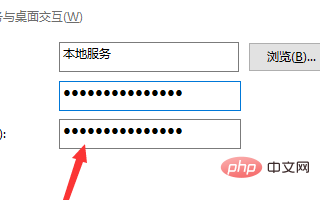
#7. Finally, when the operation is completed, save the unsaved files, restart the computer, and the speakers will return to normal.
For more Windows issues, please pay attention to the Windows Operation and Maintenance column!
The above is the detailed content of How to solve the red cross on the small speaker in win10. For more information, please follow other related articles on the PHP Chinese website!

Hot AI Tools

Undresser.AI Undress
AI-powered app for creating realistic nude photos

AI Clothes Remover
Online AI tool for removing clothes from photos.

Undress AI Tool
Undress images for free

Clothoff.io
AI clothes remover

Video Face Swap
Swap faces in any video effortlessly with our completely free AI face swap tool!

Hot Article

Hot Tools

Notepad++7.3.1
Easy-to-use and free code editor

SublimeText3 Chinese version
Chinese version, very easy to use

Zend Studio 13.0.1
Powerful PHP integrated development environment

Dreamweaver CS6
Visual web development tools

SublimeText3 Mac version
God-level code editing software (SublimeText3)

Hot Topics
 1662
1662
 14
14
 1419
1419
 52
52
 1313
1313
 25
25
 1263
1263
 29
29
 1236
1236
 24
24

