

When using a computer, accidentally clicking a key or modifying a configuration may cause the computer's desktop icons and taskbar to disappear. Next, let’s take a look at how to solve this problem.
1. Start Task Manager, right-click [Taskbar], and in the pop-up menu, select [Task Manager], as shown in the figure below: 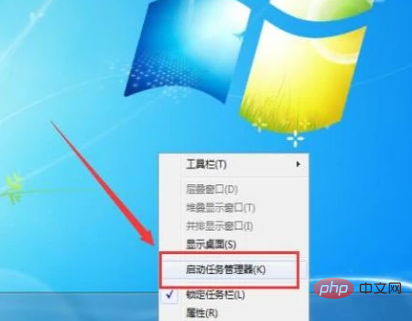
2. When the process appears on the desktop, the [Windows Task Manager] window will appear, switch to the [Process] tab, and then find the [explorer.exe] process, as shown in the following figure:
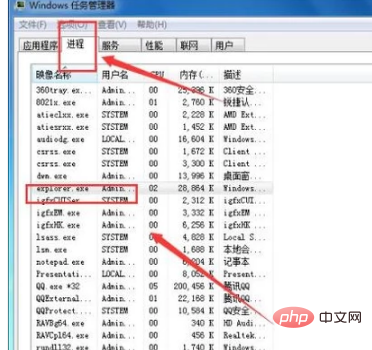
3. After ending the process of selecting [explorer.exe], click the [End Process] button to end the process.
4. Create a new task and click [File]. In the pop-up drop-down menu, select [New Task], as shown below:
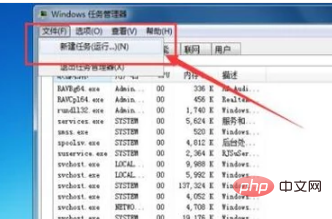
5 , the explorer will pop up the [Create New Task] small window, enter [explorer] in the [Open] input box, and then click the [OK] button, as shown in the following figure:
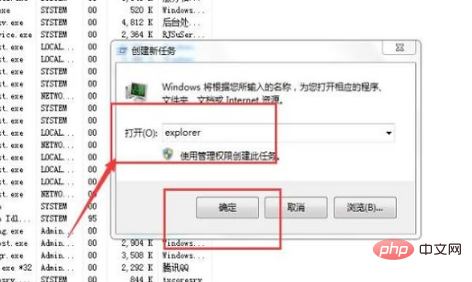
For more Windows issues, please pay attention to the Windows Operation and Maintenance column
The above is the detailed content of How to solve the problem that the taskbar is gone under win7. For more information, please follow other related articles on the PHP Chinese website!
 How to light up Douyin close friends moment
How to light up Douyin close friends moment
 microsoft project
microsoft project
 What is phased array radar
What is phased array radar
 How to use fusioncharts.js
How to use fusioncharts.js
 Yiou trading software download
Yiou trading software download
 The latest ranking of the top ten exchanges in the currency circle
The latest ranking of the top ten exchanges in the currency circle
 What to do if win8wifi connection is not available
What to do if win8wifi connection is not available
 How to recover files emptied from Recycle Bin
How to recover files emptied from Recycle Bin