 Operation and Maintenance
Operation and Maintenance
 Windows Operation and Maintenance
Windows Operation and Maintenance
 How to solve the problem of win7 broadband connection display 651
How to solve the problem of win7 broadband connection display 651
How to solve the problem of win7 broadband connection display 651

The solution to broadband connection 651 error is as follows:
Network card driver failure:
First consider the network card driver problem, this The problem is relatively common. Right-click on the desktop computer - Properties
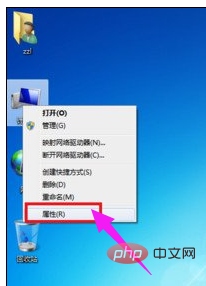
Select "Device Manager" on the computer properties page to enter
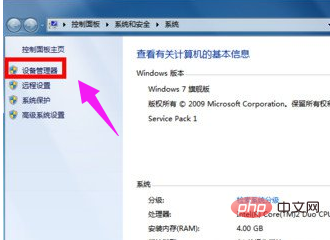
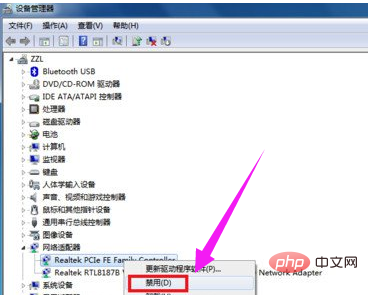
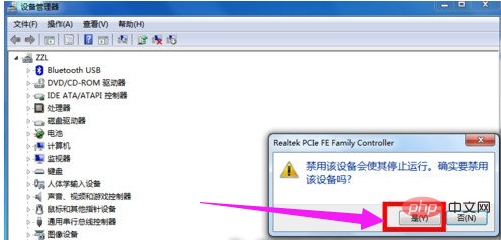
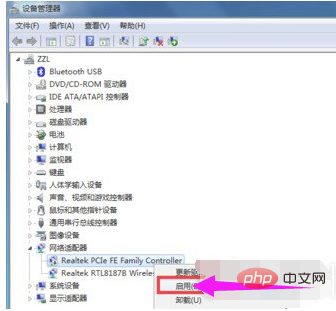
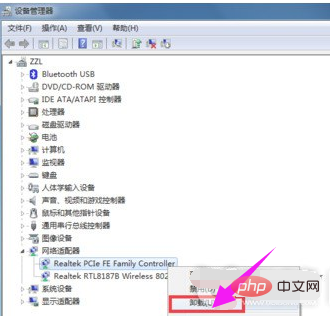
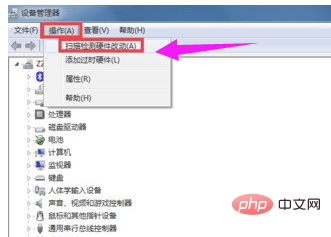
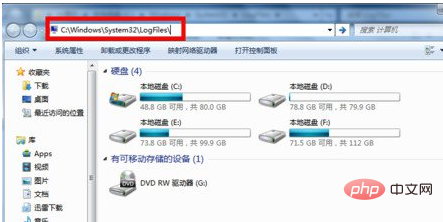
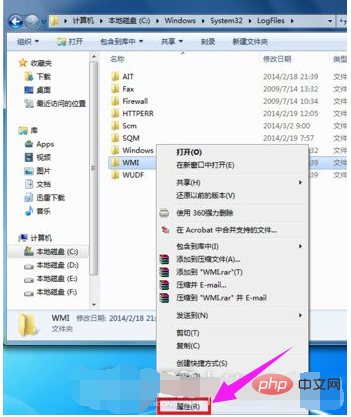
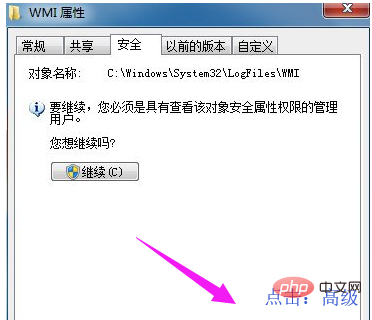
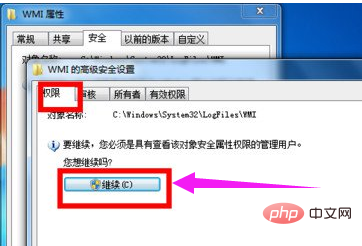
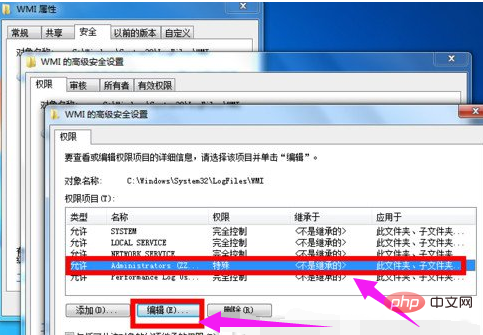
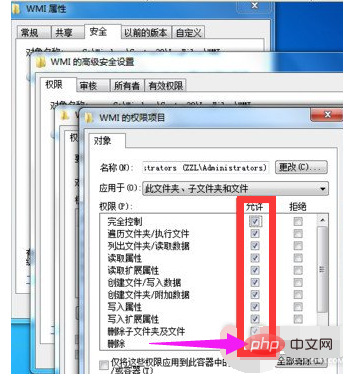
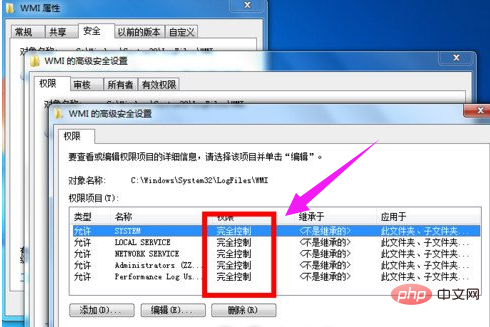
Windows Operation and Maintenance column
The above is the detailed content of How to solve the problem of win7 broadband connection display 651. For more information, please follow other related articles on the PHP Chinese website!

Hot AI Tools

Undresser.AI Undress
AI-powered app for creating realistic nude photos

AI Clothes Remover
Online AI tool for removing clothes from photos.

Undress AI Tool
Undress images for free

Clothoff.io
AI clothes remover

AI Hentai Generator
Generate AI Hentai for free.

Hot Article

Hot Tools

Notepad++7.3.1
Easy-to-use and free code editor

SublimeText3 Chinese version
Chinese version, very easy to use

Zend Studio 13.0.1
Powerful PHP integrated development environment

Dreamweaver CS6
Visual web development tools

SublimeText3 Mac version
God-level code editing software (SublimeText3)

Hot Topics
 1377
1377
 52
52

