How to indent each paragraph by 2 characters on the left and right

How to indent each paragraph by 2 characters?
The left indent is the first line indent, and the right indent is the hanging indent. The specific operations are as follows:
1. The first line indent, that is, the paragraph Beginning indent. Open the required document and select all text.
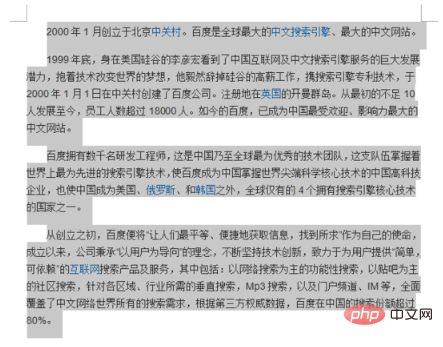
#2. Right-click in the selected area and select the Illustrated Paragraph item.
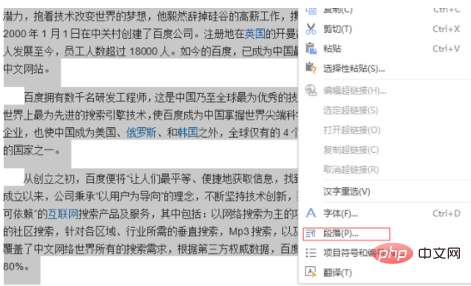
#3. In the indent bar of the icon area, select Special Format and click the inverted triangle on the right.
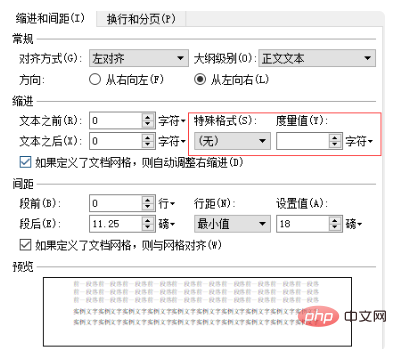
#4. Select the first line to indent.
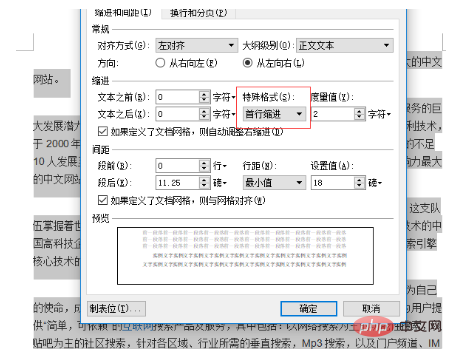
#5. Set the value to 2 characters. (Default is 2 characters)
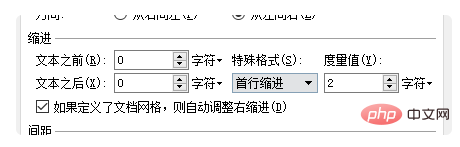
#6. The first line will be indented as shown in the figure.

7. If you choose hanging indentation, as shown in the figure:
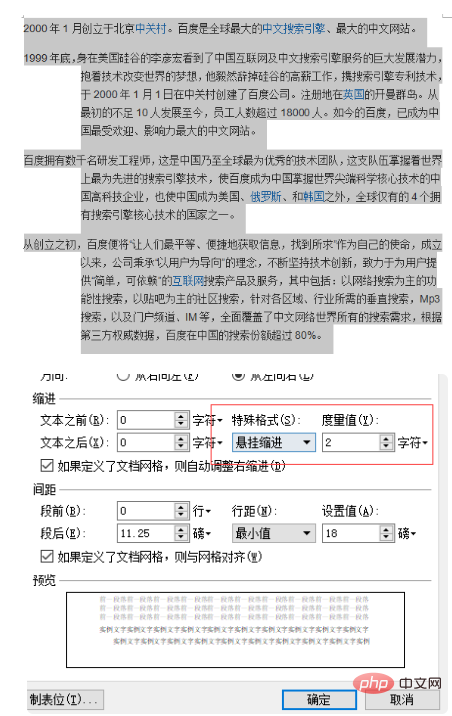
For more Word related tutorials, please visit Word Beginner's Tutorial column!
The above is the detailed content of How to indent each paragraph by 2 characters on the left and right. For more information, please follow other related articles on the PHP Chinese website!

Hot AI Tools

Undresser.AI Undress
AI-powered app for creating realistic nude photos

AI Clothes Remover
Online AI tool for removing clothes from photos.

Undress AI Tool
Undress images for free

Clothoff.io
AI clothes remover

AI Hentai Generator
Generate AI Hentai for free.

Hot Article

Hot Tools

Notepad++7.3.1
Easy-to-use and free code editor

SublimeText3 Chinese version
Chinese version, very easy to use

Zend Studio 13.0.1
Powerful PHP integrated development environment

Dreamweaver CS6
Visual web development tools

SublimeText3 Mac version
God-level code editing software (SublimeText3)

Hot Topics
 How to set the tick symbol in the word box
Mar 07, 2025 pm 02:29 PM
How to set the tick symbol in the word box
Mar 07, 2025 pm 02:29 PM
This article details methods for inserting checkmarks into Microsoft Word text boxes. It explains two primary approaches: using the "Symbols" feature (via the "Insert" tab) and directly inserting from the "Symbols" grou
 How to make a word directory into a table style
Mar 07, 2025 pm 02:36 PM
How to make a word directory into a table style
Mar 07, 2025 pm 02:36 PM
This article details how to create a Word table of contents visually resembling a table. It explains a workaround involving converting the automatically generated TOC to a table, then customizing its appearance using table formatting options. The m
 How to delete blank pages on word
Mar 07, 2025 pm 02:31 PM
How to delete blank pages on word
Mar 07, 2025 pm 02:31 PM
This article addresses how to remove blank pages from the beginning of Word documents. The main issue is hidden formatting, primarily section breaks and extra paragraph marks. Solutions involve using the "Show/Hide" feature to identify an
 What is the reason why the word picture is not in the middle?
Mar 07, 2025 pm 02:33 PM
What is the reason why the word picture is not in the middle?
Mar 07, 2025 pm 02:33 PM
This article addresses common Microsoft Word image-centering problems. Incorrect text wrapping, paragraph alignment, table cell alignment, conflicting styles, and section breaks are identified as frequent causes. Troubleshooting steps involve check
 How to delete blank pages in word
Mar 07, 2025 pm 02:38 PM
How to delete blank pages in word
Mar 07, 2025 pm 02:38 PM
This article addresses how to delete blank pages in Word documents. It details troubleshooting steps, including checking for hidden paragraph marks, page breaks, section breaks, and hidden text/objects. Solutions for persistent issues and preventat
 How to set the correct number in the word box
Mar 07, 2025 pm 02:37 PM
How to set the correct number in the word box
Mar 07, 2025 pm 02:37 PM
This article explains how to add checkmarks to Microsoft Word text boxes. It details two methods: inserting a static checkmark symbol using the "Insert Symbol" feature, and creating a functional checkbox using form fields. The simplest me
 How to create page code for word directory
Mar 07, 2025 pm 02:40 PM
How to create page code for word directory
Mar 07, 2025 pm 02:40 PM
This article explains how to create and update automatic page numbers in a Word table of contents. It details using heading styles, the "Update Field" function, and pre-defined/custom styles to control page number appearance and formatting
 How to create a mobile phone word directory
Mar 07, 2025 pm 02:35 PM
How to create a mobile phone word directory
Mar 07, 2025 pm 02:35 PM
This article explains how to create a table of contents (TOC) in Microsoft Word on mobile devices. It details the process, emphasizing the importance of correctly formatted headings. While automatic generation is possible, mobile TOC creation has li






