192.168.0.1 Router setting password modification method

192.168.0.1 How to change the router setting password:
Enter 192.168.0.1 in the browser to enter the router setting interface, click System on the setting interface A password change window appears in the management window, and you can change the router login password. Click Wireless Settings on the router settings interface. You can modify the wireless password on the wireless settings interface.
The specific steps are as follows:
1. Set and modify the login password
1. If your router is used for the first time, the default login password is empty, just use it directly Go in. If you want to change the login password, enter 192.168.0.1
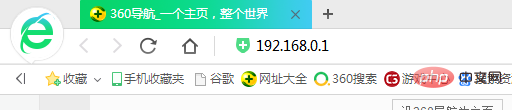
in the browser. At this time, you will automatically enter the router setting interface. If you have set a password before, enter the original password to enter. , if you have restored the factory settings or a new router, you will be able to enter directly without requiring a password.
2. Click on the option for system management.
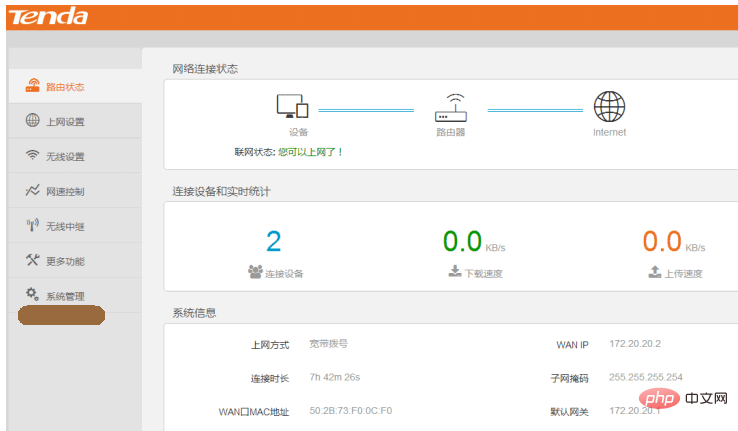
3. Then a window to change the password will appear directly, as follows
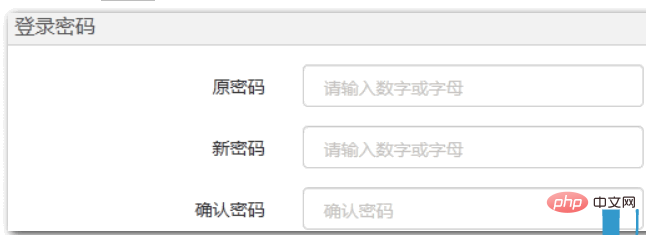
If you have the original password, directly Enter the original one, and then enter the new one. If there is no original one, only two input boxes will appear. Just enter the new password and confirm it once.
2. Setting and modifying the wifi password
It is still 192.168.0.1. Enter the login password into the router setting interface, and then click "Wireless Settings" to change the wireless signal name and wireless password
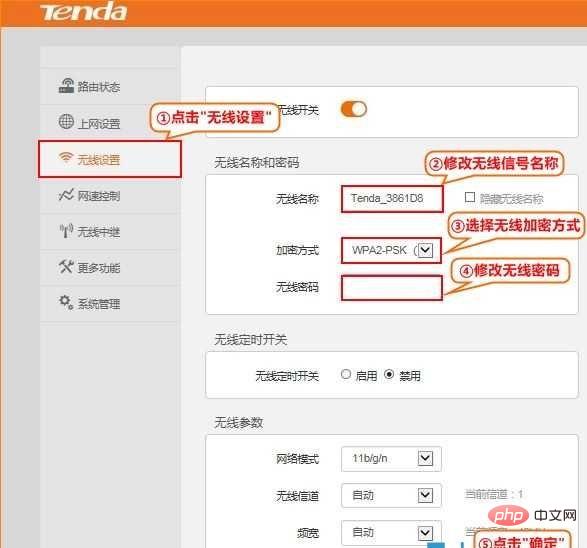
As shown in the picture above, you can turn off the entire wireless, make sure it is on, and fill in the wireless name. The encryption method is the default. In the wireless password position, fill in the wifi password you want to change. After filling in, click Just make sure.
The above is the detailed content of 192.168.0.1 Router setting password modification method. For more information, please follow other related articles on the PHP Chinese website!

Hot AI Tools

Undresser.AI Undress
AI-powered app for creating realistic nude photos

AI Clothes Remover
Online AI tool for removing clothes from photos.

Undress AI Tool
Undress images for free

Clothoff.io
AI clothes remover

AI Hentai Generator
Generate AI Hentai for free.

Hot Article

Hot Tools

Notepad++7.3.1
Easy-to-use and free code editor

SublimeText3 Chinese version
Chinese version, very easy to use

Zend Studio 13.0.1
Powerful PHP integrated development environment

Dreamweaver CS6
Visual web development tools

SublimeText3 Mac version
God-level code editing software (SublimeText3)

Hot Topics
 1386
1386
 52
52


