192.168.1.1 How to set up mobile phone to log in to wireless router
How to log in to the 192.168.1.1 page with a mobile phone, and then set up the wireless router to access the Internet? Although it is more convenient to use a computer to set up a wireless router, there are still many users who do not have a computer. At this time, they have to use their mobile phones to set up the router to access the Internet. Let’s introduce how to set up a wireless network using your mobile phone.

To use your mobile phone to log in to the 192.168.1.1 page and set up a wireless router to access the Internet, a total of 3 steps are required:
1. Router Connection
2. Search on your mobile phone to connect to the router wifi
3. Set up the router to access the Internet
The specific operation method is as follows:
Step 1. Router installation
1. Telephone line for Internet access: Users need to prepare 1 network cable to connect the ADSL Modem (modem) and the WAN interface of the wireless router.
2. Optical mode Internet access: The user needs to prepare a network cable to connect the optical modem to the WAN interface of the router.
3. Network cable access to the home: directly provide the broadband operator to the user The home network cable is plugged into the WAN interface of the router
Step 2. Connect the mobile phone to the router WiFi
Please turn on the wireless function on your mobile phone, search and connect to Wireless WiFi signal on your router, this is a very important step. (PS: When the wireless router leaves the factory, the wireless WiFi function is enabled by default and there is no password, so you can connect directly)
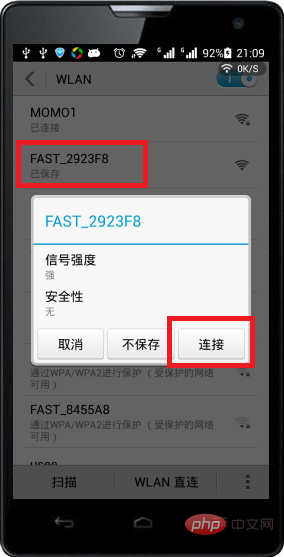
Step 3. Set up the router on your mobile phone Go online
1. Open the browser on your phone and enter: 192.168.1.1 in the address bar to open the settings interface. (If it cannot be opened after entering 192.168.1.1, please click to read the article: Solution to the problem that the 192.168.1.1 mobile login page cannot be opened)
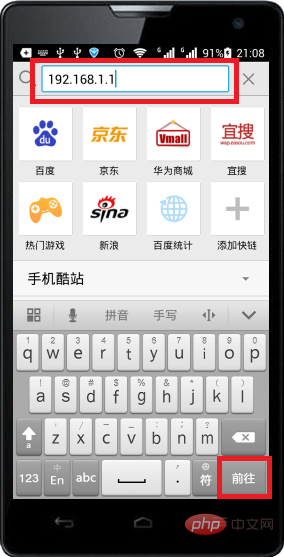
(2), fill in the user Name and password, log in to the router settings page
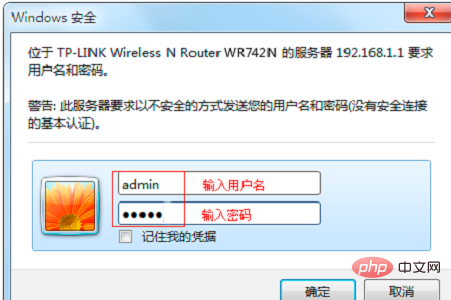
Note: Some routers currently do not have user names and passwords; when opening the 192.168.1.1 page for the first time, the user will be prompted to set it up first An administrator password before you can log in to the settings interface.
(3) Run the setup wizard: You can click "Setup Wizard" in the left menu to run it. 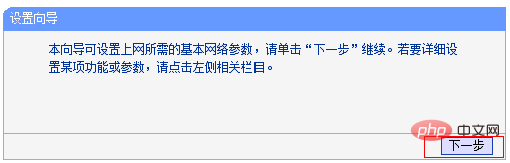
(4). Select the Internet access method: Select "PPPoE (ADSL Virtual Dial-up)" -> Click "Next".
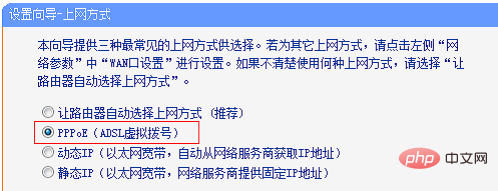
(5) Configure broadband account and password: Enter the broadband account and password provided by the broadband operator -> Click "Next".
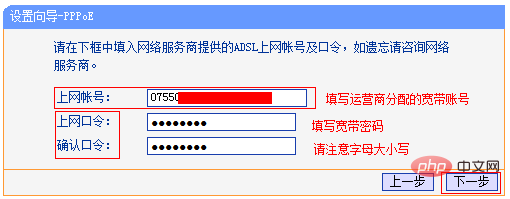
(6) Configure the wireless network: "SSID" is the name of the wireless network. Users can set it according to their own needs——> Check "WPA-PSK/WPA2 -PSK"——>Set "PSK Password"——>Click "Next".
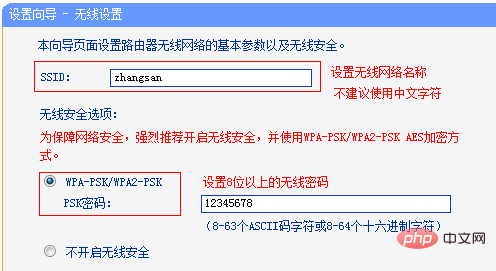
(7) Restart the router: Click "Restart" -> Click "OK" in the pop-up dialog box.
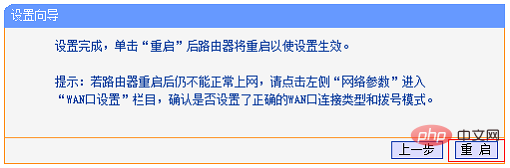
(8) After the restart is complete, log in again to the setting interface of the wireless router, click "Running Status" -> View "WAN Port Status", if it is displayed The IP address and other information have been obtained, as shown in the figure below, indicating that the setting is successful and you can access the Internet normally.
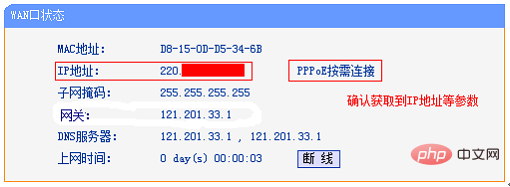
The above is the detailed content of 192.168.1.1 How to set up mobile phone to log in to wireless router. For more information, please follow other related articles on the PHP Chinese website!

Hot AI Tools

Undresser.AI Undress
AI-powered app for creating realistic nude photos

AI Clothes Remover
Online AI tool for removing clothes from photos.

Undress AI Tool
Undress images for free

Clothoff.io
AI clothes remover

Video Face Swap
Swap faces in any video effortlessly with our completely free AI face swap tool!

Hot Article

Hot Tools

Notepad++7.3.1
Easy-to-use and free code editor

SublimeText3 Chinese version
Chinese version, very easy to use

Zend Studio 13.0.1
Powerful PHP integrated development environment

Dreamweaver CS6
Visual web development tools

SublimeText3 Mac version
God-level code editing software (SublimeText3)





