How to set the slide shading style to linear downward

The specific method of setting the slide shading style to linear downward is as follows:
1. Open the slide and need to set the shading style for the slide. It is a linear downward PPT document.
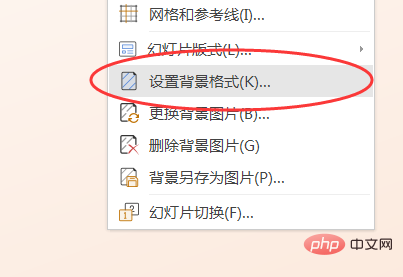
#2. Right-click the mouse in a blank space on the page and select the "Format Background" option in the pop-up menu bar.
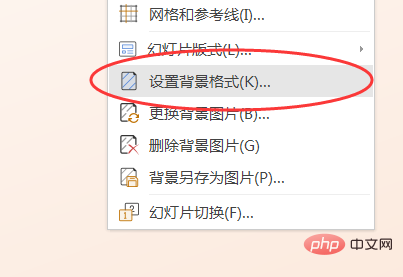
3. Pop up the settings bar on the right, and select the first style "Linear Gradient" in "Gradient Style"
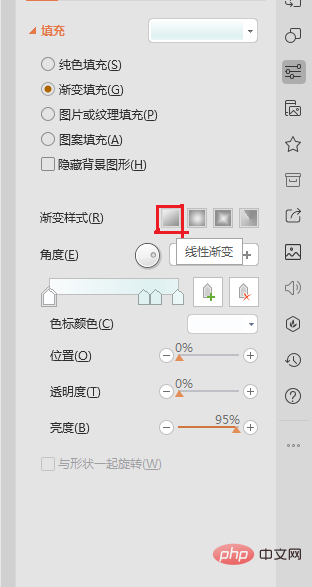
4. Click "Linear Gradient" and select the second "Down" option in the pop-up gradient options.
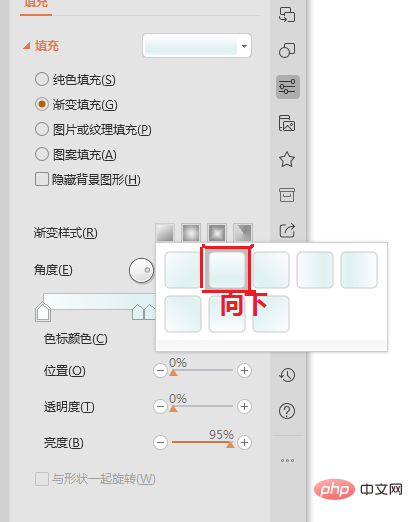
The above is the detailed content of How to set the slide shading style to linear downward. For more information, please follow other related articles on the PHP Chinese website!

Hot AI Tools

Undresser.AI Undress
AI-powered app for creating realistic nude photos

AI Clothes Remover
Online AI tool for removing clothes from photos.

Undress AI Tool
Undress images for free

Clothoff.io
AI clothes remover

Video Face Swap
Swap faces in any video effortlessly with our completely free AI face swap tool!

Hot Article

Hot Tools

Notepad++7.3.1
Easy-to-use and free code editor

SublimeText3 Chinese version
Chinese version, very easy to use

Zend Studio 13.0.1
Powerful PHP integrated development environment

Dreamweaver CS6
Visual web development tools

SublimeText3 Mac version
God-level code editing software (SublimeText3)

Hot Topics
 1387
1387
 52
52


