

Often when we use PPT, we delete the preview bar on the left side of the PPT intentionally or unintentionally. How can we bring up the left side again? Here is a simple guide for everyone introduction.
Let’s demonstrate the two methods of re-calling the left side:
Method 1:
As shown below, the PPT presentation left The slide column on the side has been hidden and cannot be displayed.
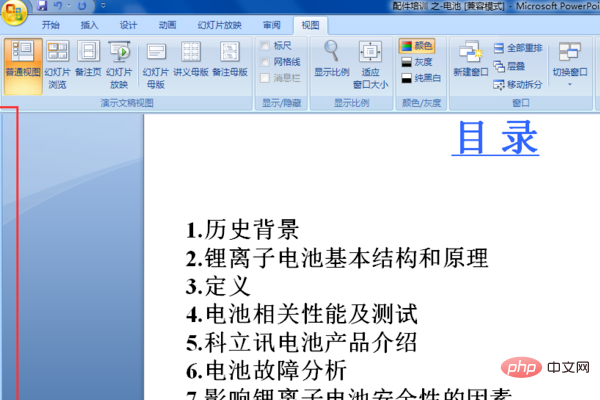
Place the mouse on the left side and drag to the right.
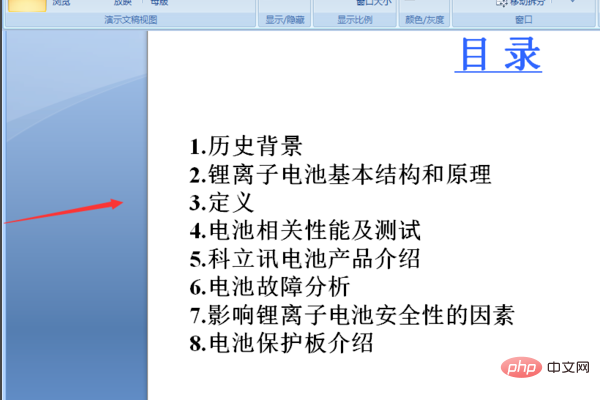
After dragging, you can see that the slide on the left has been displayed, and then pull the mouse left and right to adjust the size of the left column appropriately.
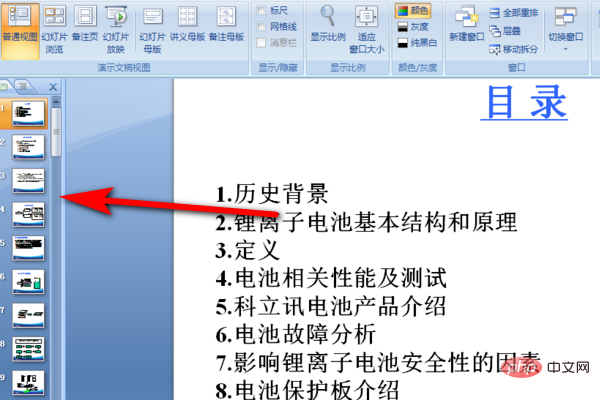
Method 2:
Under the premise of closing the slide thumbnail on the left, if you want to recall the thumbnail, you can click the View menu—— In the normal view
, you can see that the slide omitted image has been retrieved.
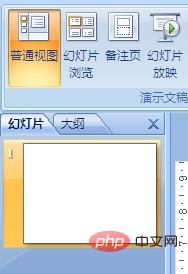
The above is the detailed content of How to open the slide when the left side is closed?. For more information, please follow other related articles on the PHP Chinese website!