How to delete a page

How to delete a page in a word document?
First open the word document, and then select the page you want to delete All content.
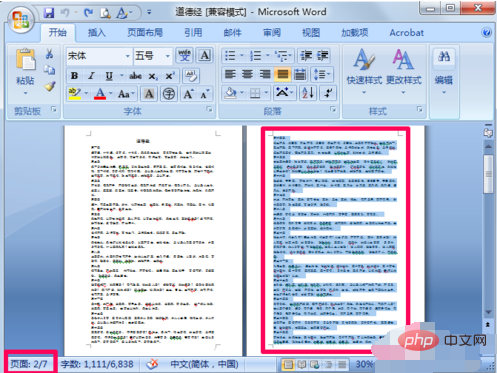
#Press the backspace key on the keyboard to delete. At this time, I found that a whole page of content had been deleted, and the page was missing one page.
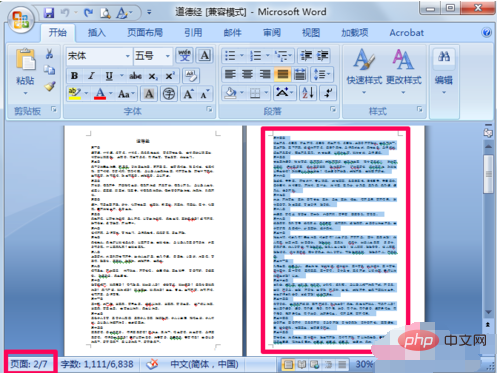
If you encounter a blank page that cannot be deleted, position the cursor at the end of the page before the blank page, and then press the Delete key to delete the blank page.
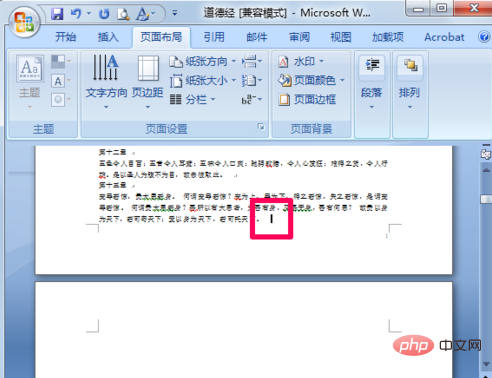
Another situation is that there is an extra page at the end because the table in Word is too large. You can make the table smaller appropriately.
For more Word-related tutorials, please visit the Word Beginner’s Tutorial column!
The above is the detailed content of How to delete a page. For more information, please follow other related articles on the PHP Chinese website!

Hot AI Tools

Undresser.AI Undress
AI-powered app for creating realistic nude photos

AI Clothes Remover
Online AI tool for removing clothes from photos.

Undress AI Tool
Undress images for free

Clothoff.io
AI clothes remover

Video Face Swap
Swap faces in any video effortlessly with our completely free AI face swap tool!

Hot Article

Hot Tools

Notepad++7.3.1
Easy-to-use and free code editor

SublimeText3 Chinese version
Chinese version, very easy to use

Zend Studio 13.0.1
Powerful PHP integrated development environment

Dreamweaver CS6
Visual web development tools

SublimeText3 Mac version
God-level code editing software (SublimeText3)





