How to solve the problem that word formulas are not fully displayed

What should I do if the word formula is not fully displayed? When we prepare to use some calculation formulas for calculation in Word, some of the entered formulas are not displayed and only part of them are displayed. What should we do? This phenomenon is generally caused by an error in the word formula code and is not a problem with the font size. Therefore, it will not help if you adjust the font size. You can follow the following methods to display it.
1. As shown in the figure below, the formula is not fully displayed. We can select the incomplete formula and click the paragraph drop-down triangle, or right-click the selected formula and select paragraph in the menu bar.
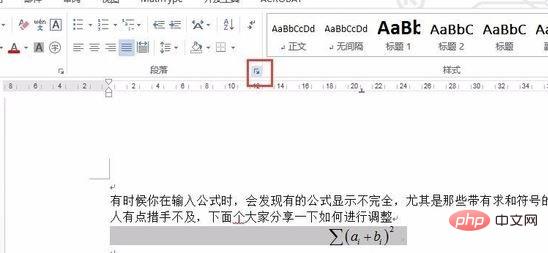
2. In the pop-up dialog box, change the fixed value of line spacing to single line spacing or multiple line spacing.
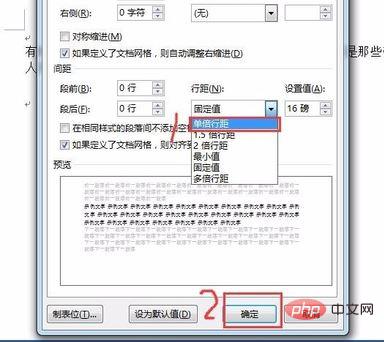
3. After changing the line spacing, the formula will be fully displayed, as shown below:
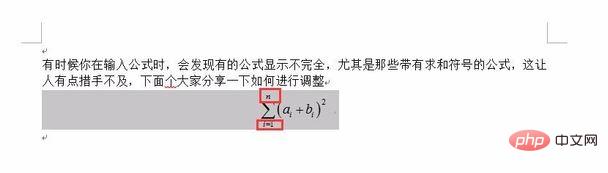
For more technical articles related to Word, please visit Word Learn in the tutorial column!
The above is the detailed content of How to solve the problem that word formulas are not fully displayed. For more information, please follow other related articles on the PHP Chinese website!

Hot AI Tools

Undresser.AI Undress
AI-powered app for creating realistic nude photos

AI Clothes Remover
Online AI tool for removing clothes from photos.

Undress AI Tool
Undress images for free

Clothoff.io
AI clothes remover

Video Face Swap
Swap faces in any video effortlessly with our completely free AI face swap tool!

Hot Article

Hot Tools

Notepad++7.3.1
Easy-to-use and free code editor

SublimeText3 Chinese version
Chinese version, very easy to use

Zend Studio 13.0.1
Powerful PHP integrated development environment

Dreamweaver CS6
Visual web development tools

SublimeText3 Mac version
God-level code editing software (SublimeText3)

Hot Topics
 1386
1386
 52
52


