
The table we make in Word is too long. Even when it takes up several pages or more, we will add the same header to each page. In this case, it will be more convenient for us to read and view.
Let’s take a look at how to display the table header on every page:
1. First, click on any cell in the first row of the table and let the cursor Stay on the first line.
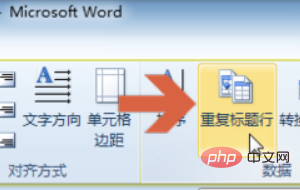
#2. At this time, the "Layout" tab will appear above the word. Click to open the "Layout" tab.
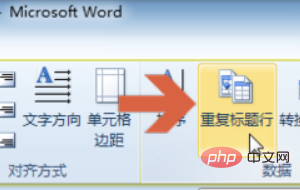
#3. Let the cursor stay on the first row and click the "Duplicate Title Row" button in the Layout tab.
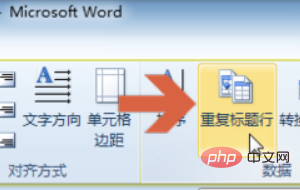
4. If the cursor does not stay on the first row, the "Duplicate Title Row" button in the layout tab will be gray and cannot be clicked.
5. After clicking the "Repeat Title Row" button, the same title row will appear in the first row of each page of the table displayed across two pages.
For more technical articles related to Word, please visit the Word Tutorial column to learn!
The above is the detailed content of How to make word header display on every page. For more information, please follow other related articles on the PHP Chinese website!