How to remove the red line at the bottom of word English

The method to remove the red line under the English word is as follows:
1. Open the WORD document where the red wavy line needs to be removed, click on the upper left corner "document".
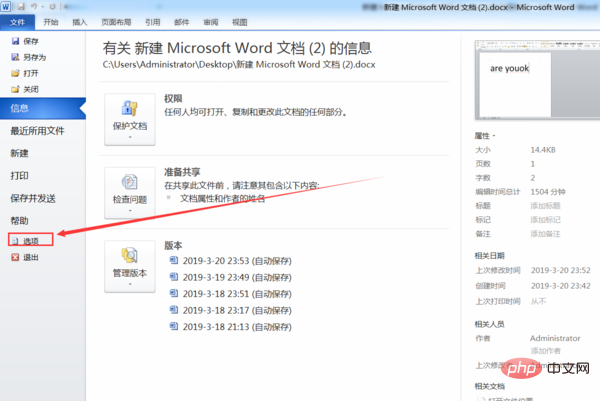
#2. Find and click "Options" in "Help" on the left navigation bar to enter the relevant setting interface.
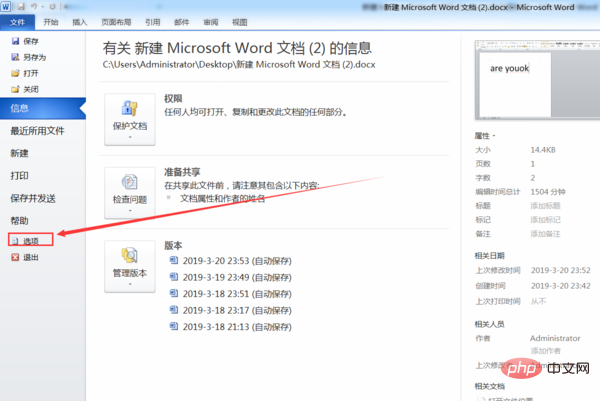
3. Select "Proofreading" on the left, uncheck the small boxes in front of all options under "Correct spelling and grammar in WORD", and then click below Just click the "OK" button.
#4. Return to the main document and find that in the full text of the main document, all the red wavy lines under the text have been cleared.
For more technical articles related to Word, please visit the Word Tutorial column to learn!
The above is the detailed content of How to remove the red line at the bottom of word English. For more information, please follow other related articles on the PHP Chinese website!

Hot AI Tools

Undresser.AI Undress
AI-powered app for creating realistic nude photos

AI Clothes Remover
Online AI tool for removing clothes from photos.

Undress AI Tool
Undress images for free

Clothoff.io
AI clothes remover

AI Hentai Generator
Generate AI Hentai for free.

Hot Article

Hot Tools

Notepad++7.3.1
Easy-to-use and free code editor

SublimeText3 Chinese version
Chinese version, very easy to use

Zend Studio 13.0.1
Powerful PHP integrated development environment

Dreamweaver CS6
Visual web development tools

SublimeText3 Mac version
God-level code editing software (SublimeText3)

Hot Topics
 1385
1385
 52
52




