 Operation and Maintenance
Operation and Maintenance
 Windows Operation and Maintenance
Windows Operation and Maintenance
 How to activate the office that comes with win10
How to activate the office that comes with win10
How to activate the office that comes with win10

Win10 comes with office activation steps as follows:
1. Open the win10 start menu, on the right side of the start menu Find Word, Excel, OneNote, and PowerPoint in the red circle area in the picture below. Click on any one. If you can't find it, search for
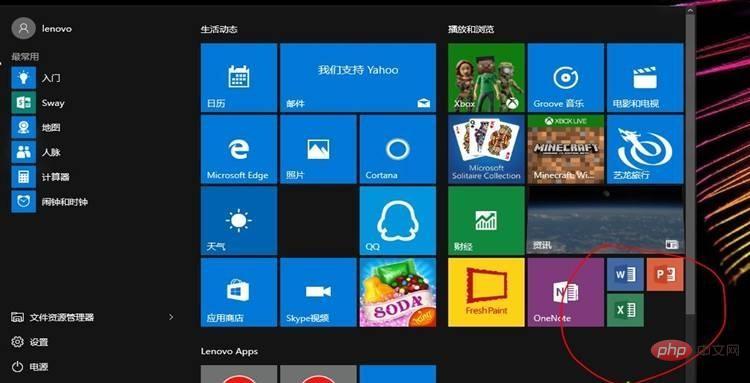
in Cortana in the lower left corner. 2. After opening The interface shown in the picture below will automatically appear. Click Activate in the middle.
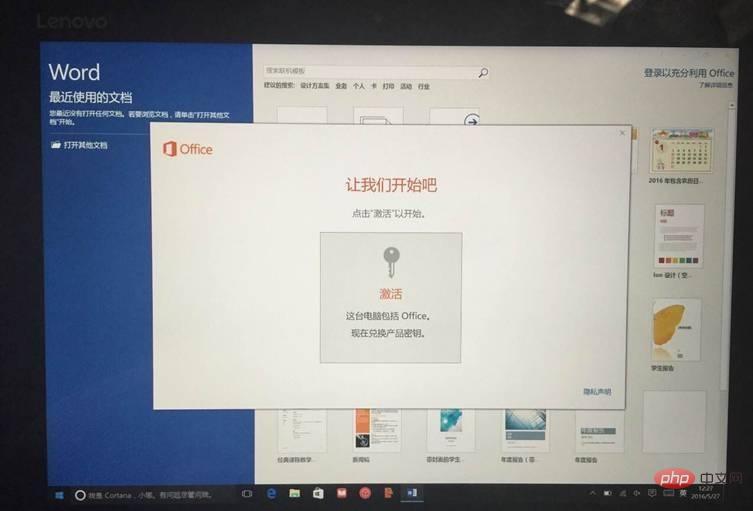
3. Add a key to an account will pop up. By default, the first step has been completed, proving that it has been recognized. For the office serial number of the machine itself, we only need to click on the second step "Online Redemption" in the picture below
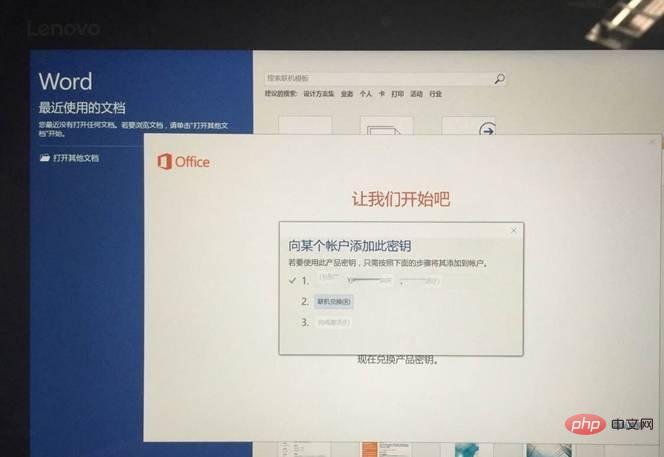
4. After clicking "Online Redemption", it will jump to Microsoft Log in to your Microsoft account on the website and click the red next step
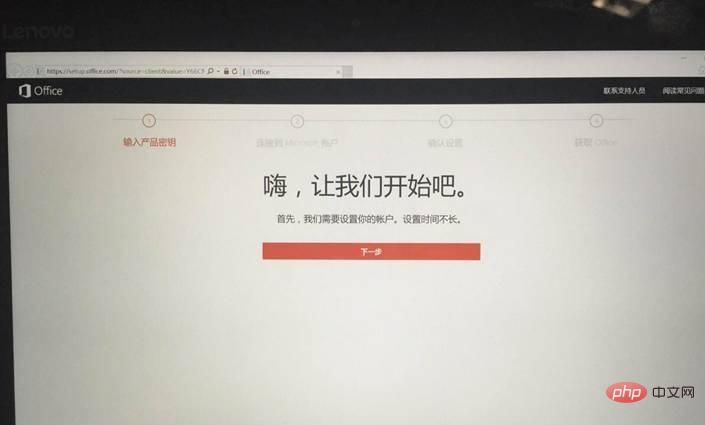
5. After clicking, the login account and password interface will appear. Enter your Microsoft account and password here. If you do not have an account and password, you need to apply for one first. If you already have one, just click Login
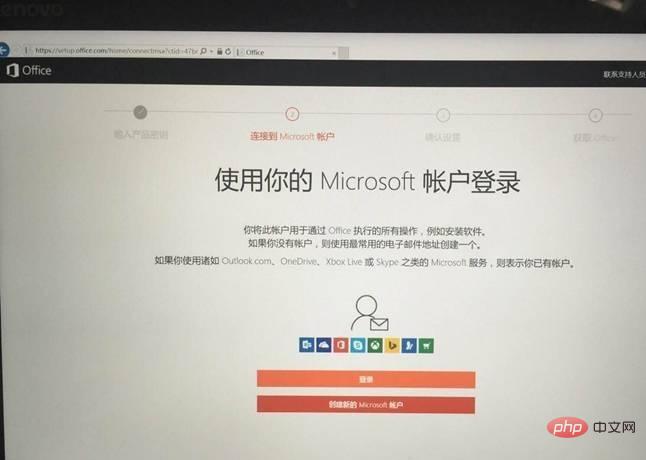
6, enter your Microsoft account password in the pop-up window, and then click Login
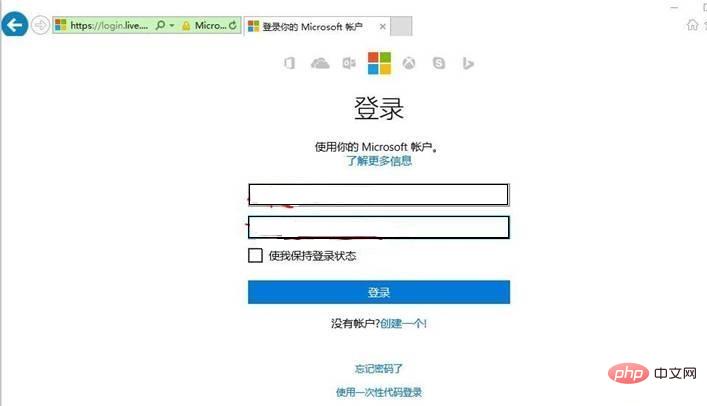
7. After clicking to log in, you need to set the country or region and language options, select the corresponding one, and then confirm
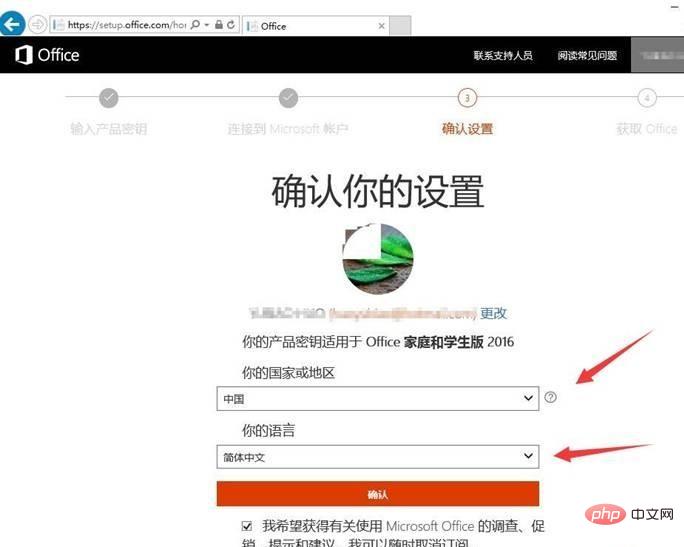
8. At this time, "About to be completed!" Tip
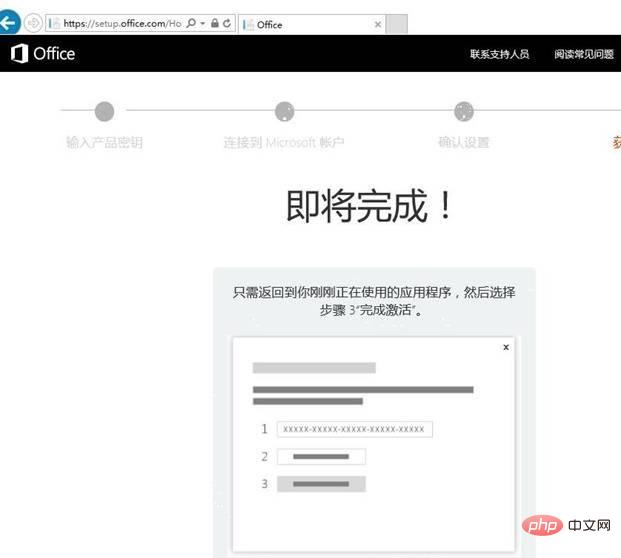
9. After the above prompt appears, return to the interface below and click the third step to complete the activation
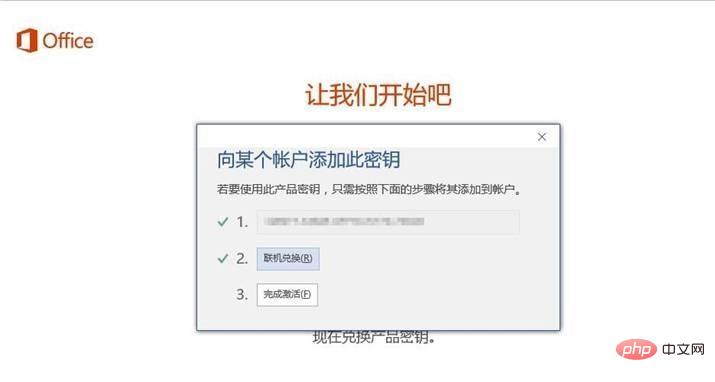
10 , after clicking, the Microsoft website will pop up, click Next here
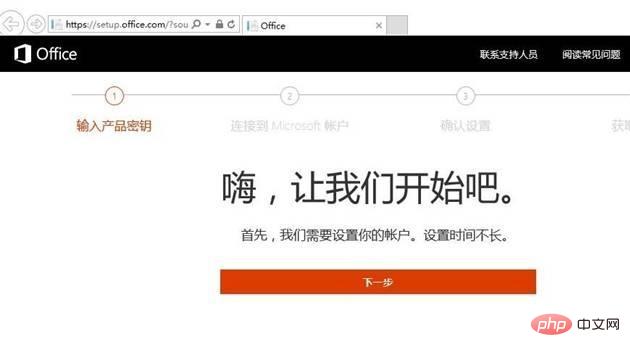
11. After clicking Next, it will automatically jump to this interface. We need to click "Install" in the picture below ” button
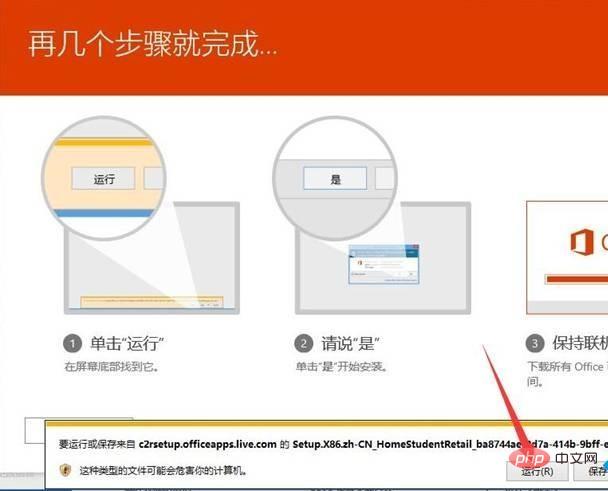
12. After clicking the install button, the browser will prompt us to download a program. Here we choose to run it directly
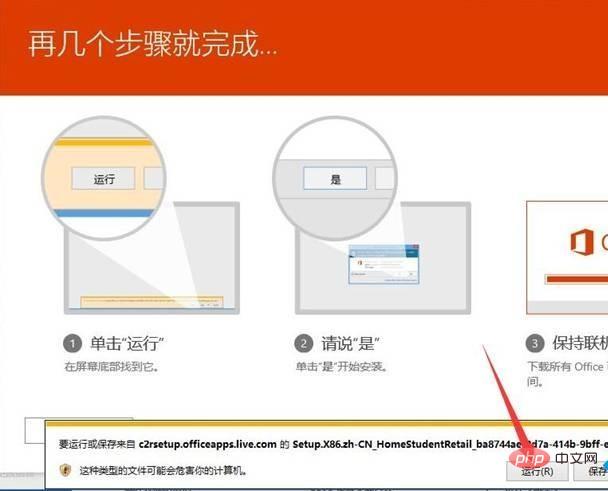
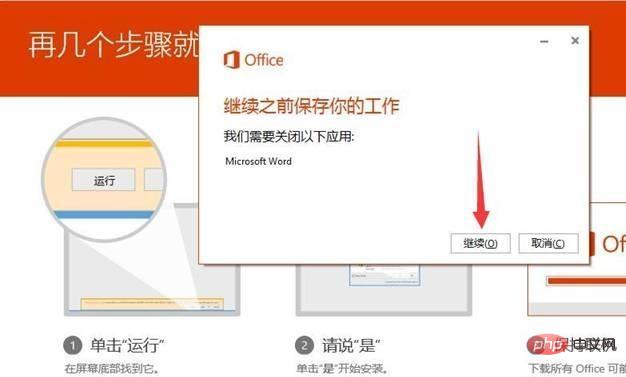
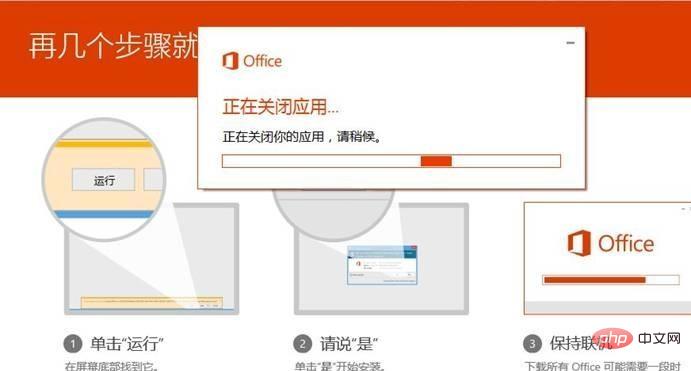
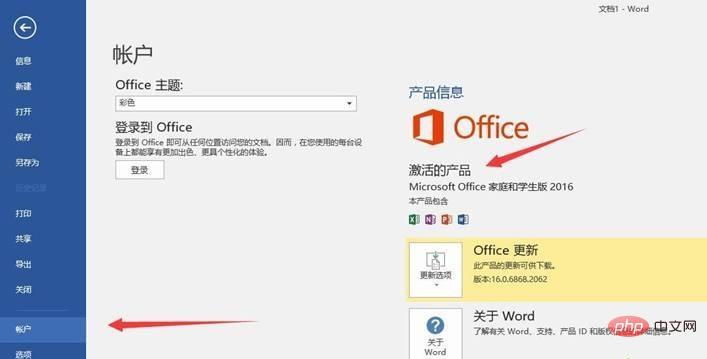
The above is the detailed content of How to activate the office that comes with win10. For more information, please follow other related articles on the PHP Chinese website!

Hot AI Tools

Undresser.AI Undress
AI-powered app for creating realistic nude photos

AI Clothes Remover
Online AI tool for removing clothes from photos.

Undress AI Tool
Undress images for free

Clothoff.io
AI clothes remover

AI Hentai Generator
Generate AI Hentai for free.

Hot Article

Hot Tools

Notepad++7.3.1
Easy-to-use and free code editor

SublimeText3 Chinese version
Chinese version, very easy to use

Zend Studio 13.0.1
Powerful PHP integrated development environment

Dreamweaver CS6
Visual web development tools

SublimeText3 Mac version
God-level code editing software (SublimeText3)

Hot Topics
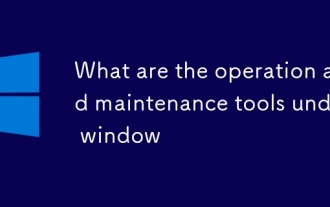 What are the operation and maintenance tools under window
Mar 05, 2025 am 11:17 AM
What are the operation and maintenance tools under window
Mar 05, 2025 am 11:17 AM
This article reviews Windows-based server management tools. It compares free (PowerShell, Windows Admin Center) and commercial options (SCCM, Azure Arc), highlighting their functionality, cost, and complexity. The choice depends on needs, budget, a
 How to solve the problem that Tencent Cloud has downloaded?
Mar 05, 2025 am 11:18 AM
How to solve the problem that Tencent Cloud has downloaded?
Mar 05, 2025 am 11:18 AM
This article guides users on opening files downloaded from Tencent Cloud. It addresses common issues like corrupted downloads, incompatible file formats, and software conflicts, offering troubleshooting steps and suggesting contacting Tencent Cloud
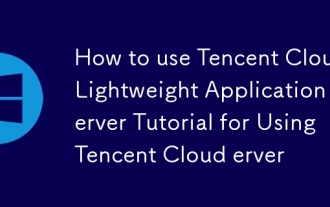 How to use Tencent Cloud Lightweight Application Server Tutorial for Using Tencent Cloud Lightweight Application Server
Mar 05, 2025 am 11:16 AM
How to use Tencent Cloud Lightweight Application Server Tutorial for Using Tencent Cloud Lightweight Application Server
Mar 05, 2025 am 11:16 AM
This guide details using Tencent Cloud Lightweight Application Servers (LAS). It covers account setup, instance creation (specifying region, configuration, image, security, and storage), and application deployment. Key features include cost-effecti
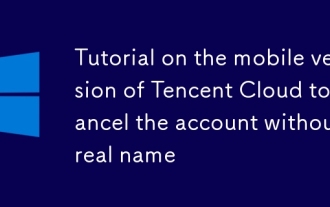 Tutorial on the mobile version of Tencent Cloud to cancel the account without real name
Mar 05, 2025 am 11:20 AM
Tutorial on the mobile version of Tencent Cloud to cancel the account without real name
Mar 05, 2025 am 11:20 AM
Deleting unregistered Tencent Cloud mobile accounts is impossible without verification. The article explains why account deletion requires verification and details how uninstalling the associated app is the most effective workaround to sever the app
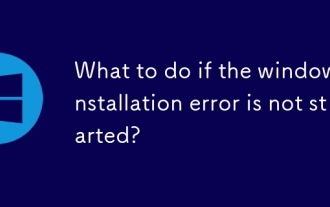 What to do if the windows installation error is not started?
Mar 05, 2025 am 11:19 AM
What to do if the windows installation error is not started?
Mar 05, 2025 am 11:19 AM
This article addresses common Windows installation and boot errors. It details troubleshooting steps for issues like corrupted media, hardware problems, driver conflicts, partitioning errors, BIOS settings, and software conflicts. Solutions include
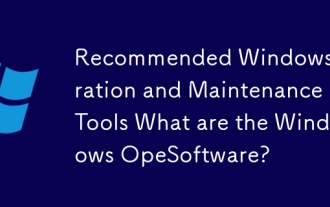 Recommended Windows Operation and Maintenance Tools What are the Windows Operation and Maintenance Software?
Mar 05, 2025 am 11:15 AM
Recommended Windows Operation and Maintenance Tools What are the Windows Operation and Maintenance Software?
Mar 05, 2025 am 11:15 AM
This article reviews free and paid Windows server administration tools. It compares built-in options like Server Manager & PowerShell with commercial solutions such as SolarWinds and Microsoft System Center, emphasizing the trade-offs between co
 What are the main tasks of Windows Operation and Maintenance Engineers
Mar 05, 2025 am 11:14 AM
What are the main tasks of Windows Operation and Maintenance Engineers
Mar 05, 2025 am 11:14 AM
This article details the key responsibilities and essential skills of a Windows systems administrator. It covers system installation/configuration, monitoring/troubleshooting, security management, backup/recovery, patch management, automation, and u





