How to draw horizontal lines in tables
Sometimes when we are making a document or writing information, we suddenly want to use a horizontal line, but we have relatively little exposure to this thing, so we don’t know how to draw a horizontal line in Word or how to type it out. Here we will quickly teach you a few useful methods to easily add horizontal lines to the content of Word documents.

How to draw a simple small horizontal line:
1. Use the automatic correction function of Word to draw, in the Spanish state Next, type three small horizontal lines "---", then press Enter, and there will be a long horizontal line.
2. Set the style yourself. For example, enter a long string of -------- between two paragraphs of content, then set the font size to be smaller, and then the character spacing to be smaller. Doesn’t it look like this? Is there a horizontal line?
3. Enter a bunch of spaces where you want to enter a horizontal line, long, and then add an underline to the text. Like me, the effect is not bad, right?
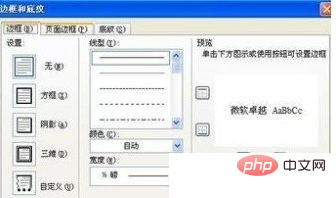
4. You can also enter a table, and then set the border of the table to be blank except for the bottom. This is also OK.
How to draw horizontal lines in Word header and footer:
If you want to set horizontal lines in the page footer, you don’t need to use such a copycat method, just draw the horizontal line in the header page directly. In foot editing mode, click Format - Borders and Shading, and set the border to wired. This is more professional.
Summary:
The method should be flexible, and if you need a color underline, you can directly set the color for the text, or just set the color of the border, which is also very easy. Simple.
For more technical articles related to Word, please visit the Word Beginner’s Tutorial column to learn!
The above is the detailed content of How to draw horizontal lines in tables. For more information, please follow other related articles on the PHP Chinese website!

Hot AI Tools

Undresser.AI Undress
AI-powered app for creating realistic nude photos

AI Clothes Remover
Online AI tool for removing clothes from photos.

Undress AI Tool
Undress images for free

Clothoff.io
AI clothes remover

AI Hentai Generator
Generate AI Hentai for free.

Hot Article

Hot Tools

Notepad++7.3.1
Easy-to-use and free code editor

SublimeText3 Chinese version
Chinese version, very easy to use

Zend Studio 13.0.1
Powerful PHP integrated development environment

Dreamweaver CS6
Visual web development tools

SublimeText3 Mac version
God-level code editing software (SublimeText3)

Hot Topics
 How to set the tick symbol in the word box
Mar 07, 2025 pm 02:29 PM
How to set the tick symbol in the word box
Mar 07, 2025 pm 02:29 PM
This article details methods for inserting checkmarks into Microsoft Word text boxes. It explains two primary approaches: using the "Symbols" feature (via the "Insert" tab) and directly inserting from the "Symbols" grou
 How to make a word directory into a table style
Mar 07, 2025 pm 02:36 PM
How to make a word directory into a table style
Mar 07, 2025 pm 02:36 PM
This article details how to create a Word table of contents visually resembling a table. It explains a workaround involving converting the automatically generated TOC to a table, then customizing its appearance using table formatting options. The m
 What is the reason why the word picture is not in the middle?
Mar 07, 2025 pm 02:33 PM
What is the reason why the word picture is not in the middle?
Mar 07, 2025 pm 02:33 PM
This article addresses common Microsoft Word image-centering problems. Incorrect text wrapping, paragraph alignment, table cell alignment, conflicting styles, and section breaks are identified as frequent causes. Troubleshooting steps involve check
 How to delete blank pages on word
Mar 07, 2025 pm 02:31 PM
How to delete blank pages on word
Mar 07, 2025 pm 02:31 PM
This article addresses how to remove blank pages from the beginning of Word documents. The main issue is hidden formatting, primarily section breaks and extra paragraph marks. Solutions involve using the "Show/Hide" feature to identify an
 How to delete blank pages in word
Mar 07, 2025 pm 02:38 PM
How to delete blank pages in word
Mar 07, 2025 pm 02:38 PM
This article addresses how to delete blank pages in Word documents. It details troubleshooting steps, including checking for hidden paragraph marks, page breaks, section breaks, and hidden text/objects. Solutions for persistent issues and preventat
 How to set the correct number in the word box
Mar 07, 2025 pm 02:37 PM
How to set the correct number in the word box
Mar 07, 2025 pm 02:37 PM
This article explains how to add checkmarks to Microsoft Word text boxes. It details two methods: inserting a static checkmark symbol using the "Insert Symbol" feature, and creating a functional checkbox using form fields. The simplest me
 How to create page code for word directory
Mar 07, 2025 pm 02:40 PM
How to create page code for word directory
Mar 07, 2025 pm 02:40 PM
This article explains how to create and update automatic page numbers in a Word table of contents. It details using heading styles, the "Update Field" function, and pre-defined/custom styles to control page number appearance and formatting
 How to create a mobile phone word directory
Mar 07, 2025 pm 02:35 PM
How to create a mobile phone word directory
Mar 07, 2025 pm 02:35 PM
This article explains how to create a table of contents (TOC) in Microsoft Word on mobile devices. It details the process, emphasizing the importance of correctly formatted headings. While automatic generation is possible, mobile TOC creation has li






