What are the text effects in word2007
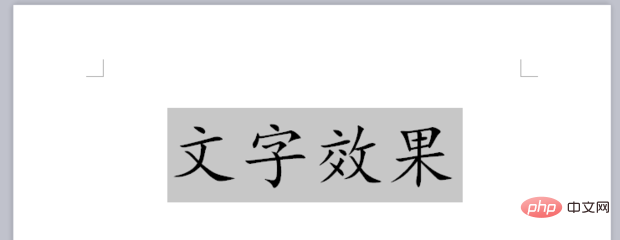
#word2007 text effects can be set by selecting the text and right-clicking the mouse to open the list, select "Font", and open the "Font" dialog box. You can also select the text, click the "Insert" tab in the menu bar, and click the "WordArt" option to select the font effect.
Method 1:
1. Press and hold the left mouse button and drag the mouse to select the text.
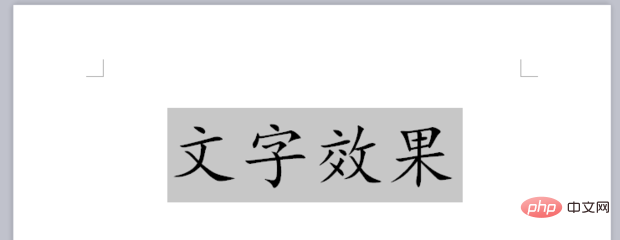
Right-click on it, open the list, select "Font" to open the "Font" dialog box.
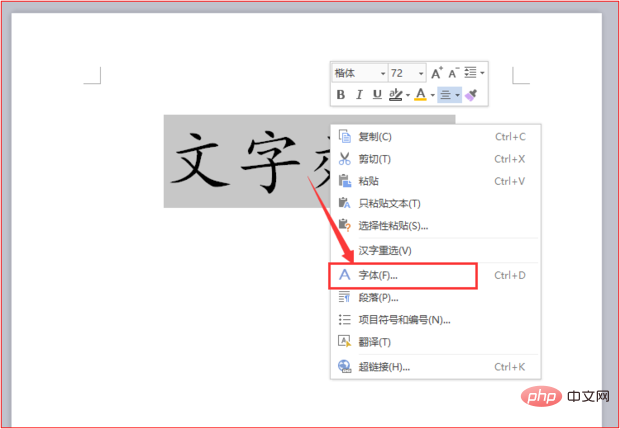
After opening the "Font" dialog box, you can add simple text effects by checking options such as "Shadow", "Hollow", "Yin Text", "Yang Text" etc. .
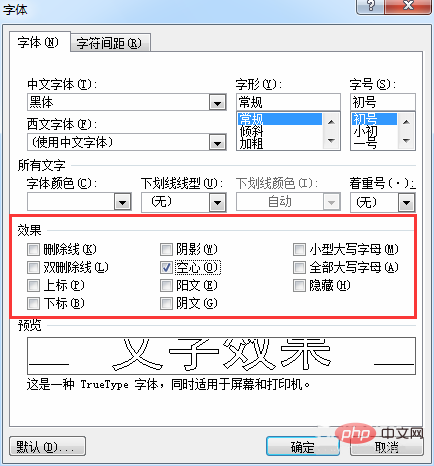
After completing the corresponding effect settings, click [OK].
Method 2:
Still select the text you want to add effects to, click the [Insert] tab in the upper menu bar, click the [WordArt] icon to open its drop-down list, and click to select Just use the desired text effect.
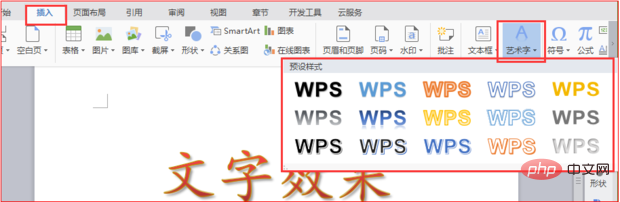
For more technical articles related to Word, please visit the Word Tutorial column to learn!
The above is the detailed content of What are the text effects in word2007. For more information, please follow other related articles on the PHP Chinese website!

Hot AI Tools

Undresser.AI Undress
AI-powered app for creating realistic nude photos

AI Clothes Remover
Online AI tool for removing clothes from photos.

Undress AI Tool
Undress images for free

Clothoff.io
AI clothes remover

AI Hentai Generator
Generate AI Hentai for free.

Hot Article

Hot Tools

Notepad++7.3.1
Easy-to-use and free code editor

SublimeText3 Chinese version
Chinese version, very easy to use

Zend Studio 13.0.1
Powerful PHP integrated development environment

Dreamweaver CS6
Visual web development tools

SublimeText3 Mac version
God-level code editing software (SublimeText3)

Hot Topics
 1384
1384
 52
52


