How to solve the problem that win10excel display changes to English

The office interface is changed to English, which is really difficult for people with poor English skills to operate. One is that the display language has been modified, and the other is that the Chinese language package is damaged. The latter is also reported by many netizens recently, so you can directly look at the second half of the experience.
The display language is modified:
1. First open an excel document. Click the File button at the top left of the document.
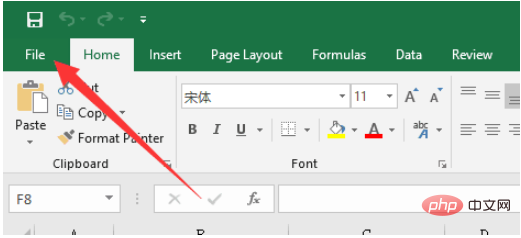
#2. In the File interface, click on the last button named option in the list of buttons on the left.
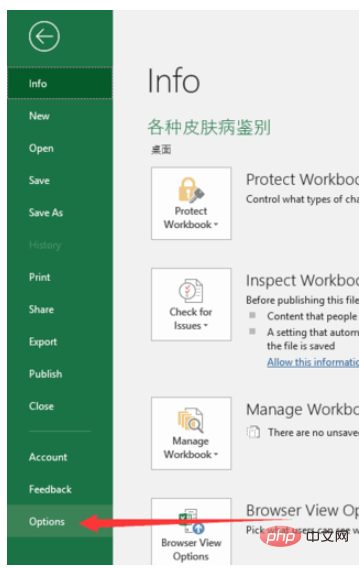
3. Option, which is the options interface, can make some ofiice related settings. Find languages as shown in the picture in the option, which is the language setting.
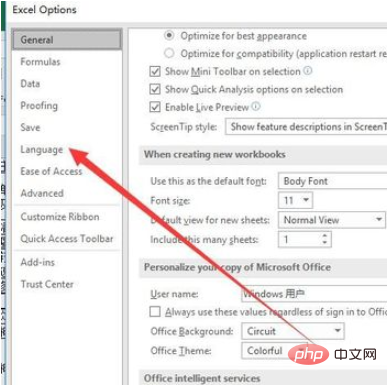
4. In the language settings, you can see that the input language of Editing Languages is Chinese by default, and the Display Language below Editing Languages, which is the display language, can be found in Chinese. Not the default language. You need to set Chinese as the default language.
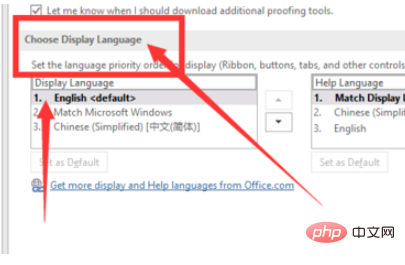
#5. Click on Simplified Chinese, and then click set as default below to set Chinese as the default display language. Then save the settings.
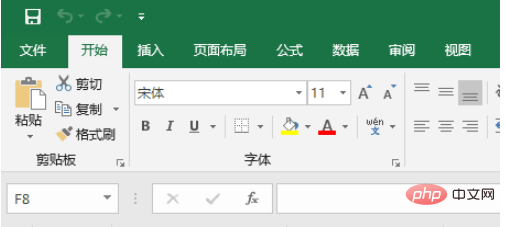
#6. Finally, click on the excel document again and it will become Chinese again.
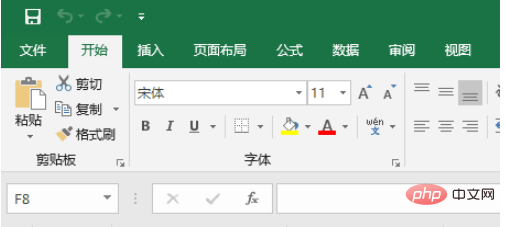
Language package damage:
1. As shown in the picture, there are usually three languages displayed, but some people only have one, which is match microsoft windows, that is, follows the system language, but the system language is Chinese. At this time, you need to download the language pack again.
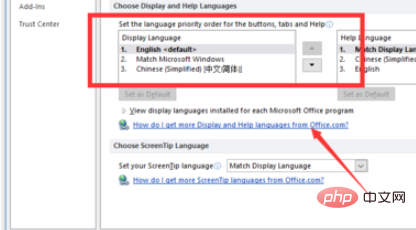
#2. Click on a link below the display language: How do I get more display language and help languages from…. After clicking, you will enter a Microsoft web page.
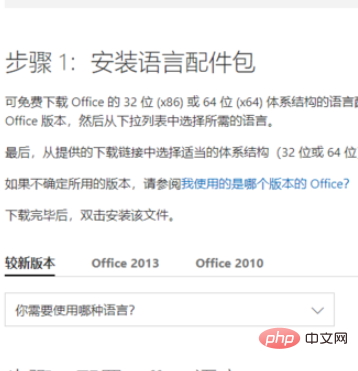
3. Find step 1 on the web page and select your office version. This only supports versions after 2010, so if you are still using a very old office version, Then you can upgrade.
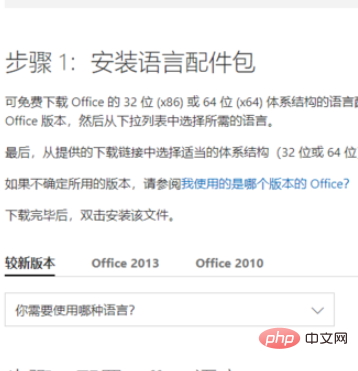
4. Then select Chinese for language selection
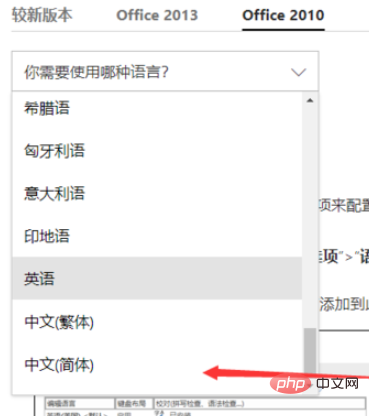
5. Finally, select your offie version, which is 32-bit. It’s still 64-bit. How to see this can be found on Baidu. Just double-click the downloaded installation package to install it.
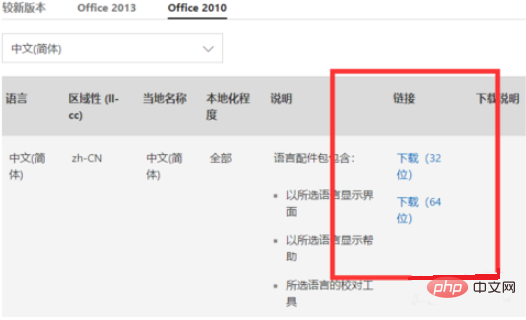
For more Excel-related technical articles, please visit the Excel Basic Tutorial column to learn!
The above is the detailed content of How to solve the problem that win10excel display changes to English. For more information, please follow other related articles on the PHP Chinese website!

Hot AI Tools

Undresser.AI Undress
AI-powered app for creating realistic nude photos

AI Clothes Remover
Online AI tool for removing clothes from photos.

Undress AI Tool
Undress images for free

Clothoff.io
AI clothes remover

AI Hentai Generator
Generate AI Hentai for free.

Hot Article

Hot Tools

Notepad++7.3.1
Easy-to-use and free code editor

SublimeText3 Chinese version
Chinese version, very easy to use

Zend Studio 13.0.1
Powerful PHP integrated development environment

Dreamweaver CS6
Visual web development tools

SublimeText3 Mac version
God-level code editing software (SublimeText3)

Hot Topics
 How to create timeline in Excel to filter pivot tables and charts
Mar 22, 2025 am 11:20 AM
How to create timeline in Excel to filter pivot tables and charts
Mar 22, 2025 am 11:20 AM
This article will guide you through the process of creating a timeline for Excel pivot tables and charts and demonstrate how you can use it to interact with your data in a dynamic and engaging way. You've got your data organized in a pivo
 Can excel import xml files
Mar 07, 2025 pm 02:43 PM
Can excel import xml files
Mar 07, 2025 pm 02:43 PM
Excel can import XML data using its built-in "From XML Data Import" function. Import success depends heavily on XML structure; well-structured files import easily, while complex ones may require manual mapping. Best practices include XML
 how to do a drop down in excel
Mar 12, 2025 am 11:53 AM
how to do a drop down in excel
Mar 12, 2025 am 11:53 AM
This article explains how to create drop-down lists in Excel using data validation, including single and dependent lists. It details the process, offers solutions for common scenarios, and discusses limitations such as data entry restrictions and pe
 how to sum a column in excel
Mar 14, 2025 pm 02:42 PM
how to sum a column in excel
Mar 14, 2025 pm 02:42 PM
The article discusses methods to sum columns in Excel using the SUM function, AutoSum feature, and how to sum specific cells.
 how to make pie chart in excel
Mar 14, 2025 pm 03:32 PM
how to make pie chart in excel
Mar 14, 2025 pm 03:32 PM
The article details steps to create and customize pie charts in Excel, focusing on data preparation, chart insertion, and personalization options for enhanced visual analysis.
 how to calculate mean in excel
Mar 14, 2025 pm 03:33 PM
how to calculate mean in excel
Mar 14, 2025 pm 03:33 PM
Article discusses calculating mean in Excel using AVERAGE function. Main issue is how to efficiently use this function for different data sets.(158 characters)
 how to make a table in excel
Mar 14, 2025 pm 02:53 PM
how to make a table in excel
Mar 14, 2025 pm 02:53 PM
Article discusses creating, formatting, and customizing tables in Excel, and using functions like SUM, AVERAGE, and PivotTables for data analysis.
 how to add drop down in excel
Mar 14, 2025 pm 02:51 PM
how to add drop down in excel
Mar 14, 2025 pm 02:51 PM
Article discusses creating, editing, and removing drop-down lists in Excel using data validation. Main issue: how to manage drop-down lists effectively.






