 Operation and Maintenance
Operation and Maintenance
 Windows Operation and Maintenance
Windows Operation and Maintenance
 How to set up win7 desktop split screen
How to set up win7 desktop split screen
How to set up win7 desktop split screen

Split-screen display setting method:
1. Open two pages that need to be viewed or operated at the same time;
2. Use the mouse to drag one of the windows to the far left of the desktop. When the above picture appears, you can release the mouse and the window will automatically occupy the left half of the screen;
3. Use the same method to drag the other window Drag the file to the far right and occupy the right half of the screen, as shown in the picture;
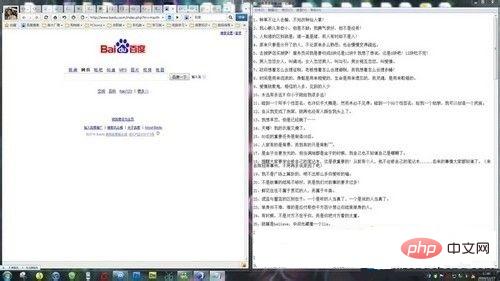
4. If you need to connect a projector for split screen, you can press "Win P" Just set the shortcut keys.

The meanings of the four modes are:
Computer only: means that the desktop screen is only projected on the local display;
Copy: Copy the desktop screen displayed on the local display to the projector screen, that is, the projector and monitor display the same content;
Extension: refers to extending the local display to the projector screen or On external monitor 2;
Projector only: The desktop screen is only projected on the projector screen, and the local screen is not displayed.
The above is the detailed content of How to set up win7 desktop split screen. For more information, please follow other related articles on the PHP Chinese website!

Hot AI Tools

Undresser.AI Undress
AI-powered app for creating realistic nude photos

AI Clothes Remover
Online AI tool for removing clothes from photos.

Undress AI Tool
Undress images for free

Clothoff.io
AI clothes remover

AI Hentai Generator
Generate AI Hentai for free.

Hot Article

Hot Tools

Notepad++7.3.1
Easy-to-use and free code editor

SublimeText3 Chinese version
Chinese version, very easy to use

Zend Studio 13.0.1
Powerful PHP integrated development environment

Dreamweaver CS6
Visual web development tools

SublimeText3 Mac version
God-level code editing software (SublimeText3)

Hot Topics
 1377
1377
 52
52

