How to connect word cross-page tables

Insert a table in word, you can see that there is no connection in the middle of the table displayed across pages.
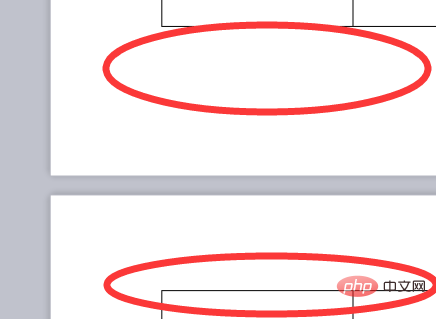
The solution is as follows:
#1. Select the table and right-click the mouse, and click "Table Properties" in the pop-up options. options.
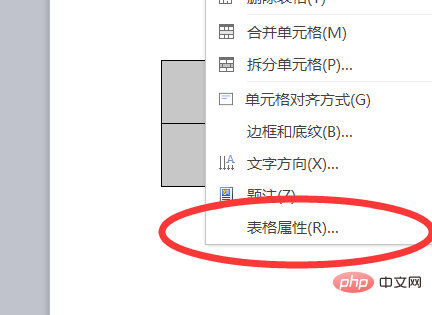
#2. Then select the "Row" option in the table properties dialog box that opens, uncheck "Allow row breaks across pages", and click OK.
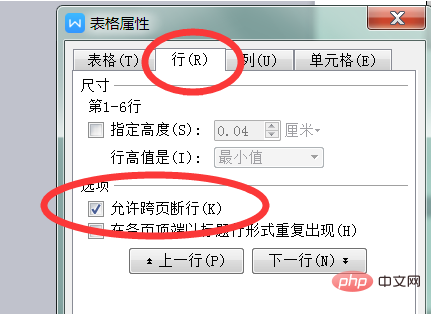
#3. Then double-click the blank area between the two pages at the set cross-page position.
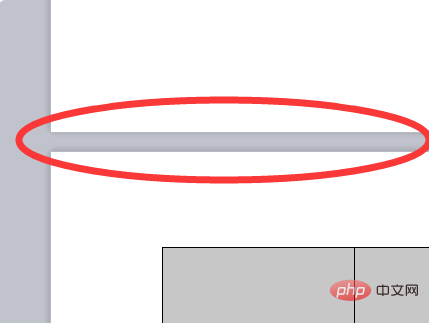
#4. Now you can set the tables on the upper and lower pages to be connected.
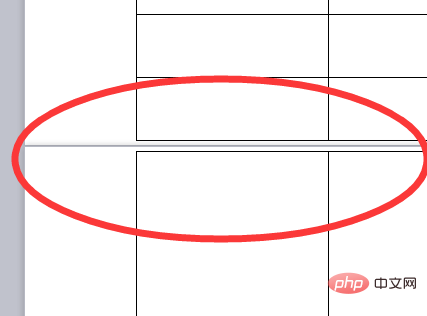
For more technical articles related to Word, please visit the Word Tutorial column to learn!
The above is the detailed content of How to connect word cross-page tables. For more information, please follow other related articles on the PHP Chinese website!

Hot AI Tools

Undresser.AI Undress
AI-powered app for creating realistic nude photos

AI Clothes Remover
Online AI tool for removing clothes from photos.

Undress AI Tool
Undress images for free

Clothoff.io
AI clothes remover

AI Hentai Generator
Generate AI Hentai for free.

Hot Article

Hot Tools

Notepad++7.3.1
Easy-to-use and free code editor

SublimeText3 Chinese version
Chinese version, very easy to use

Zend Studio 13.0.1
Powerful PHP integrated development environment

Dreamweaver CS6
Visual web development tools

SublimeText3 Mac version
God-level code editing software (SublimeText3)

Hot Topics
 1377
1377
 52
52


