What does the moon symbol on your phone mean?

1. The moon symbol is displayed on the screen of the Apple mobile phone, which means that the mobile phone is in Do Not Disturb mode.
2. Do Not Disturb mode means that when the screen is locked, incoming calls and reminders will be muted, and a moon symbol will appear in the status bar.
3. Click Settings - Do Not Disturb Mode to turn off or enable Do Not Disturb mode.
4. In Do Not Disturb mode, you can set the time period of Do Not Disturb, and you can also set those people who will not be muted when they receive calls. Click to allow calls from these people, and enter to set the list of people who will not mute the calls.
The above is the detailed content of What does the moon symbol on your phone mean?. For more information, please follow other related articles on the PHP Chinese website!

Hot AI Tools

Undresser.AI Undress
AI-powered app for creating realistic nude photos

AI Clothes Remover
Online AI tool for removing clothes from photos.

Undress AI Tool
Undress images for free

Clothoff.io
AI clothes remover

Video Face Swap
Swap faces in any video effortlessly with our completely free AI face swap tool!

Hot Article

Hot Tools

Notepad++7.3.1
Easy-to-use and free code editor

SublimeText3 Chinese version
Chinese version, very easy to use

Zend Studio 13.0.1
Powerful PHP integrated development environment

Dreamweaver CS6
Visual web development tools

SublimeText3 Mac version
God-level code editing software (SublimeText3)

Hot Topics
 1387
1387
 52
52
 Learn about Xiaomi Do Not Disturb mode and how to set it up on Xiaomi Mi 11
Jan 03, 2024 pm 05:48 PM
Learn about Xiaomi Do Not Disturb mode and how to set it up on Xiaomi Mi 11
Jan 03, 2024 pm 05:48 PM
There is a function on Xiaomi mobile phones called Do Not Disturb mode. Many friends have discovered this function, but they don’t know what it means. Today we will share some popular science about what Do Not Disturb mode is, and we will also share the specific method on how to set Do Not Disturb mode on Xiaomi Mi 11. Do Not Disturb mode is a feature that allows your phone to be undisturbed for a specific period of time. When Do Not Disturb mode is turned on, the phone will automatically block notifications such as incoming calls and text messages to avoid disturbing the user's normal life or work. This is great for those who want to be undisturbed while sleeping, in meetings, or focusing on work. To set the Do Not Disturb mode on Xiaomi Mi 11, you can follow the steps below: 1. Open the settings menu of your phone. 2. Find the "Sounds and Vibration" option in the settings menu and click
 How to set Do Not Disturb mode on Xiaomi Mi 14?
Mar 18, 2024 am 11:49 AM
How to set Do Not Disturb mode on Xiaomi Mi 14?
Mar 18, 2024 am 11:49 AM
In modern society, we are bombarded with countless notifications, messages and phone calls every day. In order to solve this problem, Xiaomi Mi 14 has launched a Do Not Disturb mode to help users gain peace and relaxation when needed. Next, let’s take a look at how to set up Do Not Disturb mode on Xiaomi Mi 14 so that you can focus more on work or life. How to set Do Not Disturb mode on Xiaomi Mi 14? 1. Open your phone’s Settings app. 2. In the settings interface, find "Notification and Control Center" and click to enter. 3. In the notification and control center interface, find the "Do Not Disturb" option and click to enter. 4. In the Do Not Disturb mode interface, you can select "All-day Mode" or "Customized Mode" as needed. 5. If you choose custom mode, you can set the start and end time, select
 How to turn off Do Not Disturb mode on Xiaomi Mi 14?
Mar 18, 2024 am 11:13 AM
How to turn off Do Not Disturb mode on Xiaomi Mi 14?
Mar 18, 2024 am 11:13 AM
Do Not Disturb mode is a useful feature that can help us avoid interruptions from calls and messages in certain situations. However, sometimes we need to turn off the Do Not Disturb mode of Xiaomi Mi 14 to ensure that we do not miss important emergency calls or information. Next, let’s learn how to turn off Xiaomi Mi 14’s Do Not Disturb mode when needed. How to turn off Do Not Disturb mode on Xiaomi Mi 14? 1. Open your phone’s Settings app. 2. Find the "Sound and Vibration" option in the settings and click to enter. 3. In the sound and vibration settings, find "Do Not Disturb Mode" and click to enter. 4. In the Do Not Disturb mode settings, you can choose to manually turn off Do Not Disturb mode, or make corresponding settings according to your own needs. Turning off Do Not Disturb mode on Xiaomi Mi 14 is very simple. After turning off Do Not Disturb mode, you will
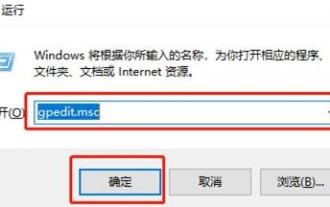 How to enable do not disturb mode in win11? How to enable Do Not Disturb mode in Windows 11
Feb 03, 2024 pm 04:10 PM
How to enable do not disturb mode in win11? How to enable Do Not Disturb mode in Windows 11
Feb 03, 2024 pm 04:10 PM
There is a function in our Win11 system called "Do Not Disturb Mode", which can prevent you from being disturbed by messages within a set period of time. This is a very useful feature for users who need to use the computer for a long time. However, many people don’t know how to enable and use this feature. In this issue of Win11 tutorial, we will introduce you in detail how to set up Do Not Disturb mode. If you need the complete steps, please visit our website. Everyone is welcome to come and check it out! How to enable Do Not Disturb mode in win11: 1. Win+R shortcut key to start running, enter gpedit.msc, click OK to open. 3. Then find the Set Daily Do Not Disturb Time start time on the right and double-click to open it.
 How to set Do Not Disturb mode on Xiaomi 14Pro?
Mar 18, 2024 am 11:31 AM
How to set Do Not Disturb mode on Xiaomi 14Pro?
Mar 18, 2024 am 11:31 AM
Nowadays, the development of the mobile phone industry can be said to be changing with each passing day. Mobile phones of major brands are becoming more and more powerful. The emergence of Do Not Disturb mode is really very useful for many friends. After everyone sets up, the mobile phone will It will automatically enter the Do Not Disturb mode according to the rules you set, and you will not be disturbed. So how should you set the Do Not Disturb mode on the Xiaomi Mi 14 Pro phone? How to set Do Not Disturb mode on Xiaomi 14Pro? Introduction to how to set the Do Not Disturb mode on Xiaomi 14Pro 1. Open settings. 2. Open "Notification and Control Center". 3. Find “Do Not Disturb Mode”. 4. Choose different modes according to your needs, such as silent, vibrate or custom modes. 5. You can also set the time period of Do Not Disturb mode and set a specific time period as Do Not Disturb.
 The role of Apple's Do Not Disturb mode
Nov 03, 2022 am 10:45 AM
The role of Apple's Do Not Disturb mode
Nov 03, 2022 am 10:45 AM
Apple's Do Not Disturb mode is designed to protect users from incoming calls and notifications. How to set it up: 1. Click the "Settings" icon on the home screen to enter the settings interface; 2. Click Do Not Disturb mode; 3. Set in Do Not Disturb mode , click to turn on the "Set Time" switch, and set the time period; 4. Click Do Not Disturb mode to return, and the setting is complete.
 How to enable Do Not Disturb mode in Win10
Feb 02, 2024 am 11:33 AM
How to enable Do Not Disturb mode in Win10
Feb 02, 2024 am 11:33 AM
The Do Not Disturb mode in Win10 computers can help users block notification messages from the system and operate more focused. So how to enable Do Not Disturb mode in Win10? Next, the editor will give you a detailed introduction to how to enable Do Not Disturb mode in Win10. , everyone can come and take a look. How to start: 1. Use the "win+R" shortcut key to start running, enter "gpedit.msc", and click "OK" to open. 2. After entering the Group Policy Editor interface, click the "User Configuration - Administrative Templates - Notification" option in the left column. 3. Then find "Set Daily Do Not Disturb Time Start Time" on the right and double-click to open it. 4. Then in the window that opens, check "Enabled" in the upper left corner, and finally set a
 How to set the time in DingTalk Do Not Disturb mode
Feb 28, 2024 pm 01:07 PM
How to set the time in DingTalk Do Not Disturb mode
Feb 28, 2024 pm 01:07 PM
DingTalk, as an online communication and service platform, is deeply loved by users for its rich functions and considerate services. In our busy work or study life, we often hope to have a moment of tranquility without being disturbed by irrelevant news. At this time, DingTalk’s Do Not Disturb mode becomes particularly useful. With just one click, you can immerse yourself in the task at hand without being disturbed. So, how to set DingTalk’s Do Not Disturb mode? Users who want to know more can follow this article to find out. How to set the Do Not Disturb mode on DingTalk? 1. Open DingTalk on your mobile phone and click [Settings] on the "My" page. 2. Click the [New Message Notification] option. 3. Click the [Do Not Disturb] option. After turning on Do Not Disturb mode, just set the start and end time.



