How to install apache on centos7
Apache HTTP server is the most popular web server in the world. It is a free, open source and cross-platform HTTP server that offers powerful functionality and can be extended through various modules. The following instructions describe how to install and manage the Apache web server on a CentOS 7 machine.

Installing Apache
Apache is available in the default CentOS repository and installation is very simple. On CentOS and RHEL, the Apache package and service is called httpd. To install the package, run the following command:
sudo yum install httpd
Once the installation is complete, enable and start the Apache service:
sudo systemctl enable httpd sudo systemctl start httpd
If you are running a firewall, you will also need to open HTTP and HTTPS ports 80 and 443:
sudo firewall-cmd --permanent --zone=public --add-service=http sudo firewall-cmd --permanent --zone=public --add-service=https sudo firewall-cmd --reload
We can check the status and version of the Apache service by:
sudo systemctl status httpd
Output:
httpd.service - The Apache HTTP Server
Loaded: loaded (/usr/lib/systemd/system/httpd.service; enabled; vendor preset: disabled)
Active: active (running) since Thu 2018-04-26 07:13:07 UTC; 11s ago
Docs: man:httpd(8)
man:apachectl(8)
Main PID: 3049 (httpd)
Status: "Total requests: 0; Current requests/sec: 0; Current traffic: 0 B/sec"
CGroup: /system.slice/httpd.service
├─3049 /usr/sbin/httpd -DFOREGROUND
├─3050 /usr/sbin/httpd -DFOREGROUND
├─3051 /usr/sbin/httpd -DFOREGROUND
├─3052 /usr/sbin/httpd -DFOREGROUND
├─3053 /usr/sbin/httpd -DFOREGROUND
└─3054 /usr/sbin/httpd -DFOREGROUNDsudo httpd -v
Output:
Server version: Apache/2.4.6 (CentOS) Server built: Oct 19 2017 20:39:16
Finally, to verify the installation, open your server IP address http://YOUR_IP
Use systemctl to manage the Apache service
## in a browser of your choice #We can manage the Apache service like any other system unit. To stop the Apache service, run:sudo systemctl stop httpd
sudo systemctl start httpd
$sudo systemctl restart httpd
$sudo systemctl reload httpd
$sudo systemctl disable httpd
$sudo systemctl enable httpd
Apache Tutorial column to learn!
The above is the detailed content of How to install apache on centos7. For more information, please follow other related articles on the PHP Chinese website!

Hot AI Tools

Undresser.AI Undress
AI-powered app for creating realistic nude photos

AI Clothes Remover
Online AI tool for removing clothes from photos.

Undress AI Tool
Undress images for free

Clothoff.io
AI clothes remover

AI Hentai Generator
Generate AI Hentai for free.

Hot Article

Hot Tools

Notepad++7.3.1
Easy-to-use and free code editor

SublimeText3 Chinese version
Chinese version, very easy to use

Zend Studio 13.0.1
Powerful PHP integrated development environment

Dreamweaver CS6
Visual web development tools

SublimeText3 Mac version
God-level code editing software (SublimeText3)

Hot Topics
 1377
1377
 52
52
 How to run the h5 project
Apr 06, 2025 pm 12:21 PM
How to run the h5 project
Apr 06, 2025 pm 12:21 PM
Running the H5 project requires the following steps: installing necessary tools such as web server, Node.js, development tools, etc. Build a development environment, create project folders, initialize projects, and write code. Start the development server and run the command using the command line. Preview the project in your browser and enter the development server URL. Publish projects, optimize code, deploy projects, and set up web server configuration.
 How to efficiently integrate Node.js or Python services under LAMP architecture?
Apr 01, 2025 pm 02:48 PM
How to efficiently integrate Node.js or Python services under LAMP architecture?
Apr 01, 2025 pm 02:48 PM
Many website developers face the problem of integrating Node.js or Python services under the LAMP architecture: the existing LAMP (Linux Apache MySQL PHP) architecture website needs...
 How to export pdf with xml
Apr 03, 2025 am 06:45 AM
How to export pdf with xml
Apr 03, 2025 am 06:45 AM
There are two ways to export XML to PDF: using XSLT and using XML data binding libraries. XSLT: Create an XSLT stylesheet, specify the PDF format to convert XML data using the XSLT processor. XML Data binding library: Import XML Data binding library Create PDF Document object loading XML data export PDF files. Which method is better for PDF files depends on the requirements. XSLT provides flexibility, while the data binding library is simple to implement; for simple conversions, the data binding library is better, and for complex conversions, XSLT is more suitable.
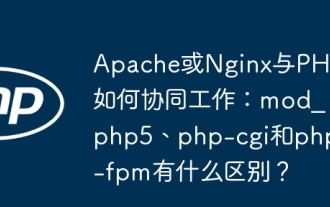 How does Apache or Nginx work together with PHP: What is the difference between mod_php5, php-cgi and php-fpm?
Apr 01, 2025 pm 12:15 PM
How does Apache or Nginx work together with PHP: What is the difference between mod_php5, php-cgi and php-fpm?
Apr 01, 2025 pm 12:15 PM
The collaborative working mechanism between Apache or Nginx and PHP: Comparison of mod_php5, php-cgi and php-fpm is to use Apache or Nginx to build a web server and use PHP for backend...
 How is Debian Hadoop compatibility
Apr 02, 2025 am 08:42 AM
How is Debian Hadoop compatibility
Apr 02, 2025 am 08:42 AM
DebianLinux is known for its stability and security and is widely used in server, development and desktop environments. While there is currently a lack of official instructions on direct compatibility with Debian and Hadoop, this article will guide you on how to deploy Hadoop on your Debian system. Debian system requirements: Before starting Hadoop configuration, please make sure that your Debian system meets the minimum operating requirements of Hadoop, which includes installing the necessary Java Runtime Environment (JRE) and Hadoop packages. Hadoop deployment steps: Download and unzip Hadoop: Download the Hadoop version you need from the official ApacheHadoop website and solve it
 Apache Troubleshooting: Diagnosing & Resolving Common Errors
Apr 03, 2025 am 12:07 AM
Apache Troubleshooting: Diagnosing & Resolving Common Errors
Apr 03, 2025 am 12:07 AM
Apache errors can be diagnosed and resolved by viewing log files. 1) View the error.log file, 2) Use the grep command to filter errors in specific domain names, 3) Clean the log files regularly and optimize the configuration, 4) Use monitoring tools to monitor and alert in real time. Through these steps, Apache errors can be effectively diagnosed and resolved.
 Is Debian Strings compatible with multiple browsers
Apr 02, 2025 am 08:30 AM
Is Debian Strings compatible with multiple browsers
Apr 02, 2025 am 08:30 AM
"DebianStrings" is not a standard term, and its specific meaning is still unclear. This article cannot directly comment on its browser compatibility. However, if "DebianStrings" refers to a web application running on a Debian system, its browser compatibility depends on the technical architecture of the application itself. Most modern web applications are committed to cross-browser compatibility. This relies on following web standards and using well-compatible front-end technologies (such as HTML, CSS, JavaScript) and back-end technologies (such as PHP, Python, Node.js, etc.). To ensure that the application is compatible with multiple browsers, developers often need to conduct cross-browser testing and use responsiveness
 What are the key information in the Debian logs that cannot be ignored
Apr 02, 2025 am 08:12 AM
What are the key information in the Debian logs that cannot be ignored
Apr 02, 2025 am 08:12 AM
The log files of the Debian system are valuable resources for system administrators and developers to diagnose problems and monitor the operating status of the system. This article will focus on some key log information that cannot be ignored. Core system logs (usually located in /var/log/syslog or /var/log/messages) These logs record the core activities of the system, including: system startup and shutdown events: log kernel version, hardware detection results, etc., to help track startup failures or shutdown exceptions. Hardware failure alerts: such as disk errors, memory problems, etc., to promptly detect potential hardware problems. Service status changes: Record the service start, stop and restart events to facilitate monitoring of the service's health. User login/logout history:




