
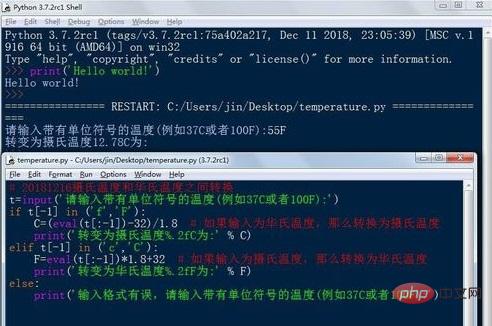
Python has two running modes: interactive and scripted. Interaction can be achieved through the cmd command line window or IDEL, and scripting can be achieved by writing a script (document ending in .py). Interactive is mainly used for simple python running or testing and debugging python, while scripting is the main method for running python programs.
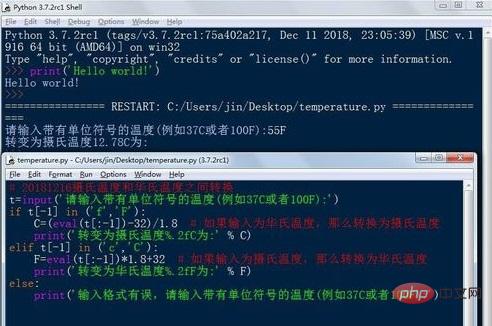
Let’s take a look at how to run Python interactively:
Run python interactively through Windows command line tools. Press the Windows key and R key at the same time, start "Run", enter cmd in "Run" and press Enter, the command line tool will pop up, then enter python and press Enter, the following interface will appear.
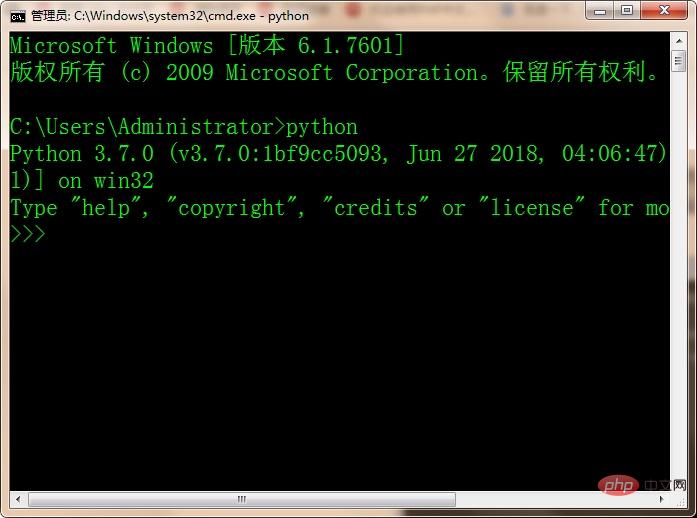
Second, enter print('Hello world!'). You can type a line of code, interact with python once, and execute python once.
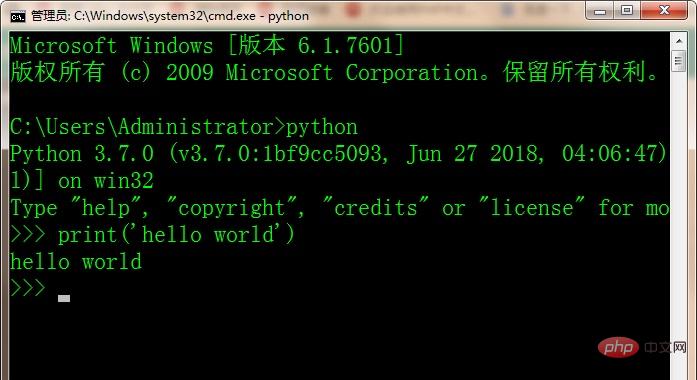
Third, run python interactively through IDEL. Find Python->IDEL from "Start", as shown below.
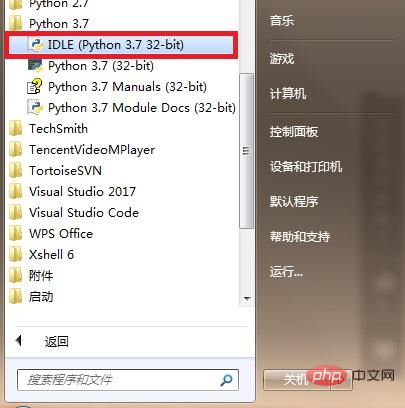
After starting IDEL, also enter print('Hello world!'). You can type a line of code, interact with python once, and execute python once. It's just that the python code in IEDL can be highlighted.
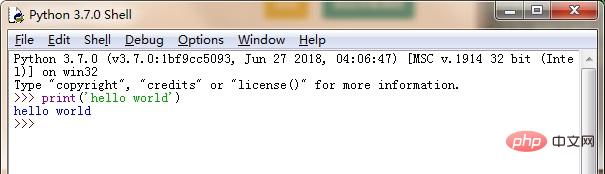
For more Python related technical articles, please visit the Python Tutorial column to learn!
The above is the detailed content of How to use interactive mode in python. For more information, please follow other related articles on the PHP Chinese website!