How to write Python programs

1. Use the interactive interpreter provided by Python itself
In the command line window or Shell window of Linux, Windows, Mac OS, execute the python command to start Python Interactive interpreter. The interactive interpreter waits for the user to enter Python statements. Enter a Python statement and press Enter. The interpreter will execute the statement and output the results. The interactive interpreter is a better tool for learning the Python language. The advantage is that you can get immediate feedback when entering Python statements.
In Windows environment:
There are two ways to start the Python interactive interpreter in Windows. The first way is to enter the Pyhton installation directory and run the python.exe program directly; the second way is to enter the Windows command line window and start python.exe in the command line window.
To start the Python interactive interpreter in the Windows command line window, you first need to add the path to the Python installation directory to the Path system environment variable. Otherwise, you can only enter the Python installation directory to start the interactive interpreter. When installing Python3.7, if the [Add Python3.7 to PATH] option is checked, the installation program will automatically add the Python installation directory to the Path system environment variable.
Enter the Windows command line window, enter the python command to start the interactive interpreter, enter the python statement and execute it, as shown in the figure below.
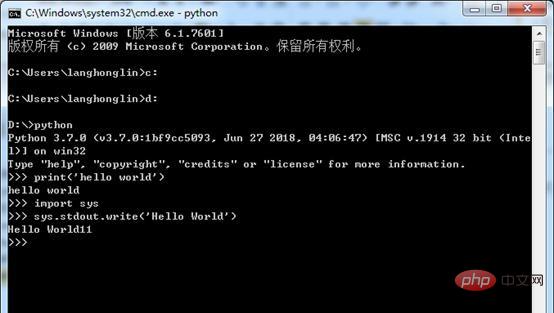
In Linux environment:
Use SSH client to connect to the CentOS server, open the terminal command input window, enter the python command, and start python interactively Interpreter, input python statement and execute it. As shown below.
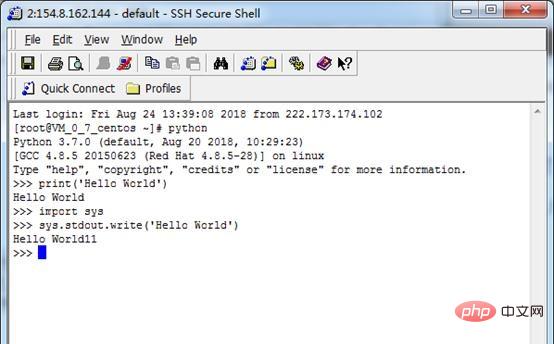
Max os environment:
There are two ways to start the Python interactive interpreter in the Max OS environment. One is to enter the python installation directory and execute the python.exec file; the second method is to directly enter the open /usr/bin/python command in the terminal, and the Python window will pop up in the terminal.
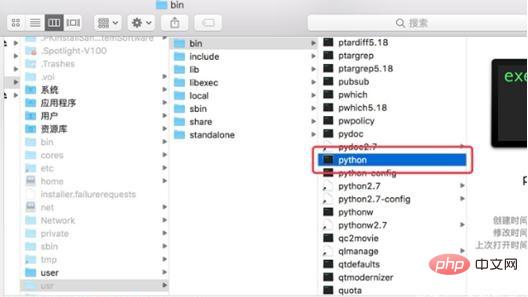
2. Use the IDEL integrated development environment provided by Python itself
Pyhton itself provides a simple integrated development environment with a basic IDE Function. IDLE can be used to easily create, run, test and debug Python programs.
Start IDLE:
There are many ways to start IDLE in the Winodws environment. You can start IDLE through the shortcut menu, desktop icon, enter the Python installation directory and run IDLE directly.
The way to start IDLE on Mac OS is the same as starting the interactive interpreter. You can start it directly in the Python installation directory, or you can enter the open /usr/bin/idle command in the terminal window to start it.
Simple use of IDEL:
The interface after IDLE is started is as shown below.
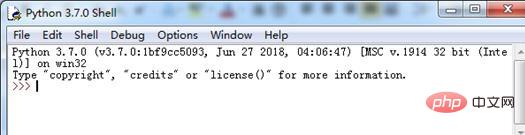
#IDLE itself is a Python shell. You can directly enter and execute Python statements in the IDLE window. IDLE automatically formats the entered statements and highlights keywords. As shown below.
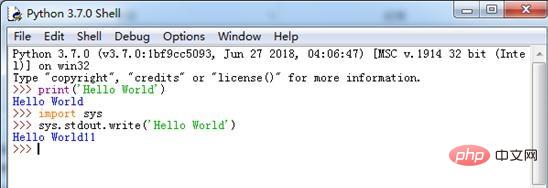
#IDLE can also save, open and execute code files.
(1) In the IDLE window, select the [File][New File] command, enter the code in the editing window and save it. As shown below.
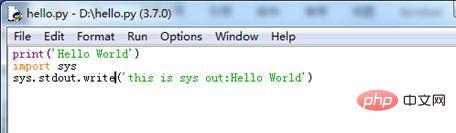
(2) Select the [Run] [Run Module] command to execute the code file. The output result after execution is shown in the figure below.
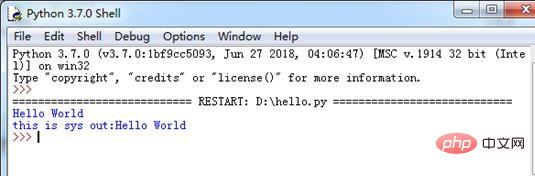
For more Python related technical articles, please visit the Python Tutorial column to learn!
The above is the detailed content of How to write Python programs. For more information, please follow other related articles on the PHP Chinese website!

Hot AI Tools

Undresser.AI Undress
AI-powered app for creating realistic nude photos

AI Clothes Remover
Online AI tool for removing clothes from photos.

Undress AI Tool
Undress images for free

Clothoff.io
AI clothes remover

Video Face Swap
Swap faces in any video effortlessly with our completely free AI face swap tool!

Hot Article

Hot Tools

Notepad++7.3.1
Easy-to-use and free code editor

SublimeText3 Chinese version
Chinese version, very easy to use

Zend Studio 13.0.1
Powerful PHP integrated development environment

Dreamweaver CS6
Visual web development tools

SublimeText3 Mac version
God-level code editing software (SublimeText3)

Hot Topics
 1386
1386
 52
52
 How to solve the permissions problem encountered when viewing Python version in Linux terminal?
Apr 01, 2025 pm 05:09 PM
How to solve the permissions problem encountered when viewing Python version in Linux terminal?
Apr 01, 2025 pm 05:09 PM
Solution to permission issues when viewing Python version in Linux terminal When you try to view Python version in Linux terminal, enter python...
 How to efficiently copy the entire column of one DataFrame into another DataFrame with different structures in Python?
Apr 01, 2025 pm 11:15 PM
How to efficiently copy the entire column of one DataFrame into another DataFrame with different structures in Python?
Apr 01, 2025 pm 11:15 PM
When using Python's pandas library, how to copy whole columns between two DataFrames with different structures is a common problem. Suppose we have two Dats...
 How to teach computer novice programming basics in project and problem-driven methods within 10 hours?
Apr 02, 2025 am 07:18 AM
How to teach computer novice programming basics in project and problem-driven methods within 10 hours?
Apr 02, 2025 am 07:18 AM
How to teach computer novice programming basics within 10 hours? If you only have 10 hours to teach computer novice some programming knowledge, what would you choose to teach...
 How to avoid being detected by the browser when using Fiddler Everywhere for man-in-the-middle reading?
Apr 02, 2025 am 07:15 AM
How to avoid being detected by the browser when using Fiddler Everywhere for man-in-the-middle reading?
Apr 02, 2025 am 07:15 AM
How to avoid being detected when using FiddlerEverywhere for man-in-the-middle readings When you use FiddlerEverywhere...
 What are regular expressions?
Mar 20, 2025 pm 06:25 PM
What are regular expressions?
Mar 20, 2025 pm 06:25 PM
Regular expressions are powerful tools for pattern matching and text manipulation in programming, enhancing efficiency in text processing across various applications.
 How does Uvicorn continuously listen for HTTP requests without serving_forever()?
Apr 01, 2025 pm 10:51 PM
How does Uvicorn continuously listen for HTTP requests without serving_forever()?
Apr 01, 2025 pm 10:51 PM
How does Uvicorn continuously listen for HTTP requests? Uvicorn is a lightweight web server based on ASGI. One of its core functions is to listen for HTTP requests and proceed...
 What are some popular Python libraries and their uses?
Mar 21, 2025 pm 06:46 PM
What are some popular Python libraries and their uses?
Mar 21, 2025 pm 06:46 PM
The article discusses popular Python libraries like NumPy, Pandas, Matplotlib, Scikit-learn, TensorFlow, Django, Flask, and Requests, detailing their uses in scientific computing, data analysis, visualization, machine learning, web development, and H
 How to dynamically create an object through a string and call its methods in Python?
Apr 01, 2025 pm 11:18 PM
How to dynamically create an object through a string and call its methods in Python?
Apr 01, 2025 pm 11:18 PM
In Python, how to dynamically create an object through a string and call its methods? This is a common programming requirement, especially if it needs to be configured or run...




