
Mac computer comes with a python environment, open the terminal, enter python, press the enter key to check the python version in your computer (the default installation is python2.7 version)

[Tip: After checking the python version, enter exit() or quit() to exit the python environment in the terminal] (Recommended learning: Python video tutorial)
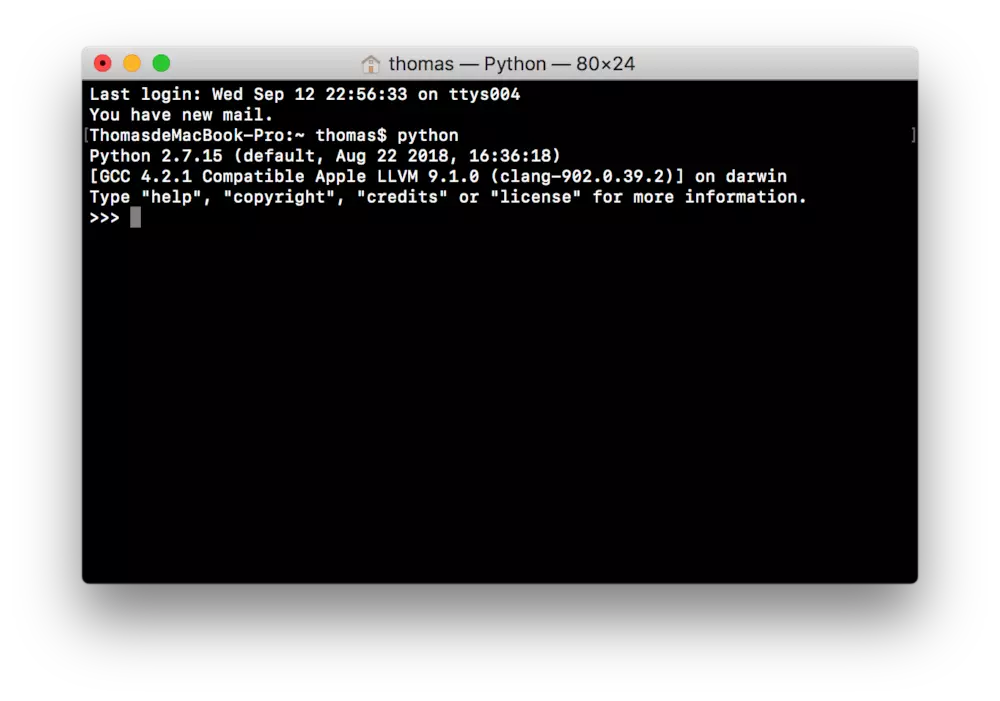
But when developing, most of us use python3. Enter python3 in the terminal and press the enter key to check whether python3 is installed on the computer
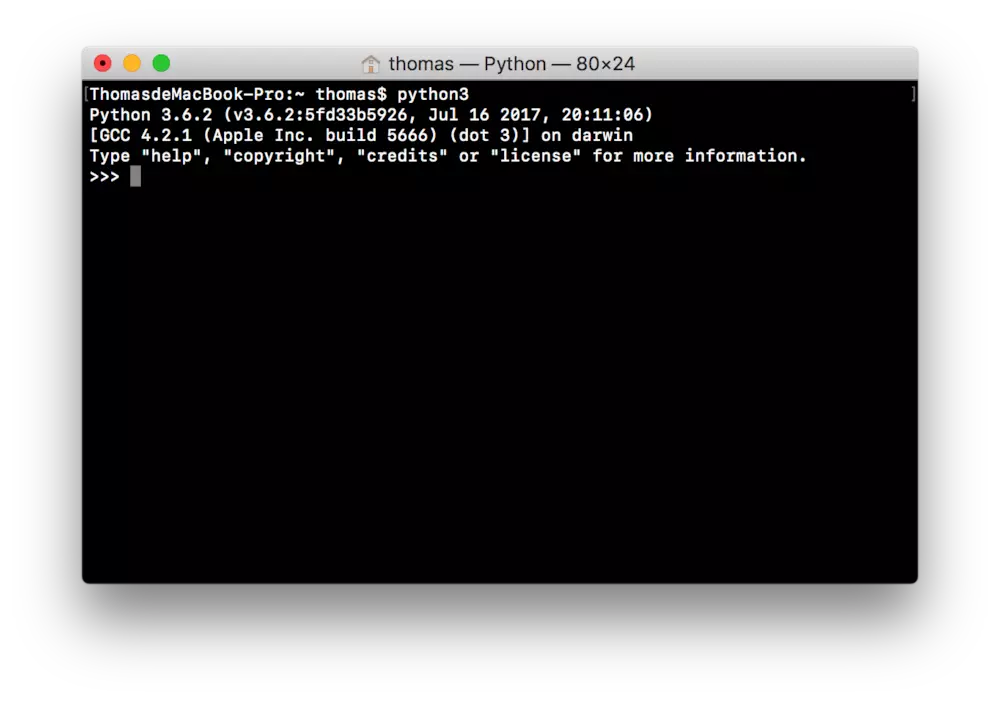
If python3 is not installed on your computer, you can download it from the python official website. https://www.python.org/downloads/release/python-363/. After downloading, install python3 and keep clicking Next.
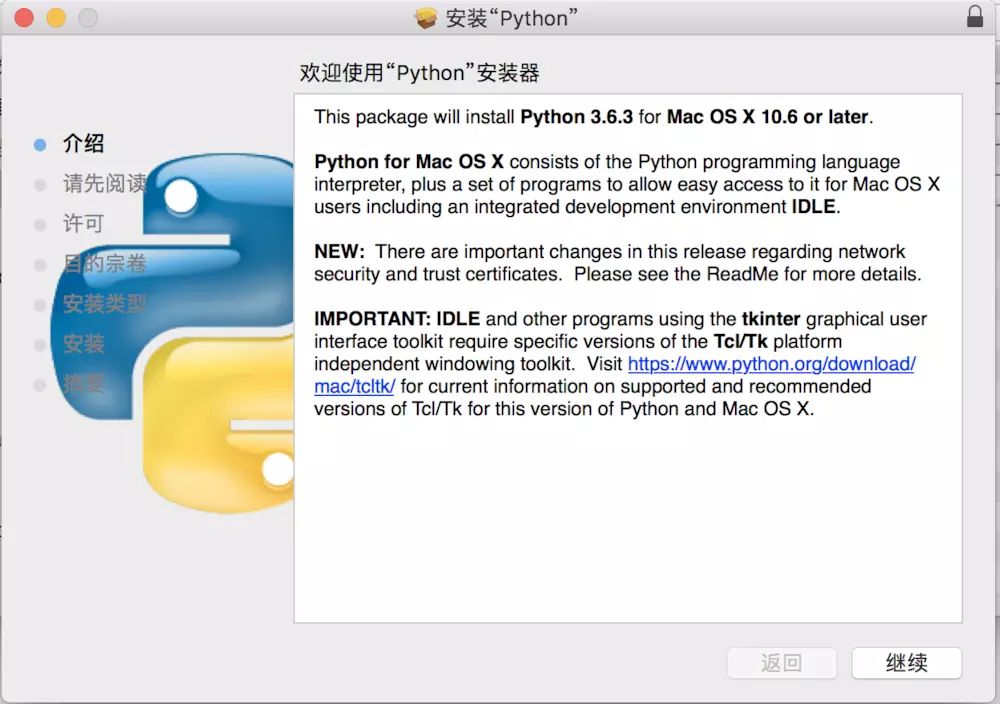 #After the installation is complete, enter python3 in the terminal to check whether the installation is successful.
#After the installation is complete, enter python3 in the terminal to check whether the installation is successful.
After the installation of python3 is completed, we need to use the pip3 install command when downloading some expansion packages of python. If you need to download the ipython expansion package, enter pip3 install ipython in the terminal command line and press enter. Can be installed automatically. [Enter pip3 list to see which expansion packages are installed in the current python environment]
For more Python-related technical articles, please visit the Python Tutorial column to learn!
The above is the detailed content of How to install python on mac. For more information, please follow other related articles on the PHP Chinese website!