How to install python on ubuntu
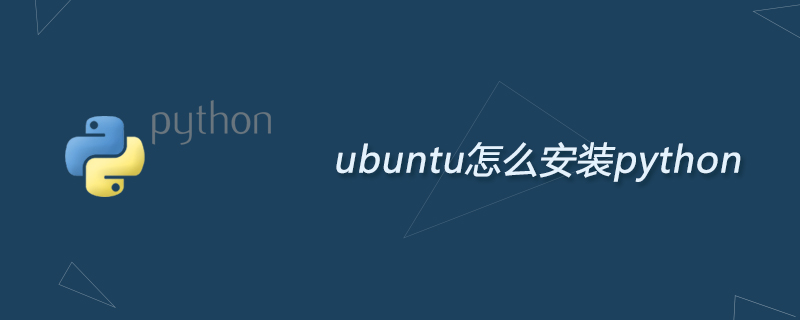
How to install python on ubuntu?
There are several installation methods for python under ubuntu:
● Install through ubuntu’s official apt tool package
● Through PPA ( Personal Package Archive)'s apt toolkit installation
● Installation by compiling python source code
● Installation through ubuntu official apt toolkit
[html] view plain copy sudo apt-get install python2.7 sudo apt-get install python3.4 安装完成后, 可以用下面的命令进行确认 [plain] view plain copy xx@ada:~$ python2.7 --version Python 2.7.8 xx@ada:~$ python3.4 --version Python 3.4.2 xx@ada:~$ 从PPA(Personal Package Archives) 安装apt工具包 [plain] view plain copy $ sudo apt-get install python-software-properties $ sudo add-apt-repository ppa:fkrull/deadsnakes $ sudo apt-get update $ sudo apt-get install python2.7
Similar to installation using apt toolkit Although python tools are simple, sometimes they may not be able to install the latest version. Therefore, when there is an important update to python, we'd better learn to compile and install python2.7 directly from the source code.
Compile and install python from the source code
[plain] view plain copy $ wget -c https://www.python.org/ftp/python/2.7.9/Python-2.7.9.tgz $ tar -xzvf Python-2.7.9.tgz $ cd Python-2.7.9/ $ LDFLAGS="-L/usr/lib/x86_64-linux-gnu" ./configure $ make $ sudo make install
Among them, the above wget -c (url) is the download command, the parameter -c indicates support for breakpoint download, url is the absolute path of the target file download
x86_64-linux- in "-L/usr/lib/x86_64-linux-gnu" gnu can be found under /usr/lib/. This is x86_64. You can see that my system is 64. Type it here according to your own system.
Okay, after the installation is complete, let’s check it. Type python --version in the terminal, press Enter, and then type which python
xx@ada:~$ python --version Python 2.7.9 xx@ada:~$ which python /usr/local/bin/python xx@ada:~$
It can be seen that python2.7.9 was installed successfully, and we found that our default The python version has become python2.7.9. This is because when the operating system searches for commands, it searches in the order of the PATH environment variable. python under
/usr/local/bin/ will be searched first than python under /usr/bin/ to, and serve as the default python version.
Then I have three versions of python under ubuntu14.10, namely python2.7.8, python2.7.9, python3.4.2, as follows:
[plain] view plain copy xx@ada:~$ python --version Python 2.7.9 xx@ada:~$ python2.7 --version Python 2.7.9 xx@ada:~$ python3.4 --version Python 3.4.2 xx@ada:~$ python2.7 Python 2.7.9 (default, Jan 3 2015, 03:27:08) [GCC 4.9.1] on linux2 Type "help", "copyright", "credits" or "license" for more information. >>> exit() xx@ada:~$
Of course, we can also specify python The path, to check the python version, is as follows:
[plain] view plain copy xx@ada:~$ /usr/bin/python --version Python 2.7.8 xx@ada:~$ /usr/bin/python2.7 --version Python 2.7.8 xx@ada:~$ /usr/bin/python3.4 --version Python 3.4.2 xx@ada:~$ /usr/local/bin/python --version Python 2.7.9 xx@ada:~$ /usr/local/bin/python2.7 --version Python 2.7.9 xx@ada:~$
At this point, we have introduced the three installation methods of python under ubuntu.
Related recommendations: "Python Tutorial"
The above is the detailed content of How to install python on ubuntu. For more information, please follow other related articles on the PHP Chinese website!

Hot AI Tools

Undresser.AI Undress
AI-powered app for creating realistic nude photos

AI Clothes Remover
Online AI tool for removing clothes from photos.

Undress AI Tool
Undress images for free

Clothoff.io
AI clothes remover

Video Face Swap
Swap faces in any video effortlessly with our completely free AI face swap tool!

Hot Article

Hot Tools

Notepad++7.3.1
Easy-to-use and free code editor

SublimeText3 Chinese version
Chinese version, very easy to use

Zend Studio 13.0.1
Powerful PHP integrated development environment

Dreamweaver CS6
Visual web development tools

SublimeText3 Mac version
God-level code editing software (SublimeText3)

Hot Topics
 1386
1386
 52
52
 Can vs code run in Windows 8
Apr 15, 2025 pm 07:24 PM
Can vs code run in Windows 8
Apr 15, 2025 pm 07:24 PM
VS Code can run on Windows 8, but the experience may not be great. First make sure the system has been updated to the latest patch, then download the VS Code installation package that matches the system architecture and install it as prompted. After installation, be aware that some extensions may be incompatible with Windows 8 and need to look for alternative extensions or use newer Windows systems in a virtual machine. Install the necessary extensions to check whether they work properly. Although VS Code is feasible on Windows 8, it is recommended to upgrade to a newer Windows system for a better development experience and security.
 How to run programs in terminal vscode
Apr 15, 2025 pm 06:42 PM
How to run programs in terminal vscode
Apr 15, 2025 pm 06:42 PM
In VS Code, you can run the program in the terminal through the following steps: Prepare the code and open the integrated terminal to ensure that the code directory is consistent with the terminal working directory. Select the run command according to the programming language (such as Python's python your_file_name.py) to check whether it runs successfully and resolve errors. Use the debugger to improve debugging efficiency.
 Can visual studio code be used in python
Apr 15, 2025 pm 08:18 PM
Can visual studio code be used in python
Apr 15, 2025 pm 08:18 PM
VS Code can be used to write Python and provides many features that make it an ideal tool for developing Python applications. It allows users to: install Python extensions to get functions such as code completion, syntax highlighting, and debugging. Use the debugger to track code step by step, find and fix errors. Integrate Git for version control. Use code formatting tools to maintain code consistency. Use the Linting tool to spot potential problems ahead of time.
 Is the vscode extension malicious?
Apr 15, 2025 pm 07:57 PM
Is the vscode extension malicious?
Apr 15, 2025 pm 07:57 PM
VS Code extensions pose malicious risks, such as hiding malicious code, exploiting vulnerabilities, and masturbating as legitimate extensions. Methods to identify malicious extensions include: checking publishers, reading comments, checking code, and installing with caution. Security measures also include: security awareness, good habits, regular updates and antivirus software.
 Python: Automation, Scripting, and Task Management
Apr 16, 2025 am 12:14 AM
Python: Automation, Scripting, and Task Management
Apr 16, 2025 am 12:14 AM
Python excels in automation, scripting, and task management. 1) Automation: File backup is realized through standard libraries such as os and shutil. 2) Script writing: Use the psutil library to monitor system resources. 3) Task management: Use the schedule library to schedule tasks. Python's ease of use and rich library support makes it the preferred tool in these areas.
 What is vscode What is vscode for?
Apr 15, 2025 pm 06:45 PM
What is vscode What is vscode for?
Apr 15, 2025 pm 06:45 PM
VS Code is the full name Visual Studio Code, which is a free and open source cross-platform code editor and development environment developed by Microsoft. It supports a wide range of programming languages and provides syntax highlighting, code automatic completion, code snippets and smart prompts to improve development efficiency. Through a rich extension ecosystem, users can add extensions to specific needs and languages, such as debuggers, code formatting tools, and Git integrations. VS Code also includes an intuitive debugger that helps quickly find and resolve bugs in your code.
 Python vs. JavaScript: The Learning Curve and Ease of Use
Apr 16, 2025 am 12:12 AM
Python vs. JavaScript: The Learning Curve and Ease of Use
Apr 16, 2025 am 12:12 AM
Python is more suitable for beginners, with a smooth learning curve and concise syntax; JavaScript is suitable for front-end development, with a steep learning curve and flexible syntax. 1. Python syntax is intuitive and suitable for data science and back-end development. 2. JavaScript is flexible and widely used in front-end and server-side programming.
 Golang vs. Python: Concurrency and Multithreading
Apr 17, 2025 am 12:20 AM
Golang vs. Python: Concurrency and Multithreading
Apr 17, 2025 am 12:20 AM
Golang is more suitable for high concurrency tasks, while Python has more advantages in flexibility. 1.Golang efficiently handles concurrency through goroutine and channel. 2. Python relies on threading and asyncio, which is affected by GIL, but provides multiple concurrency methods. The choice should be based on specific needs.




