

When using a Linux system, you often need to check user information. In addition to the cat /etc/passwd file, there are actually many commands that can directly check system user information.
The following summarizes some common methods for viewing users under Linux systems:
id command
Function: Print the user and group information of the specified user.
Syntax: id [option]...[username]
Description: If the username is omitted, print the user and group information of the current user.
whois command
Function: Find and display user information.
Syntax: whois [options] ... Object...
Description: The whois command will find and display user-related information for the specified account. Because it searches the WHOIS database, this The account name must be registered above to be found, and there is no case difference in the name. To use the whois command, you need to install the whois software package first.
whoami command
Function: Display the user name associated with the current effective user ID.
Syntax: whoami [options]...
Description: Same as id -un.
Parameters:
--help Display this help information and exit
--version Display version information and exit
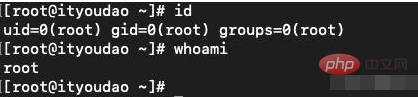
Linux id and whoami commands
who command
Function: Display the currently logged in user information.
Syntax: who [option]... [File | Parameter 1 Parameter 2]
Description: Executing this command can know which users are currently logged in to the system. Executing the who command alone will Lists the login account, the terminal used, the time of login, and where you logged in from or which X monitor you are using.
Parameters:
-a, --all is equal to -b -d --login -p -r -t -T -u option combination
-b, --boot Last system startup time
-d, --dead Display dead processes
-H, --heading Output the title bar of the header
- l, --login displays the system login process
--lookup attempts to check the host name through DNS
-m only faces hosts and users that interact directly with standard input
-p, --process Display the active processes derived from the init process
-q, --count List the login names and user numbers of all logged-in users
-r, -- runlevel Display the current running level
-s, --short Display only the name, line and time (default)
-T, -w, --mesg Use, - or ? to mark the user Message status
-u, --users List logged in users
--message equals-T
--writable equals-T
--help Display this help information and exit
--version Display version information and exit

Linux who command
wCommand
Function: Display the information of the users currently logged in to the system.
Syntax: w [-fhlsuV][user name]
Description: Execute this command to know who are the users currently logged into the system and the programs they are executing. Executing the w command alone will display all users. You can also specify a user name to display only the relevant information of a certain user.
Parameters:
-f Turn on or off the display of where the user logs in to the system.
-h Does not display the title information column of each field.
-l Use detailed format list, this is the default value.
-s Use a concise format list and do not display the user login time, terminal stage operations and CPU time consumed by the program.
-u Ignore the name of the executing program and information about the CPU time consumed by the program.
-V Display version information.

Linux w command
finger command
The function of the finger command is to query user information, usually Information such as the user name, home directory, dead time, login time, login shell, etc. of a user in the system will be displayed. If you want to query the user information on the remote machine, you need to follow the user name with "@hostname" in the format of [username@hostname]. However, the network host to be queried needs to run the finger daemon.
The general format of this command is:
finger [option] [user] [user@host]
The meaning of each option in the command is as follows:
-s Displays the user's registered name, actual name, terminal name, writing status, dead time, login time and other information.
-l In addition to the information displayed with the -s option, it also displays information such as the user's home directory, login shell, email status, and the contents of the .plan, .project, and .forward files in the user's home directory.
-p is the same as the -l option except that .plan files and .project files are not displayed.
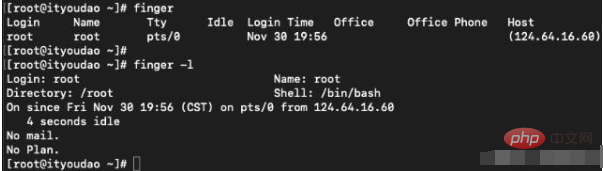
Linux finger command
vlock command
Function: Lock the virtual terminal.
Syntax: vlock [-achv]
Description: Executing the vlock command can lock the virtual terminal to prevent others from using it.
Parameters:
-a or --all Lock all terminal stage jobs. If you use this parameter in a full-screen terminal, you will use the keyboard to switch the terminal function. Close together.
-c or --current Lock the current terminal phase job, this is the default value.
-h or --help Online help.
-v or --version Display version information.
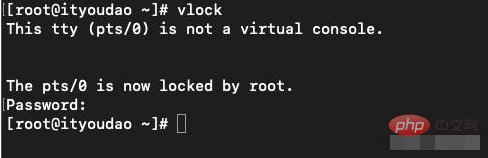
vlock command under Linux
These are common methods for viewing users under Linux systems. You no longer need to directly search for the /etc/passwd file in the future.
Related recommendations: "Linux Tutorial"
The above is the detailed content of How to view users in linux. For more information, please follow other related articles on the PHP Chinese website!