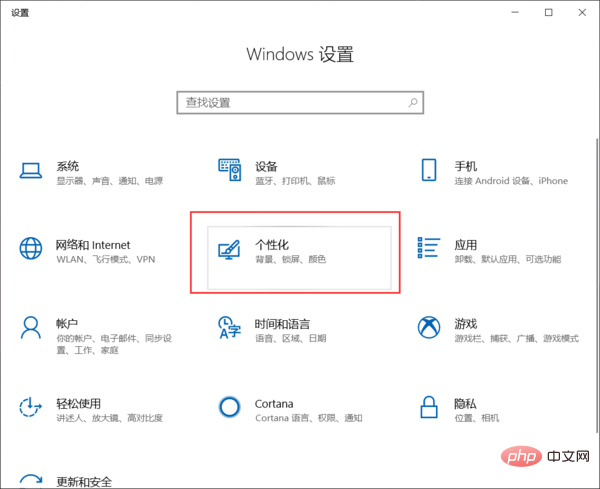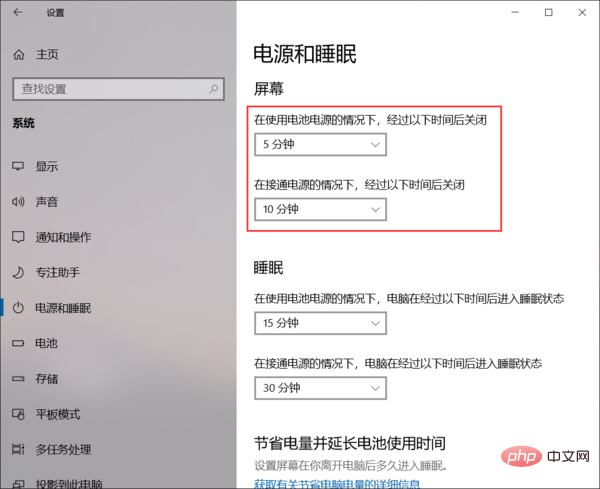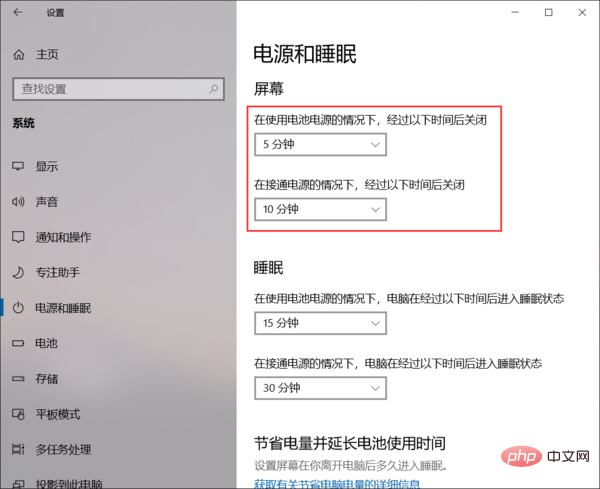1. Taking Win10 system as an example, open the Win10 system settings interface and click the "Personalization" menu setting item;

## 2. In the personalized settings page, click the "Lock Screen Interface" setting item on the left, and click the "Screen Timeout Settings" option on the right side of the page;

3. In the power and sleep settings page that pops up, set the time displayed on the screen;

4. Click the drop-down menu, select the time in the drop-down menu, and follow the settings If you do not operate the computer for a period of time, it will automatically enter the lock screen state.

The above is the detailed content of How to set the computer screen lock time. For more information, please follow other related articles on the PHP Chinese website!