
When doing social research or scientific experiments, it is often necessary to fit the experimental data obtained into a curve graph, so that the results can be easily understood. The following will introduce how to use excel to quickly perform curve fitting. Including adding smooth curves, linear, exponential, power, polynomial (such as quadratic curve, cubic curve...), logarithmic fitting.
Input the experimental data into excel. It is best to make two vertical rows of the two variables. Select all the data and be careful not to select the text as well.
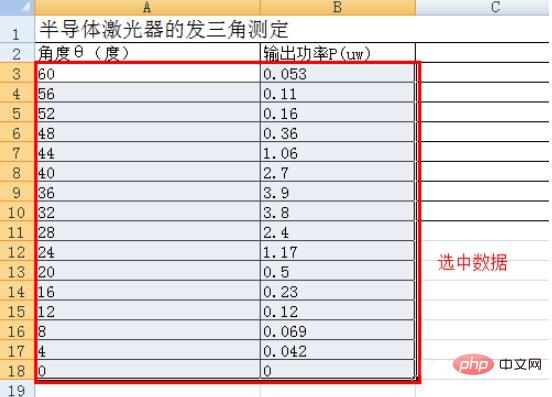
Click "Insert" in the menu bar, and then select the drop-down menu under "Scatter Plot".
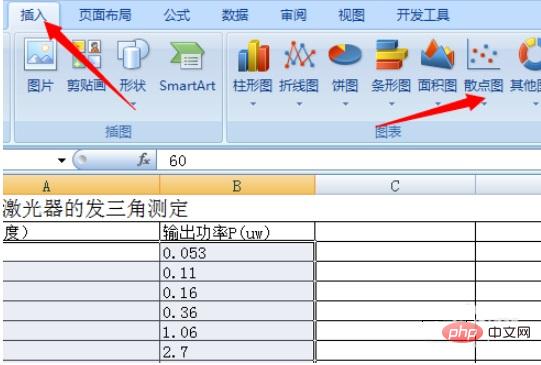
Smooth curve:
Select the type you need from the menu. Generally, choose a scatter plot with both data points and smooth curves. You can get a smooth curve.
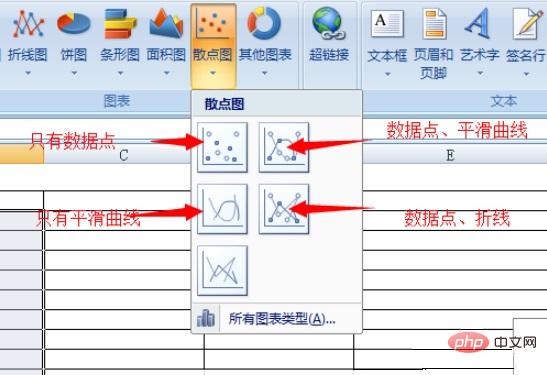
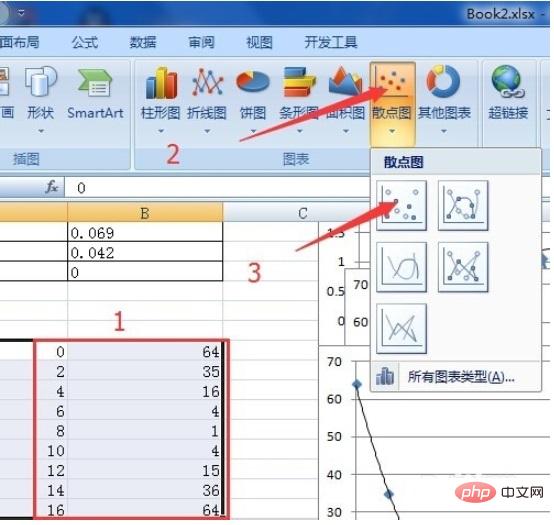
Polynomial fitting (linear, exponential, power, logarithmic are similar):
Select data;
Insert, scatter plot;
Select the type with only data points;
You will get the data points shown in the second picture.
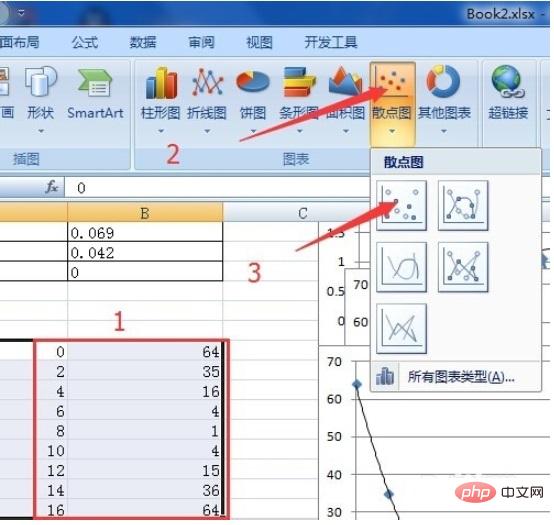
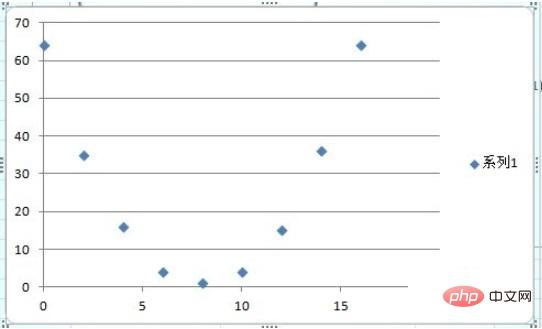
Click a point and all data points will be selected, then right-click and select "Add Trend Line" in the pop-up menu
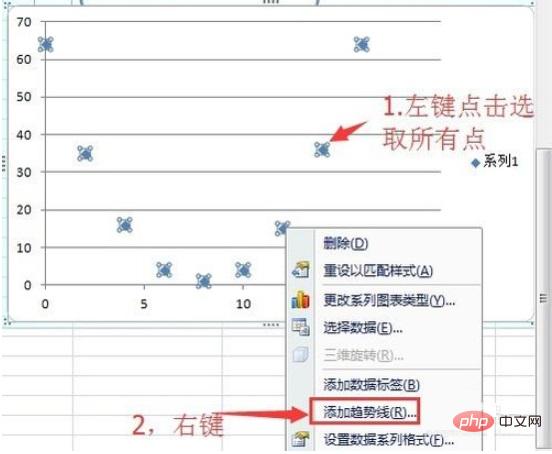
Here you can choose the type of curve you need to sum, such as linear, exponential, power, logarithmic, polynomial. . Select a polynomial.
Then tick the checkboxes of "Show formula" and "Show R squared" below to get the required curve, formula, and relative error.
For more Excel-related technical articles, please visit the Excel Basic Tutorial column to learn!
The above is the detailed content of How to fit curve equation in excel. For more information, please follow other related articles on the PHP Chinese website!
 How to turn off win10 upgrade prompt
How to turn off win10 upgrade prompt
 The difference between lightweight application servers and cloud servers
The difference between lightweight application servers and cloud servers
 CMD close port command
CMD close port command
 The difference between external screen and internal screen broken
The difference between external screen and internal screen broken
 How to jump with parameters in vue.js
How to jump with parameters in vue.js
 Cell sum
Cell sum
 How to intercept harassing calls
How to intercept harassing calls
 virtual digital currency
virtual digital currency