
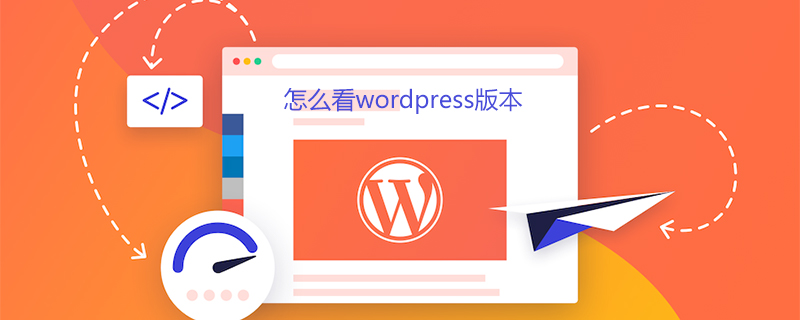
How to check the wordpress version
For software users, it is very useful to know the version number of the software they are using. necessary. For example, WordPress software, as an ordinary user and blogging webmaster, usually knows the latest version, which is the safest version and has more powerful functions. It is even more important for WordPress theme developers. Here are four ways to get the version number of WordPress.
The first step: Pass the file Readme.html
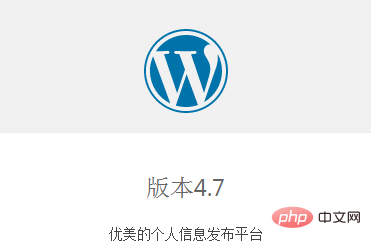
The wordpress website will have this file by default. This file is an introduction to wordpress. For example, for this site (also built with the powerful wordpress), you can use /Readme.html of this site to check the version number of this site's wordpress. However, this method is not very accurate because there are only major versions and minor versions. For example, the version is 4.7, not 4.7.x. Of course the advantage is that it is more convenient.
Second move: Through the website management backend
There are multiple places in the WordPress backend where you can view the software version number. For example, you can view it in the lower right corner of the website backend. This is the prepared version number.
The third method: Obtain the version number through code
This method is of great significance to wordpress theme developers and plug-in developers. I won’t go into details here. Give several examples of obtained versions.
Through global variables
echo $GLOBALS['wp_version']
Through functions
echo get_bloginfo('version')
Through global variables
global $wp_version; echo $wp_version;
You will have a better understanding of the current version of wordrpess you are using The function of the version, whether it needs to be upgraded and other information.
The fourth trick: After opening the wordrpess website, view the source code. It should have a meta tag, such as:
<meta name="generator" content="WordPress 2.8.4" />
For more WordPress technical articles, please visit the WordPress Tutorial column!
The above is the detailed content of How to check wordpress version. For more information, please follow other related articles on the PHP Chinese website!
 wordpress seo
wordpress seo
 How to install wordpress after downloading it
How to install wordpress after downloading it
 The difference between indexof and includes
The difference between indexof and includes
 How to deduplicate database in mysql
How to deduplicate database in mysql
 What is the space code in html
What is the space code in html
 The role of padding attribute in css
The role of padding attribute in css
 How to deposit money on Binance
How to deposit money on Binance
 Why does the printer not print?
Why does the printer not print?
 How to convert nef to jpg format
How to convert nef to jpg format