

How to delete a theme in wordpress
When using WordPress to build a website, a very convenient thing is that you can change it at any time Your theme makes the website a different style, but because WordPress can only use one theme, the replaced theme is useless, so for the unnecessary themes, we’d better delete them. Today we will help you Introducing 3 ways to delete themes in WordPress
Delete themes in the WordPress background
This is the theme deletion function that comes with WordPress, there may be many No one can find it
Open Appearance – Theme, when you move the mouse over the topic you want to delete, a topic details button will appear
Then if you look carefully at the lower right corner, you will find A small delete word, click it will delete the topic
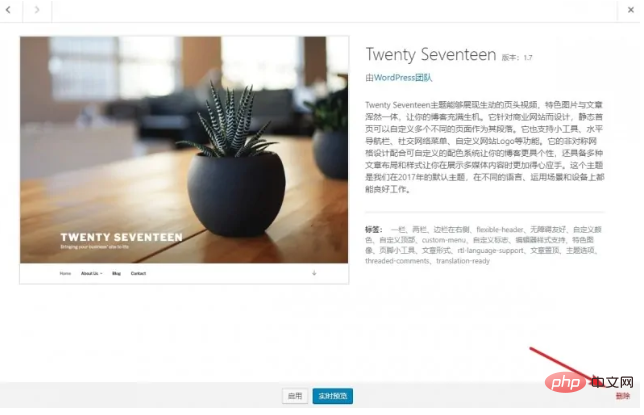
Use the plug-in to delete topics in batches
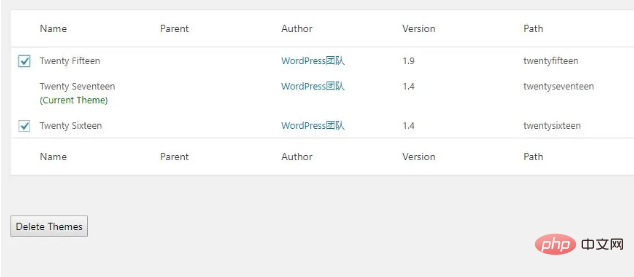
If you need to delete too many themes, deleting them one by one will be very troublesome. At this time, you can use a plugin to delete them. WordPress batch delete theme plugin Delete Multiple Themes
Delete the theme in the server
The first two methods of deleting the theme are only applicable if you can enter the WordPress backend, but sometimes there will be situations where the theme is damaged. As a result, we cannot enter the WordPress backend. At this time, we need to delete the theme from the server to solve the problem.
Enter the WordPress theme directory/wp-content/themes/
Find the theme folder to be deleted ( Generally named after the theme name), delete it
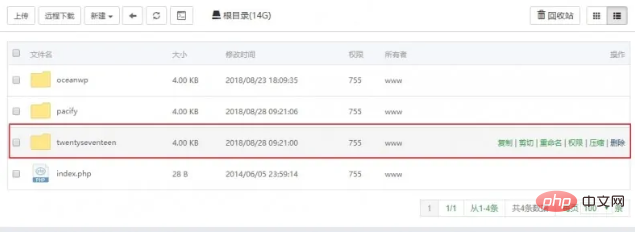
For more WordPress technical articles, please visit the WordPress Tutorial column!
The above is the detailed content of How to delete theme in wordpress. For more information, please follow other related articles on the PHP Chinese website!