How to call js in wordpress
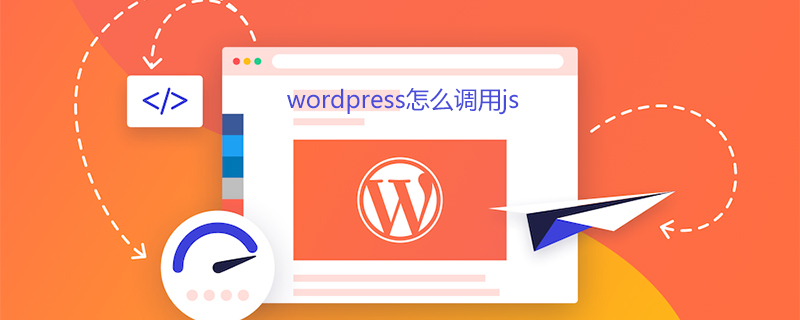
How wordpress calls js
How wordpress calls js:
Generally, it is directly referenced in the theme's header.php file. Some themes will also load JS files through WP's own function wp_enqueue_scripts in the theme's functions.php file.
1. Directly introduce the file into the theme header.php file, such as
1 |
|
or
1 |
|
2. Introduce the file into the theme's functions.php file, such as
1 2 3 4 5 6 7 8 9 10 11 12 |
|
For more WordPress technical articles, please visit the WordPress Tutorial column!
The above is the detailed content of How to call js in wordpress. For more information, please follow other related articles on the PHP Chinese website!

Hot AI Tools

Undresser.AI Undress
AI-powered app for creating realistic nude photos

AI Clothes Remover
Online AI tool for removing clothes from photos.

Undress AI Tool
Undress images for free

Clothoff.io
AI clothes remover

Video Face Swap
Swap faces in any video effortlessly with our completely free AI face swap tool!

Hot Article

Hot Tools

Notepad++7.3.1
Easy-to-use and free code editor

SublimeText3 Chinese version
Chinese version, very easy to use

Zend Studio 13.0.1
Powerful PHP integrated development environment

Dreamweaver CS6
Visual web development tools

SublimeText3 Mac version
God-level code editing software (SublimeText3)

Hot Topics
 1389
1389
 52
52
 How to adjust the wordpress article list
Apr 20, 2025 am 10:48 AM
How to adjust the wordpress article list
Apr 20, 2025 am 10:48 AM
There are four ways to adjust the WordPress article list: use theme options, use plugins (such as Post Types Order, WP Post List, Boxy Stuff), use code (add settings in the functions.php file), or modify the WordPress database directly.
 What to do if there is an error in wordpress
Apr 20, 2025 am 11:57 AM
What to do if there is an error in wordpress
Apr 20, 2025 am 11:57 AM
WordPress Error Resolution Guide: 500 Internal Server Error: Disable the plug-in or check the server error log. 404 Page not found: Check permalink and make sure the page link is correct. White Screen of Death: Increase the server PHP memory limit. Database connection error: Check the database server status and WordPress configuration. Other tips: enable debug mode, check error logs, and seek support. Prevent errors: regularly update WordPress, install only necessary plugins, regularly back up your website, and optimize website performance.
 How to add comments to WordPress
Apr 20, 2025 am 11:42 AM
How to add comments to WordPress
Apr 20, 2025 am 11:42 AM
The steps to add a comment in WordPress are as follows: Enable Comments: Check "Allow Comments" to enable comments for a specific article or all articles. Set comment options: Customize comment approval, paging, nested comments and other settings. Add Comment Form: Use the provided code to add the Comment Form to the desired location. Show Comments: Use the provided code to display submitted comments. Reply to comments: Reply to a single comment through the Reply link, or reply to multiple comments using a batch operation. Manage comments: View, delete, approve, and tag comments in the Comments tab.
 How to display wordpress comments
Apr 20, 2025 pm 12:06 PM
How to display wordpress comments
Apr 20, 2025 pm 12:06 PM
Enable comments in WordPress website: 1. Log in to the admin panel, go to "Settings" - "Discussions", and check "Allow comments"; 2. Select a location to display comments; 3. Customize comments; 4. Manage comments, approve, reject or delete; 5. Use <?php comments_template(); ?> tags to display comments; 6. Enable nested comments; 7. Adjust comment shape; 8. Use plugins and verification codes to prevent spam comments; 9. Encourage users to use Gravatar avatar; 10. Create comments to refer to
 Recommended product registration plug-in for easy-to-use wordpress
Apr 20, 2025 am 08:15 AM
Recommended product registration plug-in for easy-to-use wordpress
Apr 20, 2025 am 08:15 AM
There is no perfect WordPress product registration plugin, the choice should be based on actual needs and website size. Recommended plug-ins include: MemberPress: powerful but high-priced, complex configuration Restrict Content Pro: Focus on content restrictions and member management, cost-effective Easy Digital Downloads: Sell digital products, and users register as additional functions
 WordPress website is online but cannot be searched
Apr 20, 2025 am 09:00 AM
WordPress website is online but cannot be searched
Apr 20, 2025 am 09:00 AM
Reasons why WordPress websites cannot be found in search engines: 1. Indexing issues; 2. Content issues; 3. Website technical issues; 4. Link issues; 5. Other issues such as geographical restrictions, website name and social media presence.
 WordPress website account login
Apr 20, 2025 am 09:06 AM
WordPress website account login
Apr 20, 2025 am 09:06 AM
To log in to a WordPress website account: Visit the login page: Enter the website URL plus "/wp-login.php". Enter your username and password. Click "Login". Verification Two-step Verification (optional). After successfully logging in, you will see the website dashboard.
 How to cancel the editing date of wordpress
Apr 20, 2025 am 10:54 AM
How to cancel the editing date of wordpress
Apr 20, 2025 am 10:54 AM
WordPress editing dates can be canceled in three ways: 1. Install the Enable Post Date Disable plug-in; 2. Add code in the functions.php file; 3. Manually edit the post_modified column in the wp_posts table.




