

The example of this article shares the implementation code of layui-date control for your reference. The specific content is as follows:
<!DOCTYPE html>
<html>
<head>
<meta charset="UTF-8">
<title>日期</title>
<link rel="stylesheet" href="layui/css/layui.css">
</head>
<body>
<blockquote class="layui-elem-quote">目前Layui中的日期组件还是layDate 1.1的改良版,它后续将会进行一次重写。
</blockquote>
<fieldset class="layui-elem-field layui-field-title" style="margin-top: 30px;">
<legend>顺便列举几个常用例子</legend>
</fieldset>
<p class="layui-form-pane" style="margin-top: 15px;">
<p class="layui-form-item">
<label class="layui-form-label">范围选择</label>
<p class="layui-input-inline">
<input class="layui-input" placeholder="开始日" id="LAY_demorange_s">
</p>
<p class="layui-input-inline">
<input class="layui-input" placeholder="截止日" id="LAY_demorange_e">
</p>
</p>
</p>
<script src="layui/layui.js"></script>
<script>
layui.use('laydate', function(){
var laydate = layui.laydate;
var start = {
min: laydate.now()
,max: '2099-06-16 23:59:59'
,istoday: false
,choose: function(datas){
end.min = datas; //开始日选好后,重置结束日的最小日期
end.start = datas //将结束日的初始值设定为开始日
}
};
var end = {
min: laydate.now()
,max: '2099-06-16 23:59:59'
,istoday: false
,choose: function(datas){
start.max = datas; //结束日选好后,重置开始日的最大日期
}
};
document.getElementById('LAY_demorange_s').onclick = function(){
start.elem = this;
laydate(start);
}
document.getElementById('LAY_demorange_e').onclick = function(){
end.elem = this
laydate(end);
}
});
</script>
</body>
</html>Related recommendations: "layui Framework Tutorial》
Rendering:
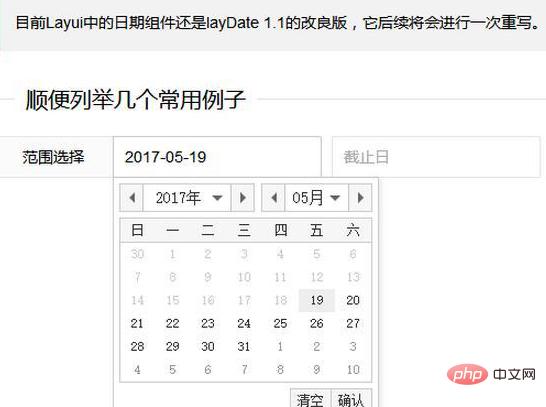
The above is the detailed content of How to use date control in layui. For more information, please follow other related articles on the PHP Chinese website!
 How to learn go language from 0 basics
How to learn go language from 0 basics
 What currency is BTC?
What currency is BTC?
 Characteristics of relational databases
Characteristics of relational databases
 What is machine language
What is machine language
 c/s architecture and b/s architecture
c/s architecture and b/s architecture
 Reasons why ping fails
Reasons why ping fails
 What is a servo motor
What is a servo motor
 The difference between win10 home version and professional version
The difference between win10 home version and professional version
 How do mysql and redis ensure double-write consistency?
How do mysql and redis ensure double-write consistency?