How to set a password in wordpress
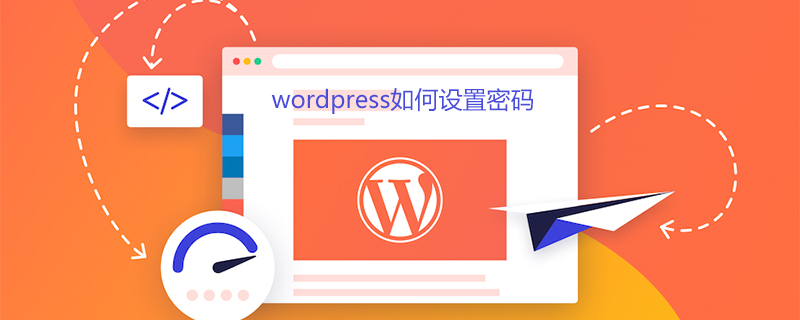
How to set a password in wordpress
For a popular content management system like WordPress, security is crucial. Sometimes the content we publish does not necessarily want everyone to be able to see it, such as certain album pictures, certain personal privacy, certain content that can only be viewed by some people, etc. There are many kinds of protection measures. Today I will give you Let me briefly share some methods of password protection:
保护整篇文章/页面 保护文章/页面的一小部分 保护某些分类下的文章 保护整个网站 保护整篇文章/页面
To implement this function, it is very simple. WordPress has built-in setting options, which are under the [Publish] module on the right side of the editor of our article or page. A "Publicity" option, here you can set the password to access:
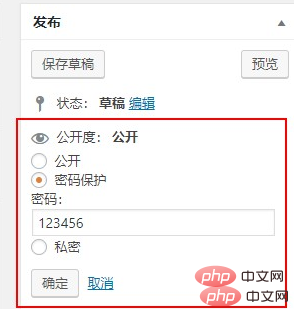
Then when someone accesses this article at the front desk, they need to enter the password:
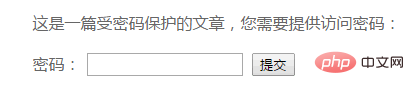
Protect a small part of the article/page
Many times, we may not need to protect the entire article, but some parts of the article For this part, we can use the Passster plug-in to achieve
The Passster plug-in allows users to password-protect part of a page or article. You can use shortcodes to include the content to be protected. When the user accesses, they will see a form to enter a password. If the password is correct, the protected content will be displayed. It supports setting multiple protected parts in an article, you can also set the cookie validity time, support Ajax loading, and you can also set it to verification code protection!
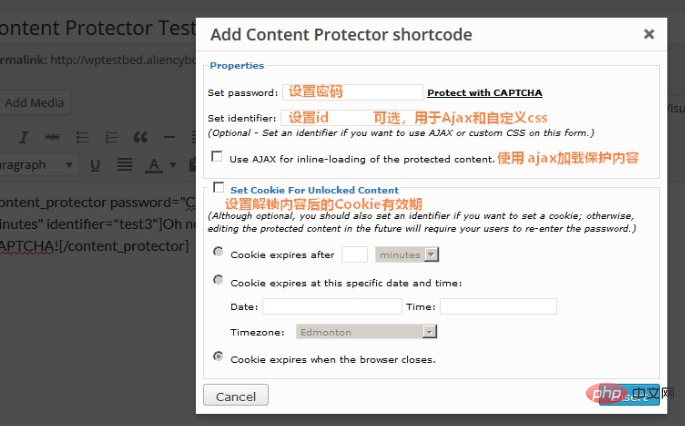
When you visit the front page, you can see the form for entering your password or verification code (if you set verification code protection):
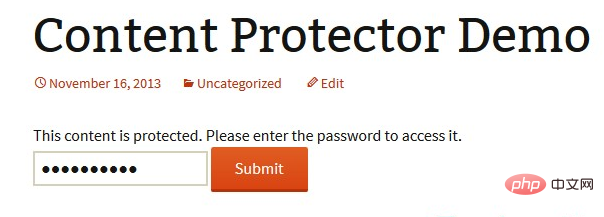
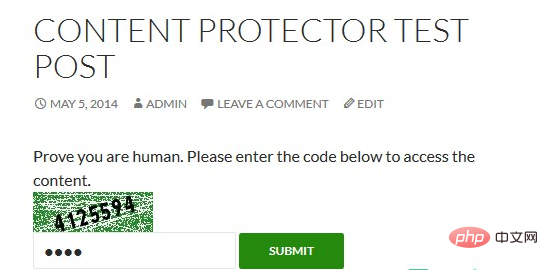
Protect articles under certain categories
Although WordPress itself can add passwords to individual articles Protection, but if we need to add password protection to the entire or multiple categories of articles, adding passwords one by one is too time-consuming. Try the Access Category Password plug-in recommended by Changmeng before, which can give one or multiple categories Add password protection to the articles under this category, and you must enter the correct password to access articles (content and abstract) under restricted categories.
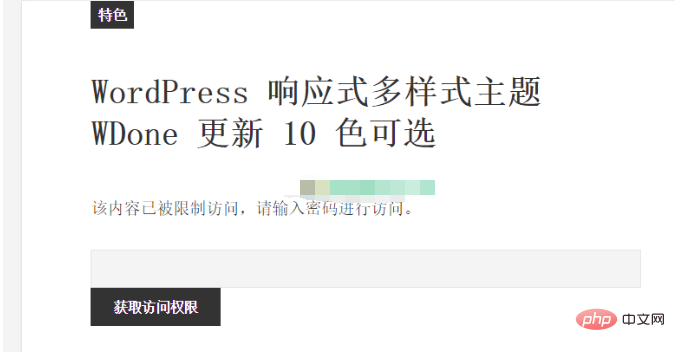
Of course, this plug-in can also restrict users who subscribe to website content through the feed. In the feed, if it is an article in a restricted category, it will be replaced by the set content of the prompt.
You can preview the background settings interface for more information:
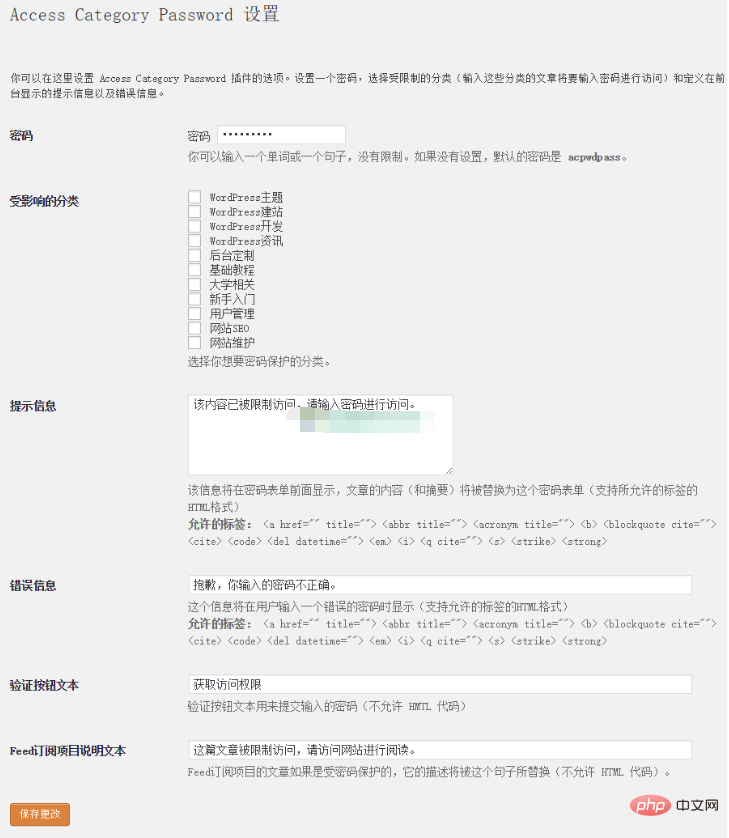
Protect the entire website
To protect the entire All articles on your website can use the Password Protected plugin, which is a very simple way to quickly protect your WordPress website with a single password. This plugin only protects your WordPress content. It does not protect uploaded images or files, so if you enter the exact URL from the image file, it will still be accessible. When accessing the website, you will be asked to enter a password:
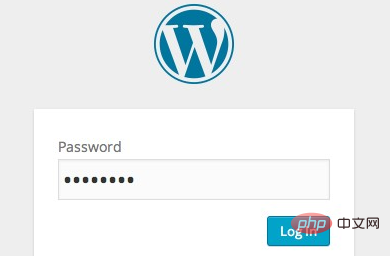
You can make some settings through the settings options:
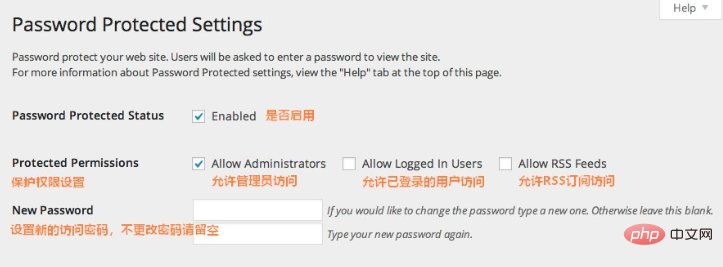
For more WordPress technical articles, please visit the WordPress Tutorial column!
The above is the detailed content of How to set a password in wordpress. For more information, please follow other related articles on the PHP Chinese website!

Hot AI Tools

Undresser.AI Undress
AI-powered app for creating realistic nude photos

AI Clothes Remover
Online AI tool for removing clothes from photos.

Undress AI Tool
Undress images for free

Clothoff.io
AI clothes remover

AI Hentai Generator
Generate AI Hentai for free.

Hot Article

Hot Tools

Notepad++7.3.1
Easy-to-use and free code editor

SublimeText3 Chinese version
Chinese version, very easy to use

Zend Studio 13.0.1
Powerful PHP integrated development environment

Dreamweaver CS6
Visual web development tools

SublimeText3 Mac version
God-level code editing software (SublimeText3)

Hot Topics
 PHP vs. Flutter: The best choice for mobile development
May 06, 2024 pm 10:45 PM
PHP vs. Flutter: The best choice for mobile development
May 06, 2024 pm 10:45 PM
PHP and Flutter are popular technologies for mobile development. Flutter excels in cross-platform capabilities, performance and user interface, and is suitable for applications that require high performance, cross-platform and customized UI. PHP is suitable for server-side applications with lower performance and not cross-platform.
 How to change page width in wordpress
Apr 16, 2024 am 01:03 AM
How to change page width in wordpress
Apr 16, 2024 am 01:03 AM
You can easily modify your WordPress page width by editing your style.css file: Edit your style.css file and add .site-content { max-width: [your preferred width]; }. Edit [your preferred width] to set the page width. Save changes and clear cache (optional).
 How to create a product page in wordpress
Apr 16, 2024 am 12:39 AM
How to create a product page in wordpress
Apr 16, 2024 am 12:39 AM
Create a product page in WordPress: 1. Create the product (name, description, pictures); 2. Customize the page template (add title, description, pictures, buttons); 3. Enter product information (stock, size, weight); 4 . Create variations (different colors, sizes); 5. Set visibility (public or hidden); 6. Enable/disable comments; 7. Preview and publish the page.
 In which folder are wordpress articles located?
Apr 16, 2024 am 10:29 AM
In which folder are wordpress articles located?
Apr 16, 2024 am 10:29 AM
WordPress posts are stored in the /wp-content/uploads folder. This folder uses subfolders to categorize different types of uploads, including articles organized by year, month, and article ID. Article files are stored in plain text format (.txt), and the filename usually includes its ID and title.
 Where is the wordpress template file?
Apr 16, 2024 am 11:00 AM
Where is the wordpress template file?
Apr 16, 2024 am 11:00 AM
WordPress template files are located in the /wp-content/themes/[theme name]/ directory. They are used to determine the appearance and functionality of the website, including header (header.php), footer (footer.php), main template (index.php), single article (single.php), page (page.php), Archive (archive.php), category (category.php), tag (tag.php), search (search.php) and 404 error page (404.php). By editing and modifying these files, you can customize the appearance of your WordPress website
 How to search for authors in WordPress
Apr 16, 2024 am 01:18 AM
How to search for authors in WordPress
Apr 16, 2024 am 01:18 AM
Search for authors in WordPress: 1. Once logged in to your admin panel, navigate to Posts or Pages, enter the author name using the search bar, and select Author in Filters. 2. Other tips: Use wildcards to broaden your search, use operators to combine criteria, or enter author IDs to search for articles.
 Which version of wordpress is stable?
Apr 16, 2024 am 10:54 AM
Which version of wordpress is stable?
Apr 16, 2024 am 10:54 AM
The most stable WordPress version is the latest version because it contains the latest security patches, performance enhancements, and introduces new features and improvements. In order to update to the latest version, log into your WordPress dashboard, go to the Updates page and click Update Now.
 What language is used to develop WordPress?
Apr 16, 2024 am 12:03 AM
What language is used to develop WordPress?
Apr 16, 2024 am 12:03 AM
WordPress is developed using PHP language as its core programming language for handling database interactions, form processing, dynamic content generation, and user requests. PHP was chosen for reasons including cross-platform compatibility, ease of learning, active community, and rich library and frameworks. Apart from PHP, WordPress also uses languages like HTML, CSS, JavaScript, SQL, etc. to enhance its functionality.






