
WordPress is a blogging platform developed using PHP language. Users can set up their own website on a server that supports PHP and MySQL databases. You can also use WordPress as a content management system (CMS). WordPress has many free templates developed by third parties, and the installation method is simple and easy to use. However, to make your own template, you need to have certain professional knowledge. For example, you must at least understand an application's HTML code, CSS, PHP and other related knowledge under standard universal markup language. Publishers using the WordPress platform account for approximately 10% of global websites. The number of unique monthly visitors to the WordPress official website reaches 300 million. WordPress is not only a blogging program, but also an excellent small CMS. Many non-blog websites are also built with WordPress.

1. Download
Before moving, you need to log in to your server and download your files and database. Then put it where you need to move it. As follows,
File download
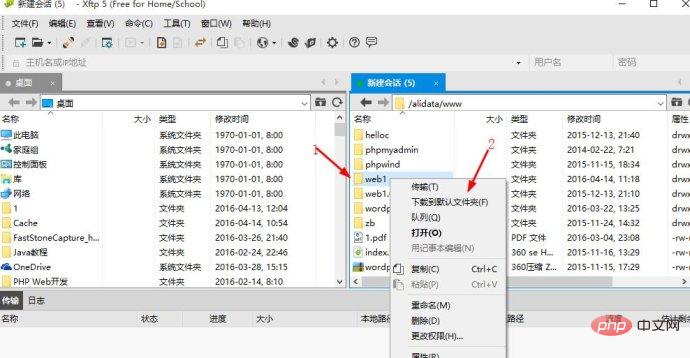
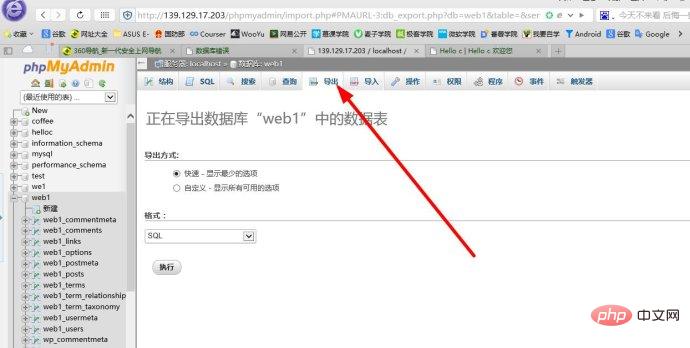
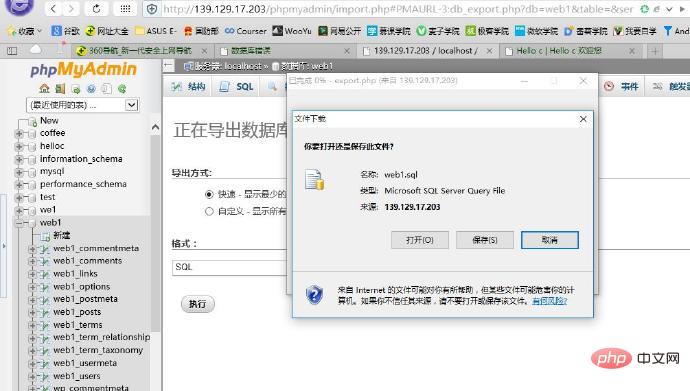
2. Migration
The following is to upload the files and data you downloaded to the server you moved to. Next, I will introduce the server I moved to Windows Sever 2012Local connection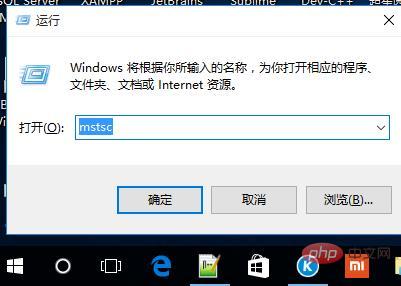
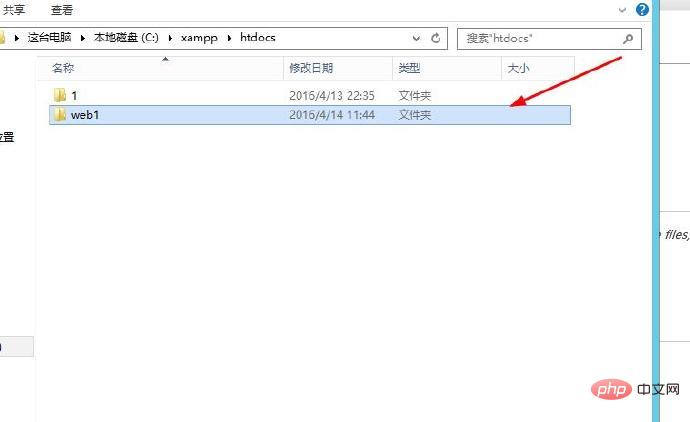
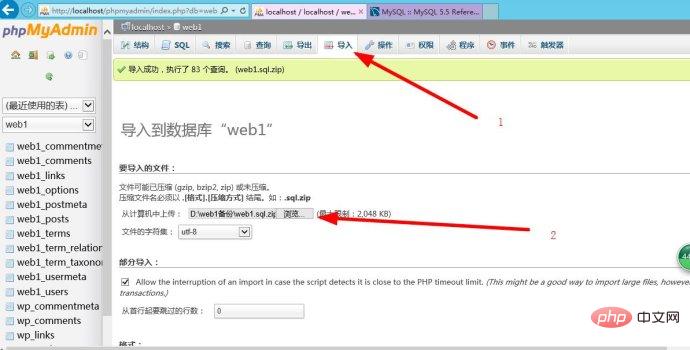
3. Configuration
1. Open wp-config.php in the file directory and modify it (I use notepad++ )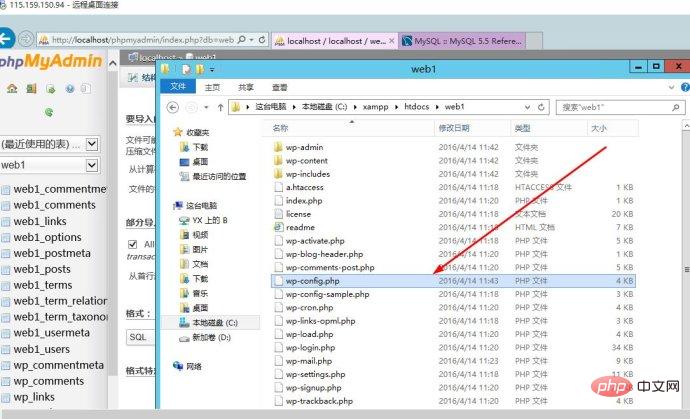
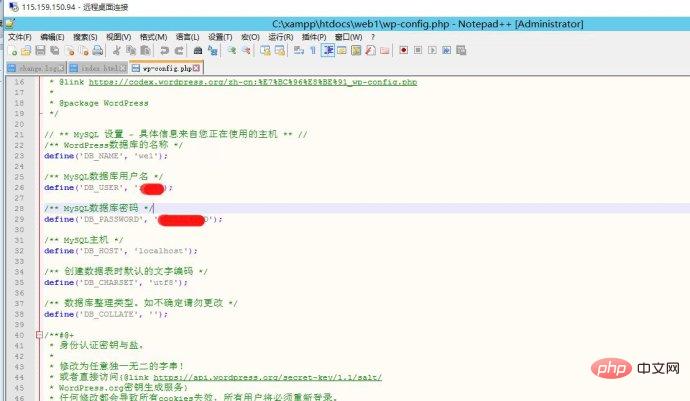
define('DB_NAME', '你的新空间数据库名称'); define('DB_USER', '你的数据库用户名'); define('DB_PASSWORD', '你的数据库登录密码'); define('DB_HOST', '你的数据库地址');
WordPress Tutorial"
2. Enter phpadmin in the new space to modify the database: modify the "siteurl" and "home" fields in the database table wp_options value, change it to your new domain name; I just changed the IP address.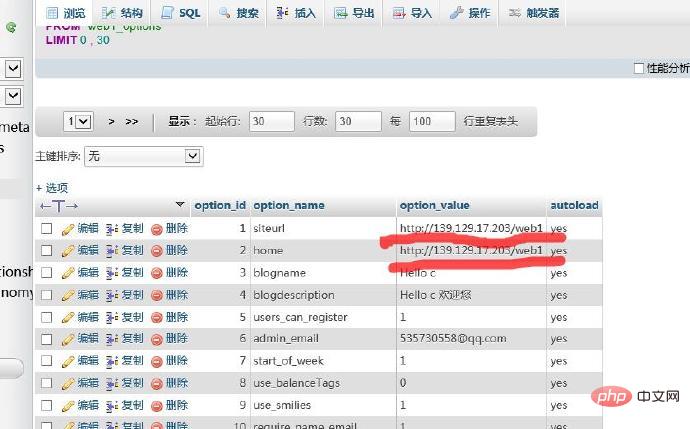
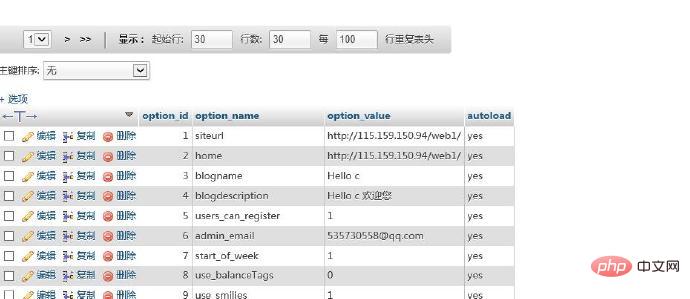 ##Modified
##Modified
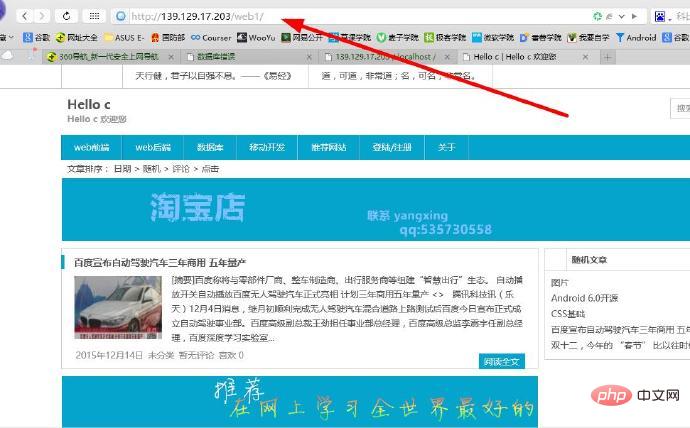 Original website
Original website
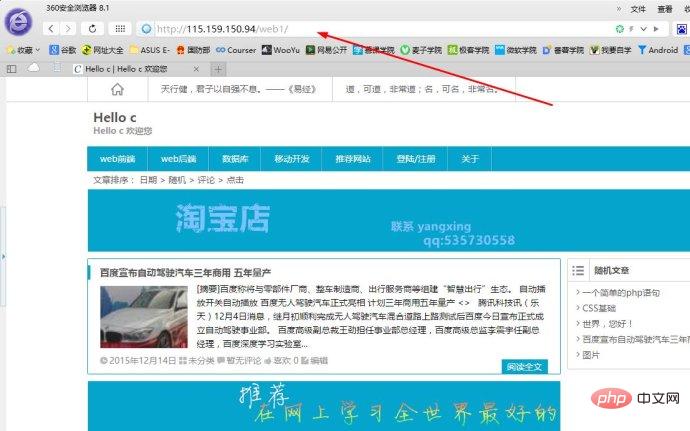 The move has been completed, but I saw that the access address has changed.
The move has been completed, but I saw that the access address has changed.
When I got here, I felt that everything was completed, but if you look carefully, you will find the problem. Although I moved here, the image address of the article is still the same. If the previous server is shut down, there will be problems such as pictures not being displayed.
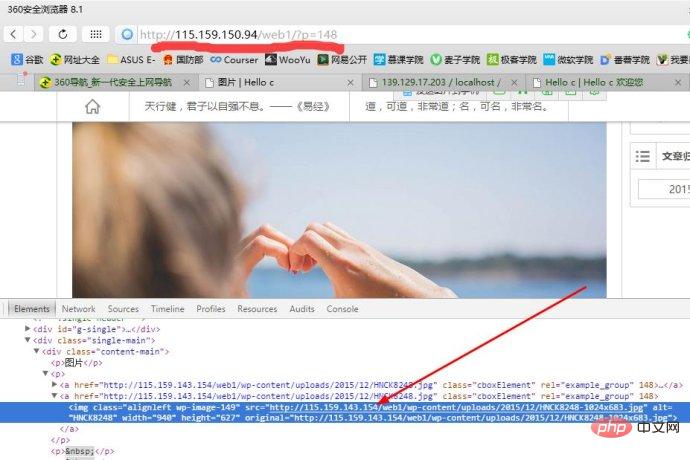 The picture address is the previous one
The picture address is the previous one
How to solve this problem now? One way is to modify all the path addresses of these pictures in the database Come here, but if your website has a large number of pictures, you can’t modify them, and the workload will be too much. In fact, there is a very good plug-in in WordPress called Velvet Blues Update URLs (click to download). This plug-in can solve these problems.
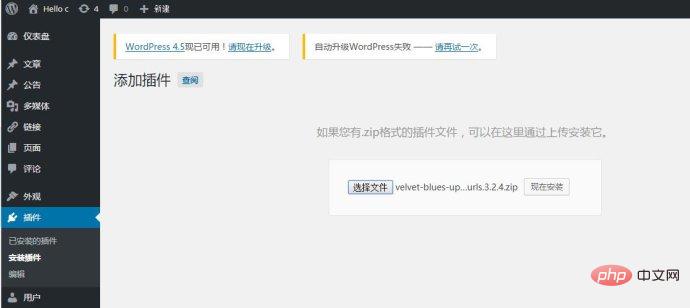
After downloading, upload it and install it
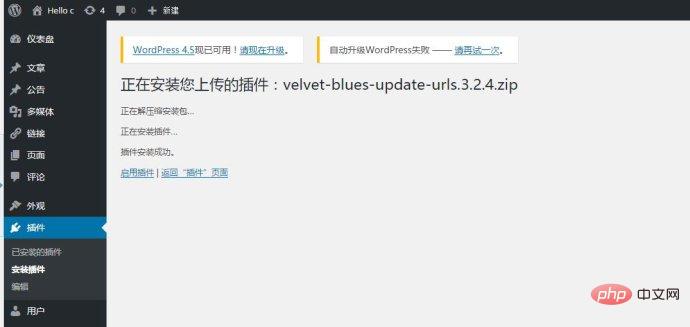
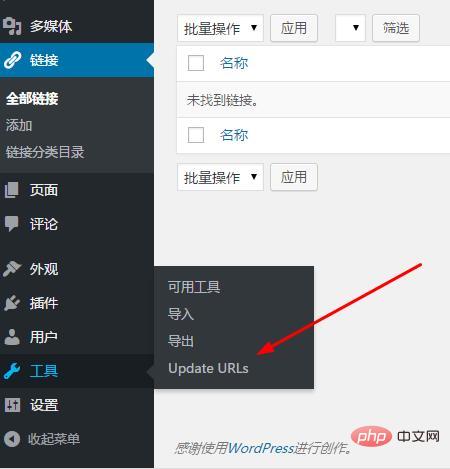
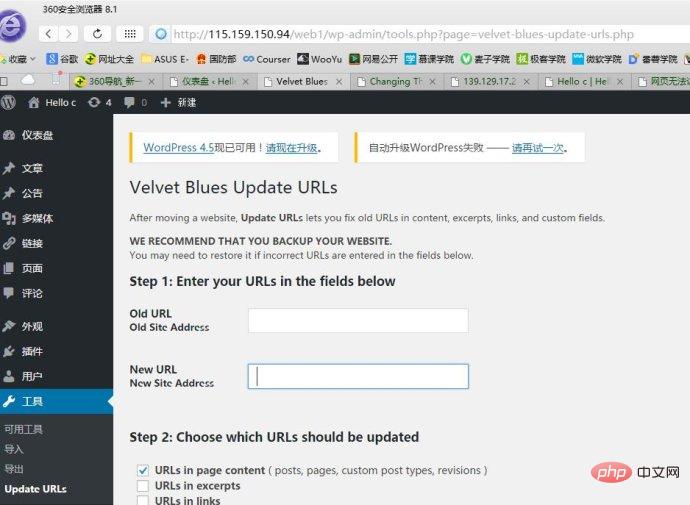
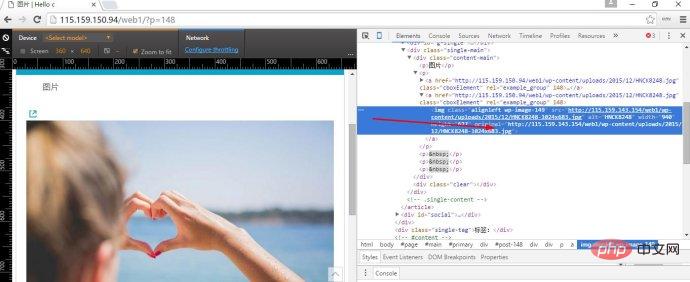
The above is the detailed content of How to migrate data in wordpress. For more information, please follow other related articles on the PHP Chinese website!
 wordpress seo
wordpress seo
 How to install wordpress after downloading it
How to install wordpress after downloading it
 How to get http status code in PHP
How to get http status code in PHP
 Introduction to linux system classification
Introduction to linux system classification
 How to solve the problem that Ethernet cannot connect to the internet
How to solve the problem that Ethernet cannot connect to the internet
 What to do if postscript cannot be parsed
What to do if postscript cannot be parsed
 How to view Tomcat source code
How to view Tomcat source code
 How to buy Bitcoin
How to buy Bitcoin
 What does vram mean?
What does vram mean?