

As shown in the picture, this is the comment interface of the website I manage.
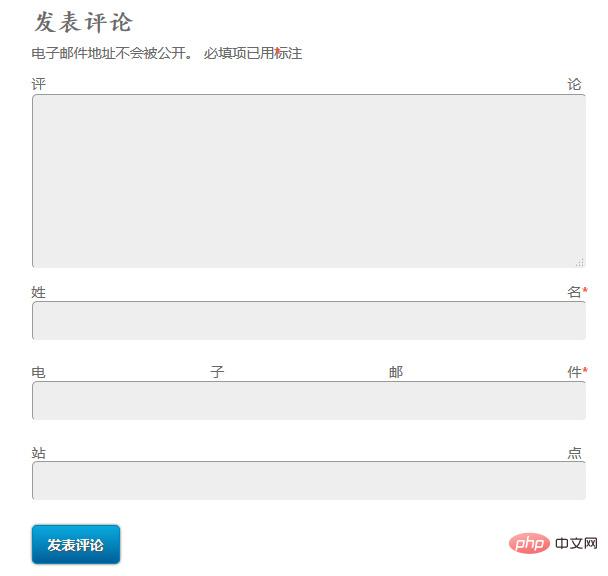
Enter the word press management console, click the wordpress icon in the upper left corner, and then click settings.
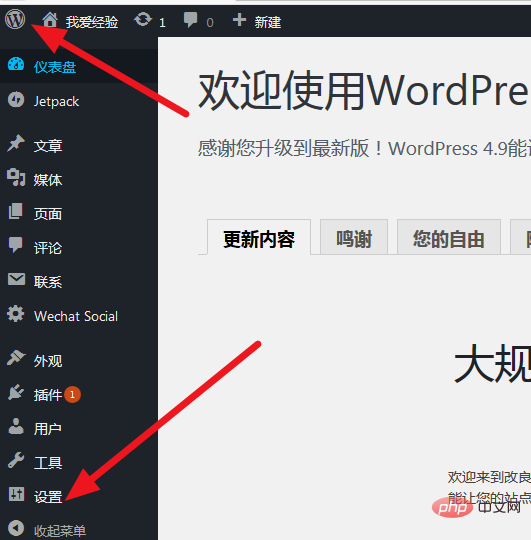
Select the discussion button in the settings, and the discussion settings will appear, as shown in the figure.
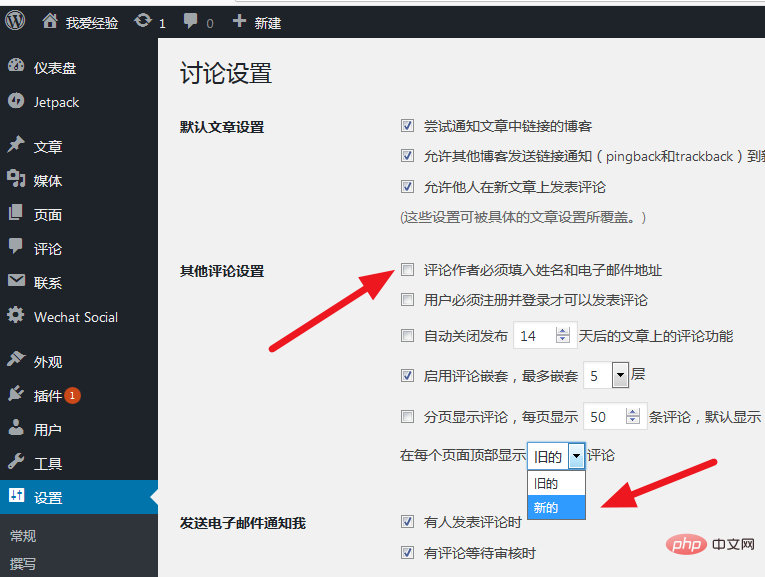
The default article settings here can be commonly used and generally do not need to be modified;
Set other comment settings. Since the previous comment framework is too complicated, When we select the comment author, he must fill in his name and email address, and remove the previous check mark.
Related recommendations: "WordPress Tutorial"
Then display new comments at the top of each page, as shown in the picture.
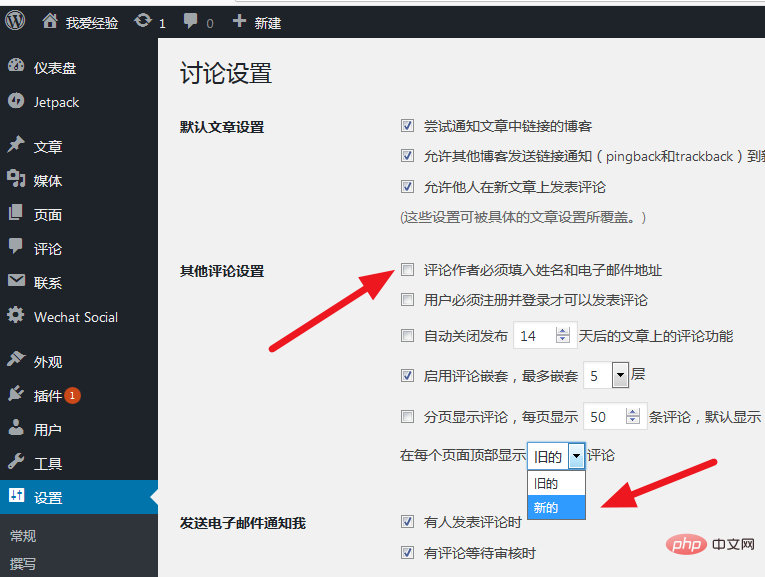
Comment review: In order to prevent spam comments, there are usually many hyperlinks in spam comments. When a comment contains more than two links, it will be put into the waiting queue for review. Plus you can.
Comment blacklist: You can set the content, name, etc. Once the word appears, the comment will be directly pulled into the recycle bin.
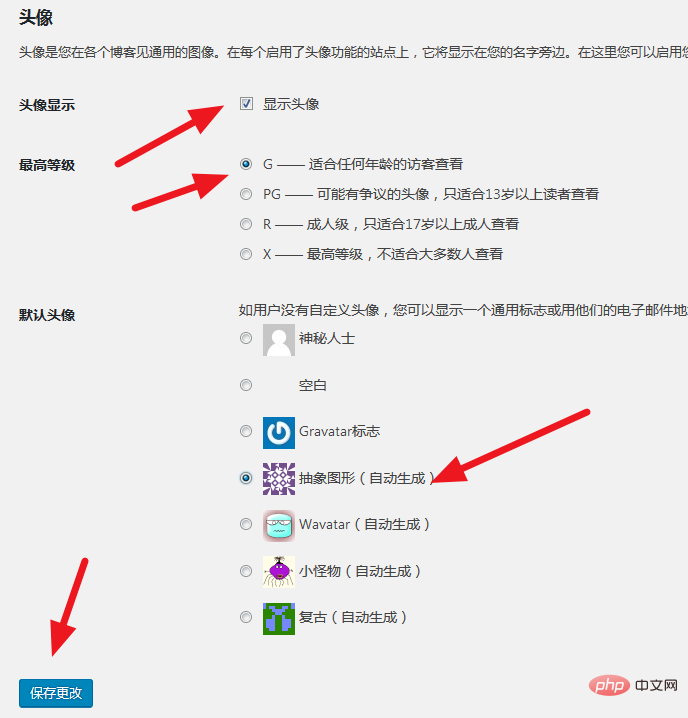
Set the avatar display, the highest level, select the highest level. Visitors of any age can view it
Default avatar: We can choose interesting abstract graphics,
Finally click Save to change.
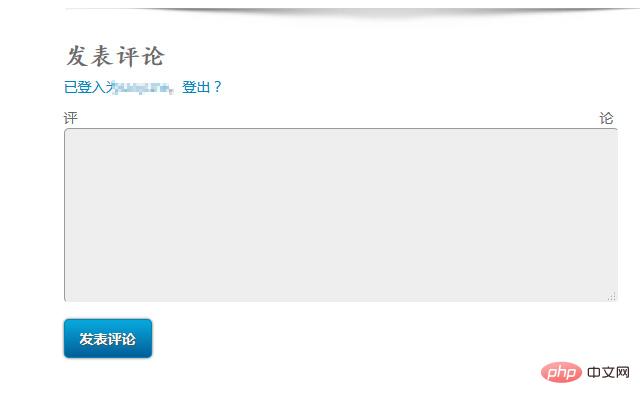
Refresh the comment interface and you can see that the current comment interface is relatively simple.
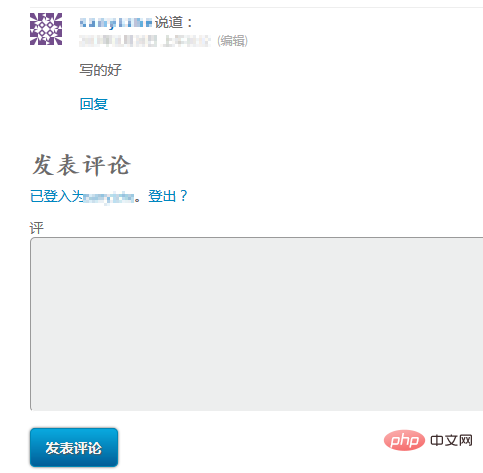
After commenting, you can see that the avatar is an abstract avatar.
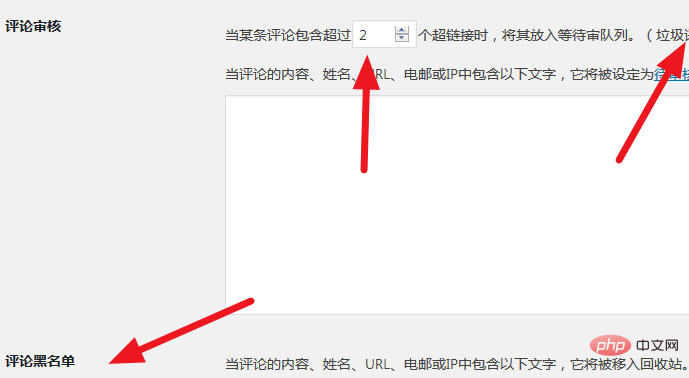
The above is the detailed content of How to set up guest comments in wordpress. For more information, please follow other related articles on the PHP Chinese website!