

#1. Introduction to the security plug-in of Wordfence Security.
Wordfence Security is the most comprehensive security plug-in that the editor has tested, which is equivalent to WordPress Security Guard. Unfortunately, it cannot be translated into Chinese, so you need to use a translation tool.
Function:
Prevent files from being tampered with: It can detect whether WP core files, theme files, and plug-in files have been tampered with, mounted, or backdoored.
Backdoor detection: It can detect whether all files on the website contain malicious scripts and codes known in the database.
Firewall: Visitors who are engaging in dangerous behavior can be automatically blocked through firewall rules. Have certain anti-DDOS capabilities.
Anti-blasting: It can prevent hackers from violently cracking the background password.
Clear cache: Unused images in the media library, expired website templates, plug-ins, WordPress installation packages, etc. can be effectively cleared.
Comment safety: It can detect whether comments contain dangerous URLs such as phishing websites.
Hide wordpress version number: When a vulnerability occurs in the specified version, this function can prevent hackers from searching for you in batches and intruding.
Password Security: Can detect the user’s password strength.
You can also discover more functions during your own use test.
2. Let’s talk about the setting and use of the main functions of the Wordfence Security security plug-in.
1. Install the Wordfence Security security plug-in in the background and open the control plane.
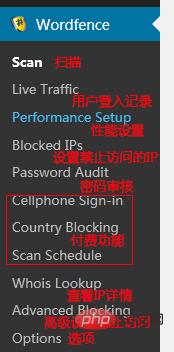
2, we first click "Options" and enter the options page to start setting the functions of the Wordfence Security security plug-in.
Basic Options
It should be noted that it is best to add an email address that can receive information. When the website receives any security threats, the Wordfence Security security plug-in will send you an email in time.
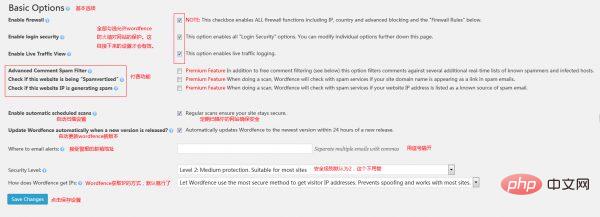
Alerts
This option is to set whether to allow the Wordfence Security security plug-in to send you emails in the above situations.
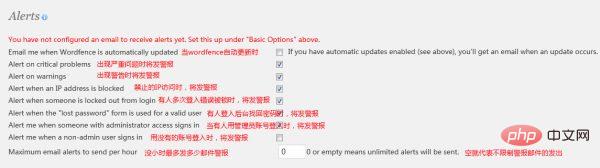
Email Summary
This option is to set the frequency of the Wordfence Security security plug-in sending you emails after automatic anti-virus.
Live Traffic View
This option is targeted to set the whitelist that can access our website.
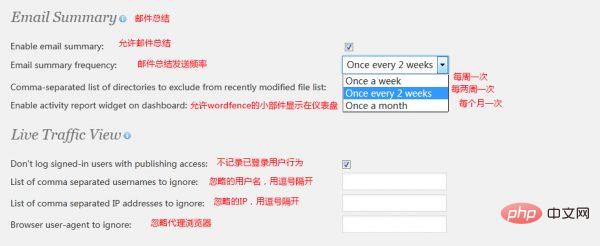
Scans to include
This setting is very important. You can check it according to your needs, or you can check them all if necessary.
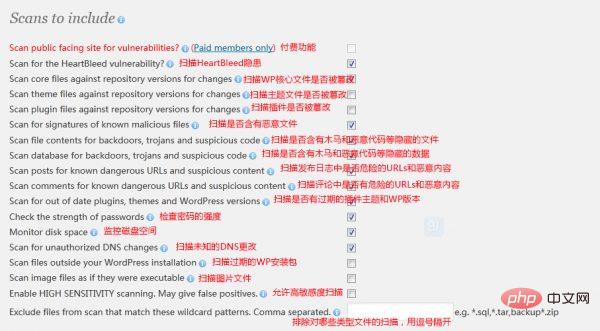
Related recommendations: "WordPress Tutorial"
Firewall Rules
This setting can prevent others from malicious attacks on our website and play a certain role. The role of DDOS. For example, it is obviously abnormal for an IP to access dozens of pages of our website every second. In order to prevent this situation from being discovered, we can make the following settings:
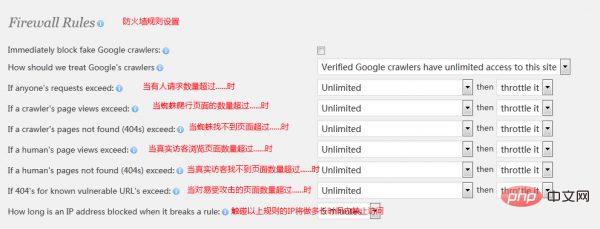
Login Security Options
This is mainly to protect our login security.
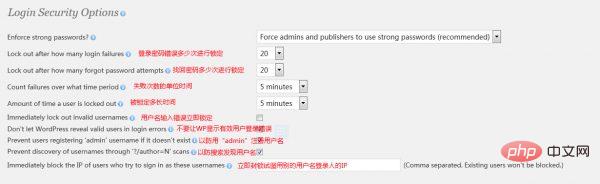
Set the above After a few parts, we can start scanning our website. (Note: Other options can be set by ourselves with the help of translation tools, or they can be the default.)
3. Click "Scan" to start scanning.
Mainly scans WordPress core files, website templates, plug-ins, etc. The scanning content is set in the "Scans to include" we talked about above.
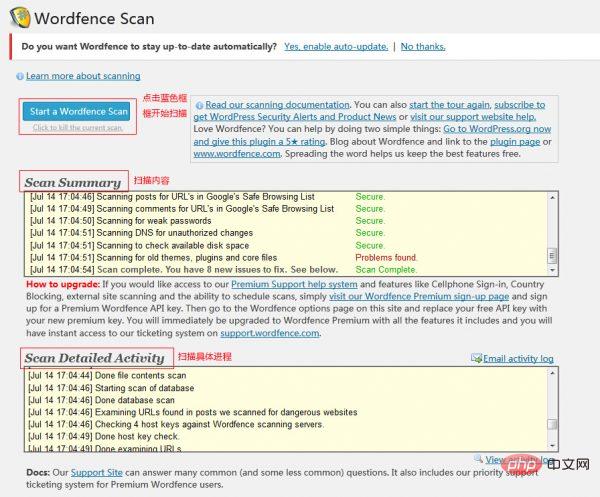
New Issues
The problems found by the scan are displayed here, and we can manually choose how to solve them. (For specific problems, please use the translation tool to solve them.)
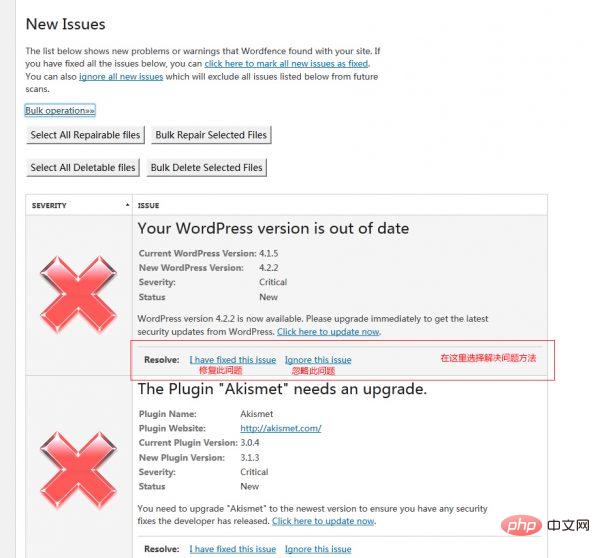
Okay, the main functions have been roughly introduced. You can try to download and use it, there are more useful functions waiting for you to discover. For example, in "Performance Setup", there are functions to clear the cache and speed up the website. In "WHOIS Lookup", there is a function to track IP. etc.
For security, it is recommended to directly search for "Wordfence Security" to download and install it in the WordPress backend-plugin installation.
The above is the detailed content of How to prevent wordpress plug-ins from cracking. For more information, please follow other related articles on the PHP Chinese website!