How to change the language of wordpress theme

First find the language package of the theme, usually in the languages or lang directory under the theme file. The specific location is in wp-content/themes/theme file directory/languages.
Take businessx as an example:
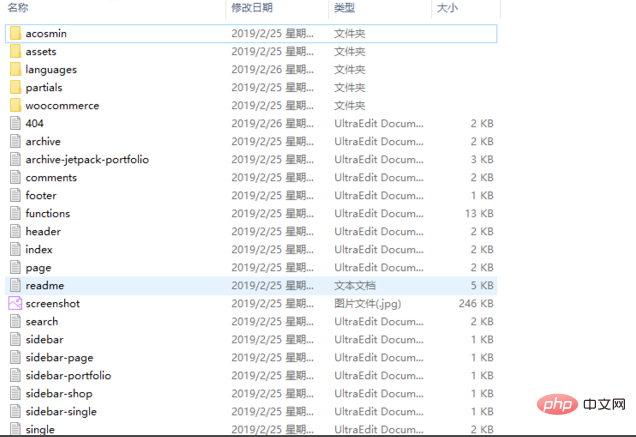
Enter the languages directory and find the .po file;
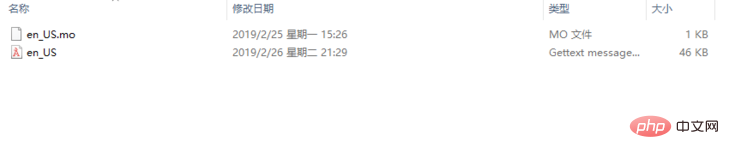
Click on the en_US.po file and open it with Poedit;
If it does not open, please click the "More Applications" option and find this application in the expanded program;
You can check Always use this Use the application to open this type of file;

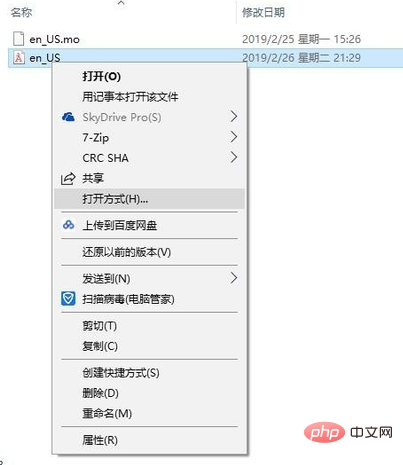
After opening, all the English prompts will appear below one by one, and you can translate them at this time ;
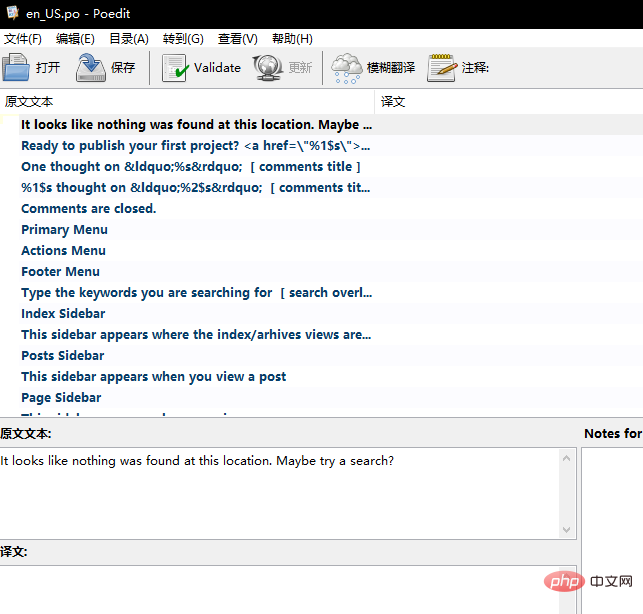
Select an English prompt and output the corresponding Chinese in the translation;
If the English is not good enough at this time, you can use translation software to translate;
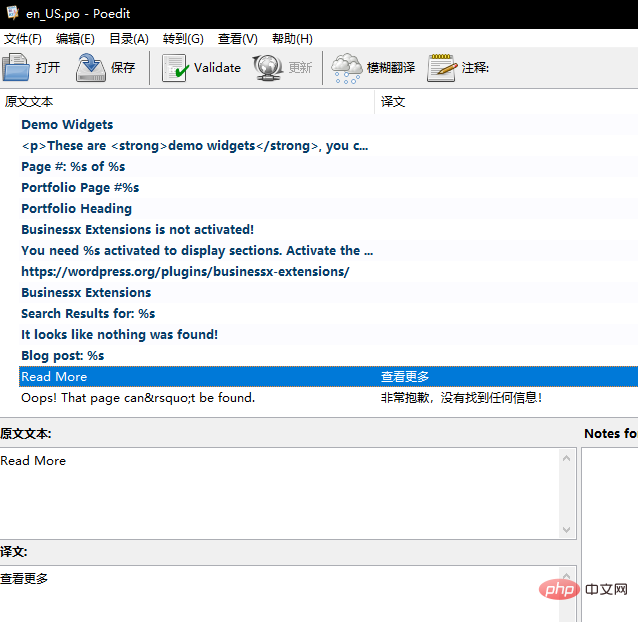
Related recommendations: "WordPress Tutorial"
Click save at this time, and the corresponding po file and mo file will be automatically generated ;
You can only translate one by one here;
If it is not automatically compiled into mo, you need to set it up;
Click "File"--"Preferences" to enter ;
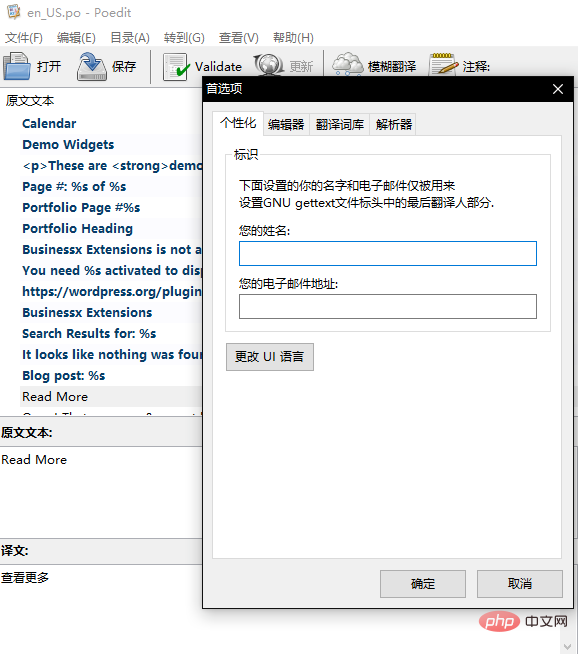
Click the "Editor" tab to enter;
Check the first option to automatically compile the mo file when saving; the default is not selected ;
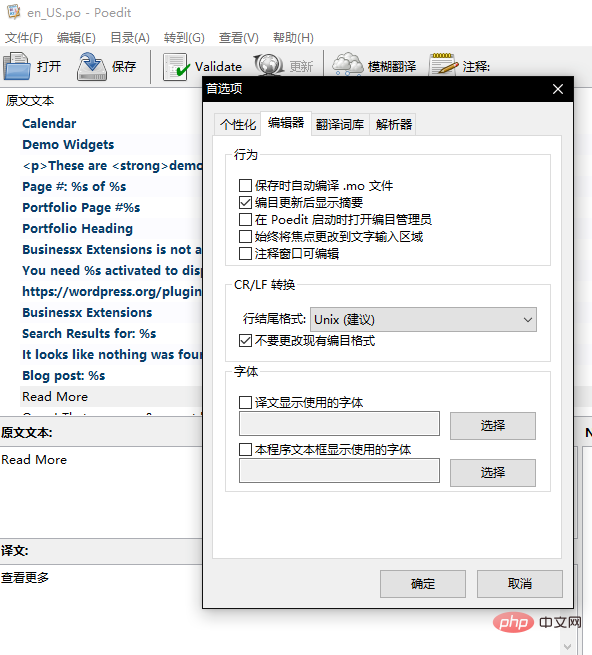
After completing the above operations, you can realize the translation operation of the theme.
At this point you can see that the mo file date has been updated;

If you want to clear the translation, you can click "Edit"--"Clear Translation" operation; After clearing, the English text is displayed in bold, and the translated text is not bold.
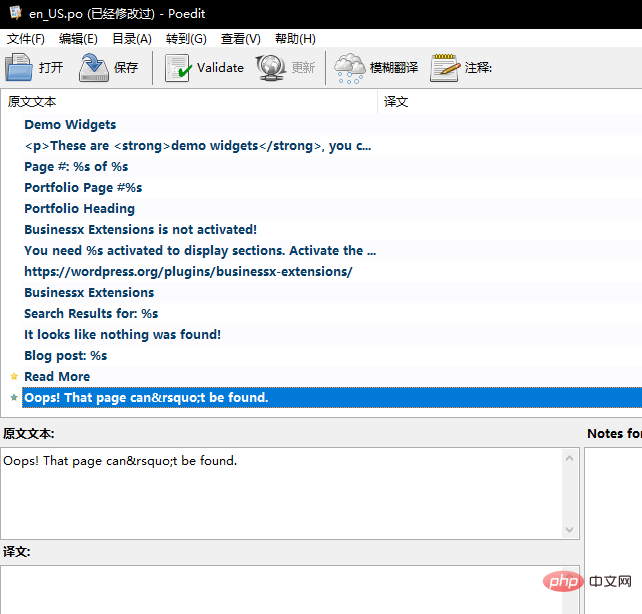
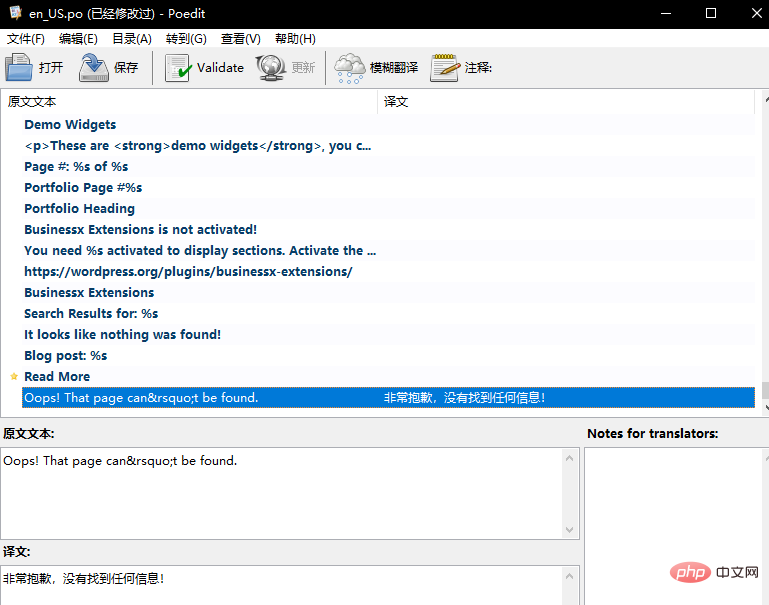
Another function is to check the position where English appears, so that you can better understand the directory structure.
Click "Edit"--"Show Reference" will tell you the name of the file in English;
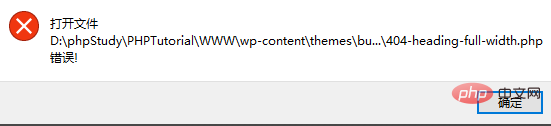
The above is the detailed content of How to change the language of wordpress theme. For more information, please follow other related articles on the PHP Chinese website!

Hot AI Tools

Undresser.AI Undress
AI-powered app for creating realistic nude photos

AI Clothes Remover
Online AI tool for removing clothes from photos.

Undress AI Tool
Undress images for free

Clothoff.io
AI clothes remover

Video Face Swap
Swap faces in any video effortlessly with our completely free AI face swap tool!

Hot Article

Hot Tools

Notepad++7.3.1
Easy-to-use and free code editor

SublimeText3 Chinese version
Chinese version, very easy to use

Zend Studio 13.0.1
Powerful PHP integrated development environment

Dreamweaver CS6
Visual web development tools

SublimeText3 Mac version
God-level code editing software (SublimeText3)

Hot Topics
 1387
1387
 52
52
 Recommended product registration plug-in for easy-to-use wordpress
Apr 20, 2025 am 08:15 AM
Recommended product registration plug-in for easy-to-use wordpress
Apr 20, 2025 am 08:15 AM
There is no perfect WordPress product registration plugin, the choice should be based on actual needs and website size. Recommended plug-ins include: MemberPress: powerful but high-priced, complex configuration Restrict Content Pro: Focus on content restrictions and member management, cost-effective Easy Digital Downloads: Sell digital products, and users register as additional functions
 WordPress website is online but cannot be searched
Apr 20, 2025 am 09:00 AM
WordPress website is online but cannot be searched
Apr 20, 2025 am 09:00 AM
Reasons why WordPress websites cannot be found in search engines: 1. Indexing issues; 2. Content issues; 3. Website technical issues; 4. Link issues; 5. Other issues such as geographical restrictions, website name and social media presence.
 How to change the head image of the wordpress theme
Apr 20, 2025 am 10:00 AM
How to change the head image of the wordpress theme
Apr 20, 2025 am 10:00 AM
A step-by-step guide to replacing a header image of WordPress: Log in to the WordPress dashboard and navigate to Appearance >Theme. Select the topic you want to edit and click Customize. Open the Theme Options panel and look for the Site Header or Header Image options. Click the Select Image button and upload a new head image. Crop the image and click Save and Crop. Click the Save and Publish button to update the changes.
 How to close comments with wordpress
Apr 20, 2025 am 11:54 AM
How to close comments with wordpress
Apr 20, 2025 am 11:54 AM
How to turn off a comment in WordPress? Specific article or page: Uncheck Allow comments under Discussion in the editor. Whole website: Uncheck "Allow comments" in "Settings" -> "Discussion". Using plug-ins: Install plug-ins such as Disable Comments to disable comments. Edit the topic file: Remove the comment form by editing the comments.php file. Custom code: Use the add_filter() function to disable comments.
 What to do if there is an error in wordpress
Apr 20, 2025 am 11:57 AM
What to do if there is an error in wordpress
Apr 20, 2025 am 11:57 AM
WordPress Error Resolution Guide: 500 Internal Server Error: Disable the plug-in or check the server error log. 404 Page not found: Check permalink and make sure the page link is correct. White Screen of Death: Increase the server PHP memory limit. Database connection error: Check the database server status and WordPress configuration. Other tips: enable debug mode, check error logs, and seek support. Prevent errors: regularly update WordPress, install only necessary plugins, regularly back up your website, and optimize website performance.
 How to copy wordpress code
Apr 20, 2025 pm 12:00 PM
How to copy wordpress code
Apr 20, 2025 pm 12:00 PM
How to copy WordPress code? Copy from the admin interface: Log in to the WordPress website, navigate to the destination, select the code and press Ctrl C (Windows)/Command C (Mac) to copy the code. Copy from a file: Connect to the server using SSH or FTP, navigate to the theme or plug-in file, select the code and press Ctrl C (Windows)/Command C (Mac) to copy the code.
 How to display wordpress comments
Apr 20, 2025 pm 12:06 PM
How to display wordpress comments
Apr 20, 2025 pm 12:06 PM
Enable comments in WordPress website: 1. Log in to the admin panel, go to "Settings" - "Discussions", and check "Allow comments"; 2. Select a location to display comments; 3. Customize comments; 4. Manage comments, approve, reject or delete; 5. Use <?php comments_template(); ?> tags to display comments; 6. Enable nested comments; 7. Adjust comment shape; 8. Use plugins and verification codes to prevent spam comments; 9. Encourage users to use Gravatar avatar; 10. Create comments to refer to
 How to add a comment box to WordPress
Apr 20, 2025 pm 12:15 PM
How to add a comment box to WordPress
Apr 20, 2025 pm 12:15 PM
Enable comments on your WordPress website to provide visitors with a platform to participate in discussions and share feedback. To do this, follow these steps: Enable Comments: In the dashboard, navigate to Settings > Discussions, and select the Allow Comments check box. Create a comment form: In the editor, click Add Block and search for the Comments block to add it to the content. Custom Comment Form: Customize comment blocks by setting titles, labels, placeholders, and button text. Save changes: Click Update to save the comment box and add it to the page or article.




