How to create a product display page in wordpress

Article and thumbnail functions are used in product display
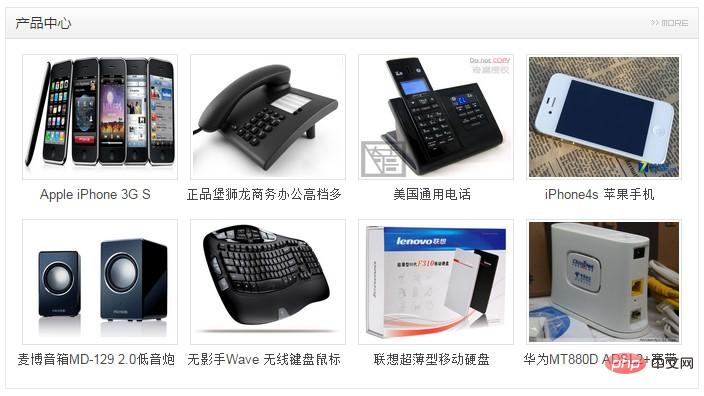
Related recommendations: "WordPress Tutorial"
Implementation steps:
1. Create categories
Create article categories in the background: Product Center
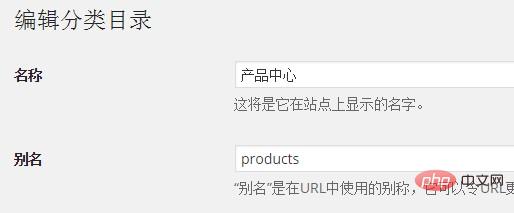
##2. Turn on the thumbnail function
In the theme’s functions.php, add a piece of code, the code is as follows:1 |
|
3. Add articles and set thumbnails
Four: Call the category information, article title and thumbnail
1 2 3 4 5 6 7 8 9 10 11 12 13 14 15 16 17 18 19 20 21 22 23 24 25 26 27 28 29 30 31 32 |
|
The above is the detailed content of How to create a product display page in wordpress. For more information, please follow other related articles on the PHP Chinese website!

Hot AI Tools

Undresser.AI Undress
AI-powered app for creating realistic nude photos

AI Clothes Remover
Online AI tool for removing clothes from photos.

Undress AI Tool
Undress images for free

Clothoff.io
AI clothes remover

Video Face Swap
Swap faces in any video effortlessly with our completely free AI face swap tool!

Hot Article

Hot Tools

Notepad++7.3.1
Easy-to-use and free code editor

SublimeText3 Chinese version
Chinese version, very easy to use

Zend Studio 13.0.1
Powerful PHP integrated development environment

Dreamweaver CS6
Visual web development tools

SublimeText3 Mac version
God-level code editing software (SublimeText3)

Hot Topics
 1393
1393
 52
52
 38
38
 112
112
 How to adjust the wordpress article list
Apr 20, 2025 am 10:48 AM
How to adjust the wordpress article list
Apr 20, 2025 am 10:48 AM
There are four ways to adjust the WordPress article list: use theme options, use plugins (such as Post Types Order, WP Post List, Boxy Stuff), use code (add settings in the functions.php file), or modify the WordPress database directly.
 How to display wordpress comments
Apr 20, 2025 pm 12:06 PM
How to display wordpress comments
Apr 20, 2025 pm 12:06 PM
Enable comments in WordPress website: 1. Log in to the admin panel, go to "Settings" - "Discussions", and check "Allow comments"; 2. Select a location to display comments; 3. Customize comments; 4. Manage comments, approve, reject or delete; 5. Use <?php comments_template(); ?> tags to display comments; 6. Enable nested comments; 7. Adjust comment shape; 8. Use plugins and verification codes to prevent spam comments; 9. Encourage users to use Gravatar avatar; 10. Create comments to refer to
 WordPress website account login
Apr 20, 2025 am 09:06 AM
WordPress website account login
Apr 20, 2025 am 09:06 AM
To log in to a WordPress website account: Visit the login page: Enter the website URL plus "/wp-login.php". Enter your username and password. Click "Login". Verification Two-step Verification (optional). After successfully logging in, you will see the website dashboard.
 What to do if there is an error in wordpress
Apr 20, 2025 am 11:57 AM
What to do if there is an error in wordpress
Apr 20, 2025 am 11:57 AM
WordPress Error Resolution Guide: 500 Internal Server Error: Disable the plug-in or check the server error log. 404 Page not found: Check permalink and make sure the page link is correct. White Screen of Death: Increase the server PHP memory limit. Database connection error: Check the database server status and WordPress configuration. Other tips: enable debug mode, check error logs, and seek support. Prevent errors: regularly update WordPress, install only necessary plugins, regularly back up your website, and optimize website performance.
 What are the plugins for wordpress blocking ip
Apr 20, 2025 am 08:27 AM
What are the plugins for wordpress blocking ip
Apr 20, 2025 am 08:27 AM
WordPress IP blocking plugin selection is crucial. The following types can be considered: based on .htaccess: efficient, but complex operation; database operation: flexible, but low efficiency; firewall: high security performance, but complex configuration; self-written: highest control, but requires more technical level.
 How to write a header of a wordpress
Apr 20, 2025 pm 12:09 PM
How to write a header of a wordpress
Apr 20, 2025 pm 12:09 PM
The steps to create a custom header in WordPress are as follows: Edit the theme file "header.php". Add your website name and description. Create a navigation menu. Add a search bar. Save changes and view your custom header.
 Recommended product registration plug-in for easy-to-use wordpress
Apr 20, 2025 am 08:15 AM
Recommended product registration plug-in for easy-to-use wordpress
Apr 20, 2025 am 08:15 AM
There is no perfect WordPress product registration plugin, the choice should be based on actual needs and website size. Recommended plug-ins include: MemberPress: powerful but high-priced, complex configuration Restrict Content Pro: Focus on content restrictions and member management, cost-effective Easy Digital Downloads: Sell digital products, and users register as additional functions
 How to add comments to WordPress
Apr 20, 2025 am 11:42 AM
How to add comments to WordPress
Apr 20, 2025 am 11:42 AM
The steps to add a comment in WordPress are as follows: Enable Comments: Check "Allow Comments" to enable comments for a specific article or all articles. Set comment options: Customize comment approval, paging, nested comments and other settings. Add Comment Form: Use the provided code to add the Comment Form to the desired location. Show Comments: Use the provided code to display submitted comments. Reply to comments: Reply to a single comment through the Reply link, or reply to multiple comments using a batch operation. Manage comments: View, delete, approve, and tag comments in the Comments tab.




