Why can't I enter the WordPress backend?
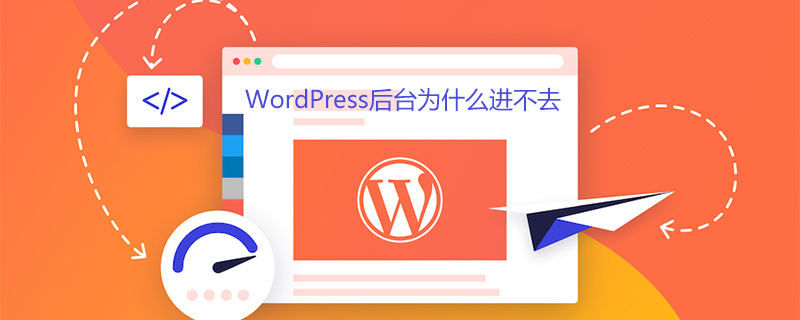
Why can’t I enter the WordPress backend?
Many Internet marketers are using WordPress for search engine optimization.
However, sometimes you suddenly cannot log in to the WordPress backend and will jump to such a connection repeatedly.
https://域名/wp-login.php?redirect_to=https%3A%2F%2F域名%2Fwp-admin%2F&reauth = 1
This situation of being unable to log in to WordPress is a common phenomenon:
In the background login interface, after entering the account and password,
click to enter, but there is no response or prompt...
Cannot log in even if you change the browser.
Solution 1
Step 1: Open the WordPress system file ▼
/wp-includes/pluggable.php
Step 2: Use the find tool to find this line of code▼
setcookie($ auth_cookie_name,$ auth_cookie,$ expire,ADMIN_COOKIE_PATH,COOKIE_DOMAIN,$ secure,true);
Please note that different versions of WordPress may have different lines of code.
Step 3: All you have to do is find all these codes and replace them with ▼
setcookie($ auth_cookie_name,$ auth_cookie,$ expire,SITECOOKIEPATH,COOKIE_DOMAIN,$ secure,true);
Solution 2
If both There is a conflict between plugins, and WordPress plugins can sometimes cause this problem.
Disable all plugins:
Please use an FTP client to connect to your virtual host.
Rename the /wp-content/plugins/ directory to plugins_backup.
This will deactivate all WordPress plugins installed on your site.
Once you have deactivated all plugins, try logging into your WordPress site.
If you log in successfully and see a prompt about a plug-in error in the background, it means that one of your plug-ins is causing the problem.
You only need to rename the plug-in through FTP software (rename shortcut key: F2), and you can directly deactivate the plug-in.
Solution 3
If you use the plug-in directory renaming method, disable all WP plug-ins, successfully log into the WordPress backend, and do not see any plug-in error prompts.
I only see error messages similar to the following
Warning: Unable to modify title information - already in (home/username/web/domainname/public_html/wp-content/advanced-cache.php: headers sent in 26) /home/username/web/domainname/public_html/wp-admin/includes/misc.php
on line 1116 of /home/username/web/domainname/ headers sent in username/web/domainname/public_html/wp-content/advanced-cache.php:26) /home/username/web/domainname/public_html/wp-includes/option.php# on line 919
##Warning: Unable to modify header information - header already sent in (home/username/web/domainname/public_html/wp-content/advanced-cache.php:26)/home/username/web/ domain name/public_html/wp-includes/option.php at line 920. Therefore, the error may not be caused by the WordPress plugin. The following is the solution for netizens to test successful login: Through "Quick Edit", let WordPress pop up a small login window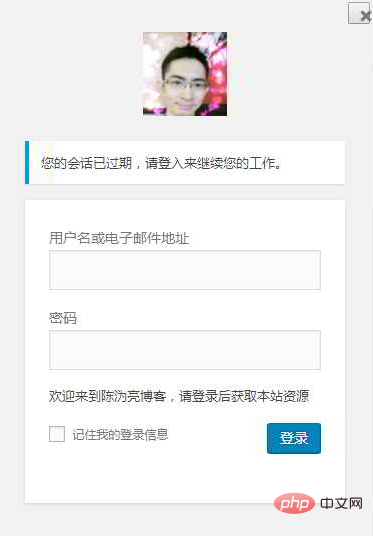
Final solution
Delete the manual addition Code of functions.php: If you have manually added other codes to the functions.php file, please back up the code first. Then, test removing the code you added manually. If you can successfully log in to the WordPress backend after deletion, it means there is a problem with the code of the functions.php file. Need to check one by one, which code is wrong? Some network promotion operators said that they used the following "delete 1/2 of the code to troubleshoot" method to troubleshoot, and successfully deleted a manually added code, which perfectly solved the problem. .Delete 1/2 of the code for troubleshooting
Step 1: Delete half of the function code firstFor example, if you are in the functions.php file , manually added 10 function codes, and first tested to delete half (5) codes. Step 2: In an incognito window of the browser, log in to the WordPress backend againIf you find that you can successfully log in to the WordPress backend, it means that the half of the code you just deleted is wrong. If you cannot successfully log in to the WordPress backend, it is because the half of the code that has not been deleted is wrong. Step 3: Continue to test the half of the error codeContinue to repeat the above two steps and test the half of the error code until you successfully log in to the WordPress backend. For more WordPress technical articles, please visit theWordPress Tutorial column!
The above is the detailed content of Why can't I enter the WordPress backend?. For more information, please follow other related articles on the PHP Chinese website!

Hot AI Tools

Undresser.AI Undress
AI-powered app for creating realistic nude photos

AI Clothes Remover
Online AI tool for removing clothes from photos.

Undress AI Tool
Undress images for free

Clothoff.io
AI clothes remover

AI Hentai Generator
Generate AI Hentai for free.

Hot Article

Hot Tools

Notepad++7.3.1
Easy-to-use and free code editor

SublimeText3 Chinese version
Chinese version, very easy to use

Zend Studio 13.0.1
Powerful PHP integrated development environment

Dreamweaver CS6
Visual web development tools

SublimeText3 Mac version
God-level code editing software (SublimeText3)

Hot Topics
 1385
1385
 52
52
 PHP vs. Flutter: The best choice for mobile development
May 06, 2024 pm 10:45 PM
PHP vs. Flutter: The best choice for mobile development
May 06, 2024 pm 10:45 PM
PHP and Flutter are popular technologies for mobile development. Flutter excels in cross-platform capabilities, performance and user interface, and is suitable for applications that require high performance, cross-platform and customized UI. PHP is suitable for server-side applications with lower performance and not cross-platform.
 How to change page width in wordpress
Apr 16, 2024 am 01:03 AM
How to change page width in wordpress
Apr 16, 2024 am 01:03 AM
You can easily modify your WordPress page width by editing your style.css file: Edit your style.css file and add .site-content { max-width: [your preferred width]; }. Edit [your preferred width] to set the page width. Save changes and clear cache (optional).
 In which folder are wordpress articles located?
Apr 16, 2024 am 10:29 AM
In which folder are wordpress articles located?
Apr 16, 2024 am 10:29 AM
WordPress posts are stored in the /wp-content/uploads folder. This folder uses subfolders to categorize different types of uploads, including articles organized by year, month, and article ID. Article files are stored in plain text format (.txt), and the filename usually includes its ID and title.
 How to create a product page in wordpress
Apr 16, 2024 am 12:39 AM
How to create a product page in wordpress
Apr 16, 2024 am 12:39 AM
Create a product page in WordPress: 1. Create the product (name, description, pictures); 2. Customize the page template (add title, description, pictures, buttons); 3. Enter product information (stock, size, weight); 4 . Create variations (different colors, sizes); 5. Set visibility (public or hidden); 6. Enable/disable comments; 7. Preview and publish the page.
 Where is the wordpress template file?
Apr 16, 2024 am 11:00 AM
Where is the wordpress template file?
Apr 16, 2024 am 11:00 AM
WordPress template files are located in the /wp-content/themes/[theme name]/ directory. They are used to determine the appearance and functionality of the website, including header (header.php), footer (footer.php), main template (index.php), single article (single.php), page (page.php), Archive (archive.php), category (category.php), tag (tag.php), search (search.php) and 404 error page (404.php). By editing and modifying these files, you can customize the appearance of your WordPress website
 How to search for authors in WordPress
Apr 16, 2024 am 01:18 AM
How to search for authors in WordPress
Apr 16, 2024 am 01:18 AM
Search for authors in WordPress: 1. Once logged in to your admin panel, navigate to Posts or Pages, enter the author name using the search bar, and select Author in Filters. 2. Other tips: Use wildcards to broaden your search, use operators to combine criteria, or enter author IDs to search for articles.
 Which version of wordpress is stable?
Apr 16, 2024 am 10:54 AM
Which version of wordpress is stable?
Apr 16, 2024 am 10:54 AM
The most stable WordPress version is the latest version because it contains the latest security patches, performance enhancements, and introduces new features and improvements. In order to update to the latest version, log into your WordPress dashboard, go to the Updates page and click Update Now.
 Does wordpress need to be registered?
Apr 16, 2024 pm 12:07 PM
Does wordpress need to be registered?
Apr 16, 2024 pm 12:07 PM
WordPress requires registration. According to my country's "Internet Security Management Measures", websites that provide Internet information services within the country must register with the local provincial Internet Information Office, including WordPress. The registration process includes steps such as selecting a service provider, preparing information, submitting an application, reviewing and publishing, and obtaining a registration number. The benefits of filing include legal compliance, improving credibility, meeting access requirements, ensuring normal access, etc. The filing information must be true and valid, and must be updated regularly after filing.




