How to solve the problem that ppt shows that this document is missing fonts
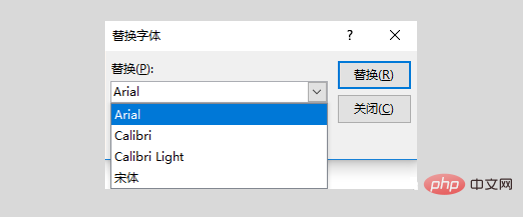
Fonts are an indispensable element of PPT. A well-designed PPT is inseparable from beautiful fonts. We often install fonts other than those that come with the system. But after we complete the PPT work, we often encounter such a problem. When we put the PPT file on another machine at the venue for presentation, the beautiful fonts we chose cannot be displayed normally, thus affecting the overall presentation effect. So there are What method can solve the problem of font out of sync?
1. Font copy
This is the most basic and simplest method. You need to know which fonts are used in your PPT, and then copy them directly from the font folder. Just package it with the PPT, but do we have to check what fonts are used on each page? Of course not, you can quickly check which fonts are used in the current document in PPT.
1. Click the PPT start bar-Replace-Replace font.
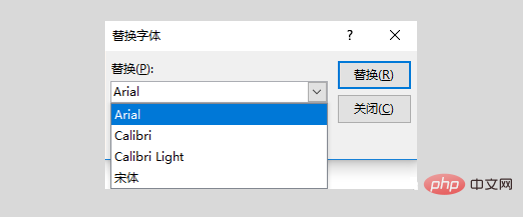
#2. Click the Replace drop-down box to see the list of fonts used in PPT.
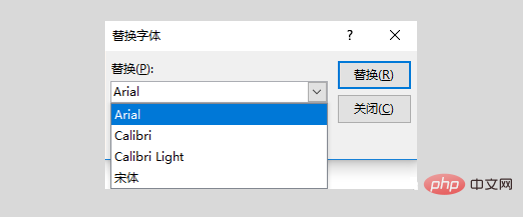
#3. In the system Fonts folder, find the corresponding font, copy it, and package it with the document.
2. Convert fonts to images
This is a relatively safe method. Sometimes the presentation device is changed, and after opening the PPT file on another computer and installing the packaged fonts, the text box layout will be changed. Changed issues require typesetting again, which delays preparation time.
By changing fonts into images, you don’t have to worry about missing fonts or changes in text layout. The disadvantage is also obvious, that is, it must be an edited document. If you need to modify the text midway, it will be more difficult. Trouble.
The operation of this method is also very simple. Just right-click on the text box and paste it as a picture.
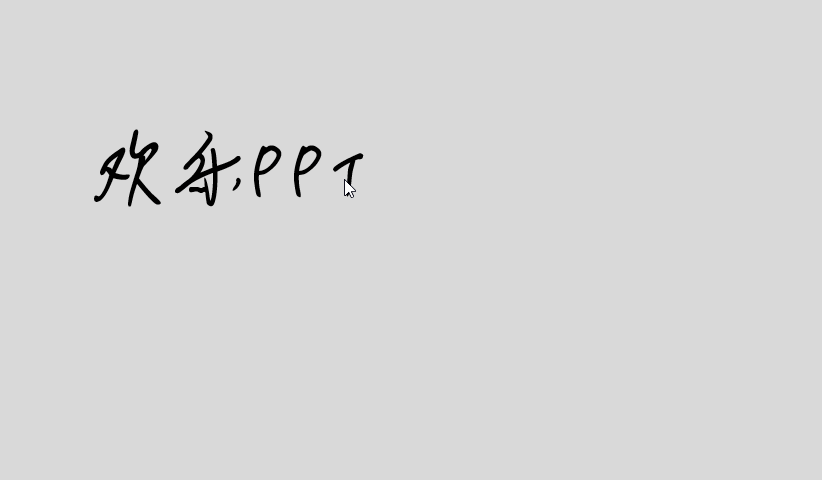
3. Font embedding
This method can solve 99% of font problems and is simple and practical.
1. Open the PPT file menu bar.
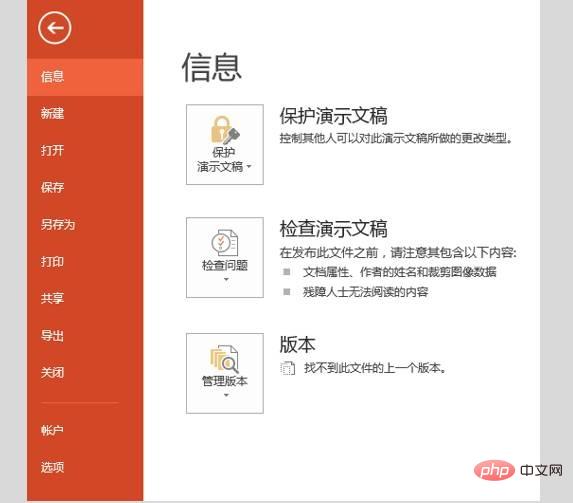
2. Click Options to pop up the option setting window
3. Click the Save option and find the "Save" option at the bottom. "Text Embed File" option, select the option, and in the sub-option you can choose to embed only the characters used in the document (this option can only ensure the normal presentation of the document and cannot modify the text), or you can choose to embed all font files (will increase The size of a large document)
#4. After the settings are completed, hold and the font will be embedded in the file.
The above is the detailed content of How to solve the problem that ppt shows that this document is missing fonts. For more information, please follow other related articles on the PHP Chinese website!

Hot AI Tools

Undresser.AI Undress
AI-powered app for creating realistic nude photos

AI Clothes Remover
Online AI tool for removing clothes from photos.

Undress AI Tool
Undress images for free

Clothoff.io
AI clothes remover

AI Hentai Generator
Generate AI Hentai for free.

Hot Article

Hot Tools

Notepad++7.3.1
Easy-to-use and free code editor

SublimeText3 Chinese version
Chinese version, very easy to use

Zend Studio 13.0.1
Powerful PHP integrated development environment

Dreamweaver CS6
Visual web development tools

SublimeText3 Mac version
God-level code editing software (SublimeText3)

Hot Topics
 1385
1385
 52
52




