How to install empire cms

How to install empire cms? Below I will introduce you to the detailed installation steps of Empire CMS.
Installation prerequisites:
A server or local test environment for the PHP environment has been set up.
1. Download the installation package
First, go to the official website of Empire cms on Baidu, enter the official website of Empire cms, and find the download Where is the Empire CMS installation package, download the program installation package (select the corresponding version to download according to your needs).
2. Decompress the installation package
Decompress the imperial cms installation compressed package and upload the decompressed installation package Copy all the files in the folder to your php environment (I installed it using a local virtual domain name). If it is a server, just upload it to the root directory of the website via ftp. As shown in the picture:
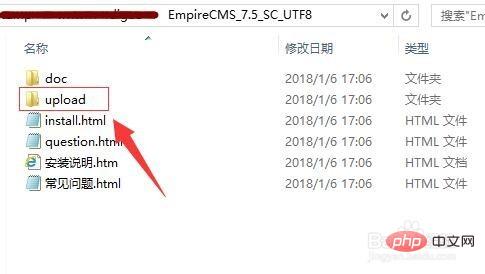
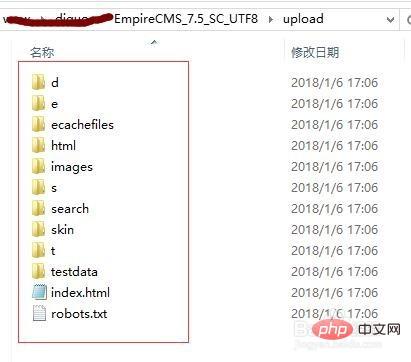
#3. Visit the installation address
and then open the browser, in the address bar www.yourdomain.com/e/install, (if it is Local TestEnter localhost/e/install for the environment), the browser will automatically jump to the installation interface of the empire cms website, click Agree to start the installation. As shown in the picture:
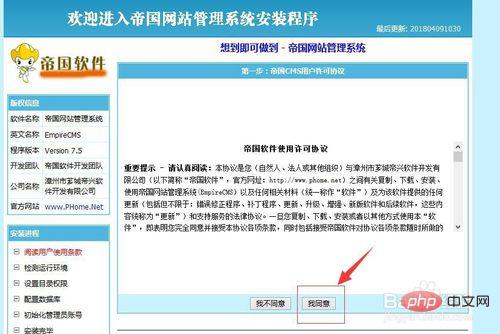
4. Environment detection
Enter the environment detection link. If the environment detection passes, the next step of installation will appear. Click Next (if the environment detection fails, a cross will appear. At this time, The operating environment needs to be rechecked). As shown in the picture:
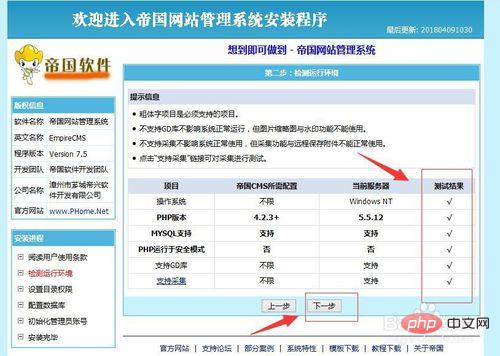
5. Set directory permissions
Enter the directory permissions and set the permissions. Generally, the default is enough (no modification is required.), click Next, as shown in the figure:
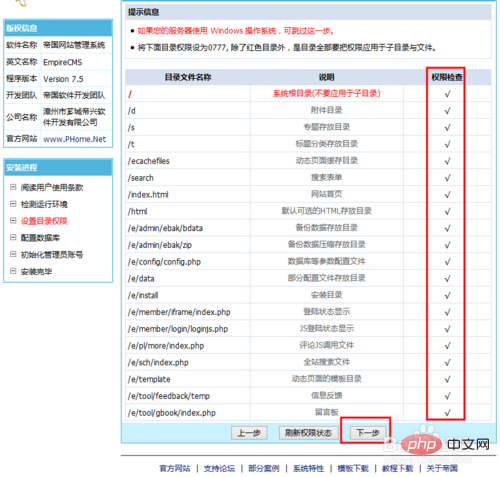
6. Configuration database
Enter the configuration database, If the MYSQL version is 5.0 or above For the version, you must select the last item of the mysql version, MYSQL5.* or above , otherwise an error will occur. Then enter the database information. For local installation, the general database user name is root or the data name, password, and user name you created yourself, and then click Next to install. (Built-in initial data, you can choose whether to install it according to your needs). As shown in the picture:
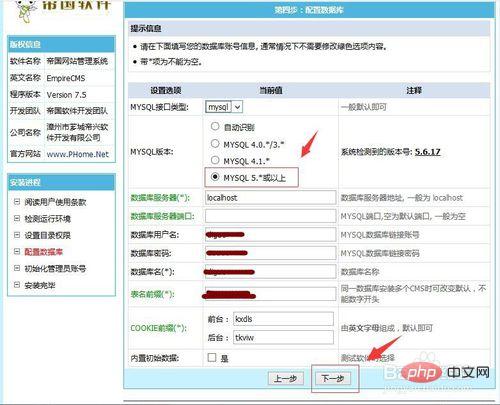
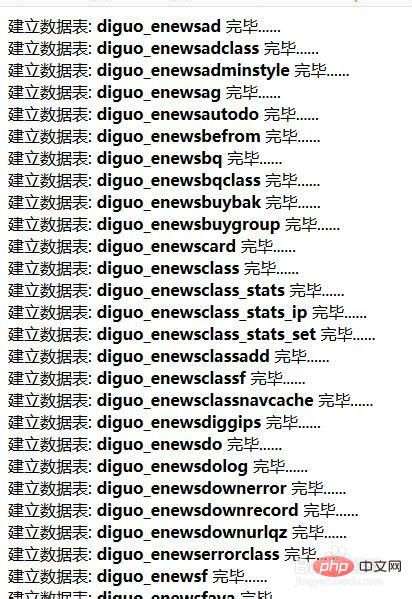
# 7. Set the administrator account password
After the database installation is completed, the system will automatically jump to the initialization administrator account interface, set your administrator account and password here (You need to remember the account password so as not to be unable to enter the background management content in the future), then click Next. As shown in the picture:
8. Delete the install folder ##This completes the installation of the Empire CMS website building program Yes, for safety, you can delete the install folder in the e folder under the website directory, so that the website cannot be installed repeatedly. Click the Enter Backstage Control Panel button to enter the Empire CMS backend management login interface. Enter the account and password you just set to log in. #Note: ##During the installation process, the database account password must be checked. Correct, otherwise it cannot be installed. Short tags must be turned on in the PHP environment (that is, short_open_tag = On in php.ini), otherwise it cannot be installed. Set the account password of the website administrator and remember it, otherwise you will not be able to enter the backend. To learn more about Empire cms, you can click: 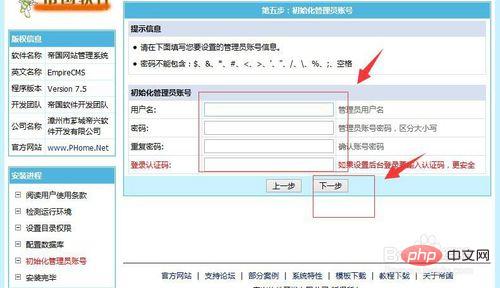
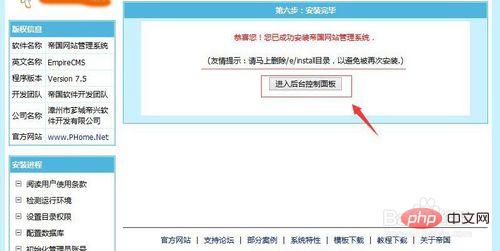
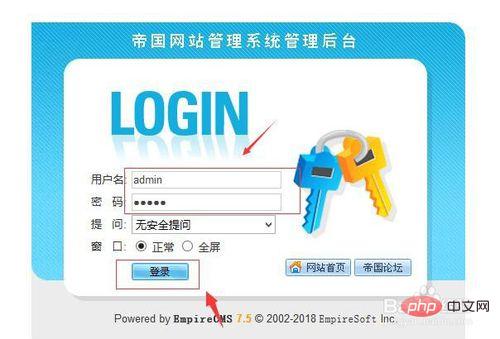
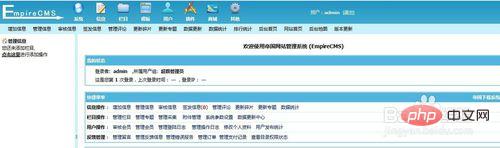
The above is the detailed content of How to install empire cms. For more information, please follow other related articles on the PHP Chinese website!

Hot AI Tools

Undresser.AI Undress
AI-powered app for creating realistic nude photos

AI Clothes Remover
Online AI tool for removing clothes from photos.

Undress AI Tool
Undress images for free

Clothoff.io
AI clothes remover

AI Hentai Generator
Generate AI Hentai for free.

Hot Article

Hot Tools

Notepad++7.3.1
Easy-to-use and free code editor

SublimeText3 Chinese version
Chinese version, very easy to use

Zend Studio 13.0.1
Powerful PHP integrated development environment

Dreamweaver CS6
Visual web development tools

SublimeText3 Mac version
God-level code editing software (SublimeText3)

Hot Topics
 Where is the imperial cms website map?
Apr 17, 2024 am 10:48 AM
Where is the imperial cms website map?
Apr 17, 2024 am 10:48 AM
The Empire CMS sitemap can be found by accessing the config.inc.php file and checking the dositemap settings. If set to "on", sitemap is enabled. The sitemap path is located in the sitemapurl setting and can be accessed via a browser or downloaded via FTP.
 Where are the settings for the mobile version of Empire CMS?
Apr 17, 2024 pm 12:12 PM
Where are the settings for the mobile version of Empire CMS?
Apr 17, 2024 pm 12:12 PM
The mobile settings of Empire CMS are located in the "Mobile Template" of the "Template Management" module. The specific steps include: enabling the template, selecting the application channel, editing the template content, and saving the settings.
 Where to find the empire cms database configuration file
Apr 17, 2024 am 06:42 AM
Where to find the empire cms database configuration file
Apr 17, 2024 am 06:42 AM
The Imperial CMS database configuration file is located in the website root directory e/config/db.inc.php. It contains the following configuration information: $dbhost: database server address $dbuser: database user name $dbpass: database password $dbname: database name $dbport :Database port $dbcharset: Database character set
 Where can I put the empire cms template file for easy use?
Apr 17, 2024 am 07:22 AM
Where can I put the empire cms template file for easy use?
Apr 17, 2024 am 07:22 AM
The ideal location for the Empire CMS template file is /e/template/default/skin/default/. Secondly, it can also be placed in /e/data/skins/ and /e/skin/. You need to pay attention to maintaining the folder structure and setting file permissions. and regular backups.
 Where is the imperial cms resource network template?
Apr 17, 2024 am 10:00 AM
Where is the imperial cms resource network template?
Apr 17, 2024 am 10:00 AM
Empire CMS template download location: Official template download: https://www.phome.net/template/ Third-party template website: https://www.dedecms.com/diy/https://www.0978.com.cn /https://www.jiaocheng.com/Installation method: Download template Unzip template Upload template Select template
 Where is the automatic publishing interface of Empire CMS?
Apr 17, 2024 am 09:03 AM
Where is the automatic publishing interface of Empire CMS?
Apr 17, 2024 am 09:03 AM
The automatic publishing interface of Empire CMS is located at /e/api/web/postinfo.php. The usage steps are as follows: visit /e/api/web/postinfo.php address and use HTTP POST to submit the article title, column ID, category ID, author and article The content and other data interfaces will return a response in JSON format, which contains the publishing results and article ID.
 Is empire cms free?
Apr 17, 2024 am 11:24 AM
Is empire cms free?
Apr 17, 2024 am 11:24 AM
Yes, Empire CMS is a free and open source content management system (CMS). It is a lightweight CMS that is feature-rich and easy to use. Empire CMS is licensed under the GNU General Public License (GPL), which means it is free to download, install and use. For commercial use, it offers a paid version that offers additional features and support such as ad management, online payments, and premium technical support.
 Where is the Imperial CMS member center?
Apr 17, 2024 am 04:45 AM
Where is the Imperial CMS member center?
Apr 17, 2024 am 04:45 AM
The Imperial CMS Member Center is located in the "Member Management" menu in the background or at the following URL: Browser side: https://your domain name/e/member/user.php Server side: /e/member/user.php Functions included in the Member Center Including member management, member group management, personal center, points management, level management, etc., to facilitate administrators and members to manage website account information.






