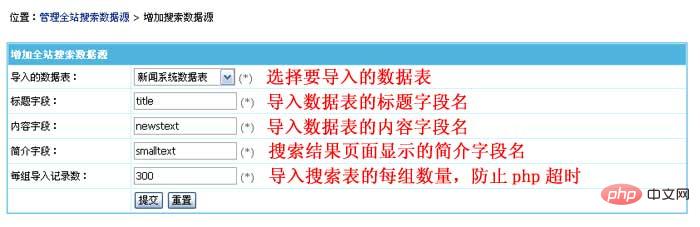How to do site search in Empire CMS
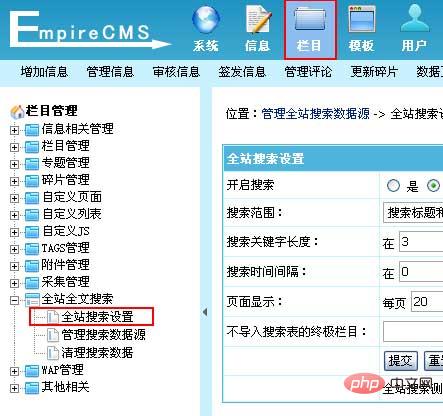
1. Introduction to site-wide search:
Empire CMS6.0 or above versionNew The full-text search function of the entire site is added, and the search is very efficient by combining Chinese word segmentation, encoding transcoding and Mysql full-text search technology. It solves the problem of simultaneously searching data in multiple tables, searching the content of stored text models, and providing full-text search solutions in large data volumes.
Users can import data from each data table into full-text search, including stored text models, main table or sub-table fields, support setting import fields and batch import of multiple tables; and add a function to clean and search redundant data, which can delete or invalidate Information deleted.
In addition to full-text search, you can also specify to search only a certain column, and support multiple keyword searches at the same time.
Recommended tutorial: Empire cms video tutorial
##2. Site-wide search settings
1. Log in to the backend, click the "Column" menu, and select "Full Site Search Settings" " submenu, enter the site-wide search setting interface:
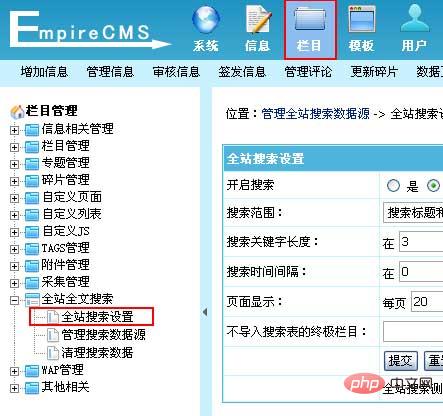
2. Enter site-wide search Set interface:
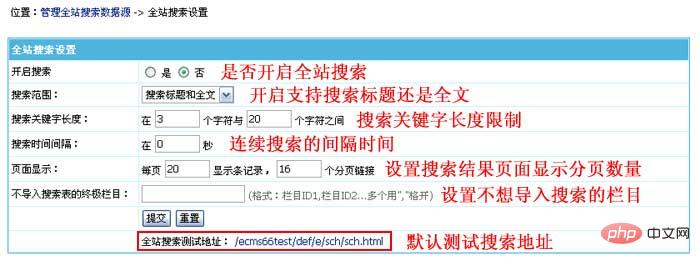
| Enable search | Choose whether to enable full site search.|
| Search scope | Select a searchable field (title or text).|
| Search keyword length | Set the keyword length that limits users to fill in.|
| Search time interval | Set the interval between consecutive searches.|
| Page display | Set the number of pages displayed on the search results page.|
| Do not import the ultimate column of the search table | Set the column ID that you do not want to import into the search (format: column ID1, column ID2...more Each is separated by ",").
| Select the data table to be imported into the site-wide search table. | |
| Fill in the title field name of the imported data table. | |
| Fill in the content field name of the imported data table (if you do not use content search, you can change it to other fields, such as keyboard, etc.). | |
| Fill in the introduction field name displayed on the search results page. | |
| Set the number of grouped imports to prevent execution timeout. |
4. Syntax description of the whole site search form:
1. Site-wide search form syntax description:
Search form submission address:/e/sch/index.phpForm submission method:
GET keyboard: Search keyword variables (
You can use spaces to separate multiple keywords in the front desk). field: search field variable,
0 means search by background settings; 1 means search by full text; 2 means search by title; 3 means search by content . classid: Specify the column ID to be searched,
Separate multiple column IDs with commas.
2. Form example:
<form action='/e/sch/index.php' method="GET" name="search_news">
<table width="100%" border="0" cellspacing="6" cellpadding="0">
<tr>
<td height="32">关键字:<input name="keyboard" type="text" value="" />
<select name="field">
<option value="1">全文</option>
<option value="2">标题</option>
<option value="3">内容</option>
</select>
<input type="submit" name="Submit2" value="搜索" />
</td>
</tr>
</table>
</form>##3. Site-wide search results page:
(1). Site-wide search result template modification:
Backstage>Template>Public Template>Modify "Whole-site search template". (2), Search results page preview:
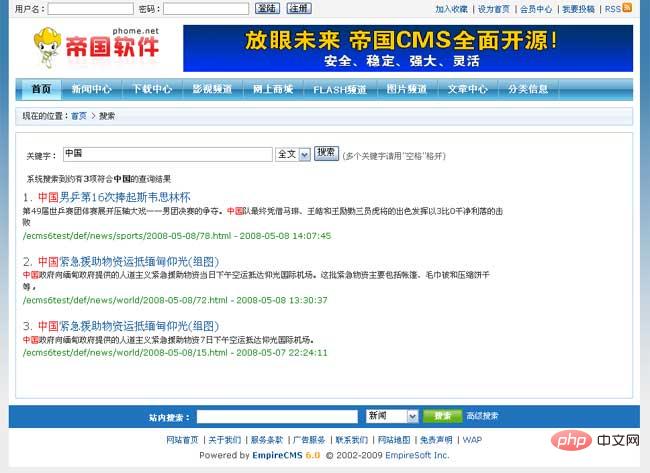
The above is the detailed content of How to do site search in Empire CMS. For more information, please follow other related articles on the PHP Chinese website!

Hot AI Tools

Undresser.AI Undress
AI-powered app for creating realistic nude photos

AI Clothes Remover
Online AI tool for removing clothes from photos.

Undress AI Tool
Undress images for free

Clothoff.io
AI clothes remover

AI Hentai Generator
Generate AI Hentai for free.

Hot Article

Hot Tools

Notepad++7.3.1
Easy-to-use and free code editor

SublimeText3 Chinese version
Chinese version, very easy to use

Zend Studio 13.0.1
Powerful PHP integrated development environment

Dreamweaver CS6
Visual web development tools

SublimeText3 Mac version
God-level code editing software (SublimeText3)

Hot Topics
 1378
1378
 52
52
 Where are the settings for the mobile version of Empire CMS?
Apr 17, 2024 pm 12:12 PM
Where are the settings for the mobile version of Empire CMS?
Apr 17, 2024 pm 12:12 PM
The mobile settings of Empire CMS are located in the "Mobile Template" of the "Template Management" module. The specific steps include: enabling the template, selecting the application channel, editing the template content, and saving the settings.
 Where is the imperial cms website map?
Apr 17, 2024 am 10:48 AM
Where is the imperial cms website map?
Apr 17, 2024 am 10:48 AM
The Empire CMS sitemap can be found by accessing the config.inc.php file and checking the dositemap settings. If set to "on", sitemap is enabled. The sitemap path is located in the sitemapurl setting and can be accessed via a browser or downloaded via FTP.
 Where can I put the empire cms template file for easy use?
Apr 17, 2024 am 07:22 AM
Where can I put the empire cms template file for easy use?
Apr 17, 2024 am 07:22 AM
The ideal location for the Empire CMS template file is /e/template/default/skin/default/. Secondly, it can also be placed in /e/data/skins/ and /e/skin/. You need to pay attention to maintaining the folder structure and setting file permissions. and regular backups.
 Where to find the empire cms database configuration file
Apr 17, 2024 am 06:42 AM
Where to find the empire cms database configuration file
Apr 17, 2024 am 06:42 AM
The Imperial CMS database configuration file is located in the website root directory e/config/db.inc.php. It contains the following configuration information: $dbhost: database server address $dbuser: database user name $dbpass: database password $dbname: database name $dbport :Database port $dbcharset: Database character set
 Where is the imperial cms resource network template?
Apr 17, 2024 am 10:00 AM
Where is the imperial cms resource network template?
Apr 17, 2024 am 10:00 AM
Empire CMS template download location: Official template download: https://www.phome.net/template/ Third-party template website: https://www.dedecms.com/diy/https://www.0978.com.cn /https://www.jiaocheng.com/Installation method: Download template Unzip template Upload template Select template
 Where is the automatic publishing interface of Empire CMS?
Apr 17, 2024 am 09:03 AM
Where is the automatic publishing interface of Empire CMS?
Apr 17, 2024 am 09:03 AM
The automatic publishing interface of Empire CMS is located at /e/api/web/postinfo.php. The usage steps are as follows: visit /e/api/web/postinfo.php address and use HTTP POST to submit the article title, column ID, category ID, author and article The content and other data interfaces will return a response in JSON format, which contains the publishing results and article ID.
 Is empire cms free?
Apr 17, 2024 am 11:24 AM
Is empire cms free?
Apr 17, 2024 am 11:24 AM
Yes, Empire CMS is a free and open source content management system (CMS). It is a lightweight CMS that is feature-rich and easy to use. Empire CMS is licensed under the GNU General Public License (GPL), which means it is free to download, install and use. For commercial use, it offers a paid version that offers additional features and support such as ad management, online payments, and premium technical support.
 Where is the Baidu active push plug-in for Imperial CMS?
Apr 17, 2024 am 11:00 AM
Where is the Baidu active push plug-in for Imperial CMS?
Apr 17, 2024 am 11:00 AM
The imperial cms Baidu active push plug-in is located in the root directory /e/api/baidu/push.php. The specific configuration steps are as follows: 1. Upload the plug-in file to the specified path. 2. Configure the "Baidu Active Push" option in the Imperial CMS background, including push address, API Key and push interval. 3. Get Baidu push information: Push address: https://data.zz.baidu.com/urls?site=YOUR_SITE&token=YOUR_API_KEY, API Key: log in to Baidu search resource platform to obtain. 4. Update the API Key regularly and set a reasonable push interval.