What framework does WordPress use for the frontend?
Boostrap is becoming more and more popular, and theme developers are beginning to try to use it to develop WordPress themes. This also makes bootstrap's wordpress framework more convenient to use. These starter kits or frameworks provide some basic code and resources to make developing bootstrap WordPress themes easier. You can develop faster using these frameworks without having to first develop a bootstrap theme and then convert it into a WordPress theme. You can do this too, but it will take more time, especially if you are new to the conversion process.

If you want to develop bootstrap WordPress themes faster, try the following frameworks:
#1: BoilerStrap
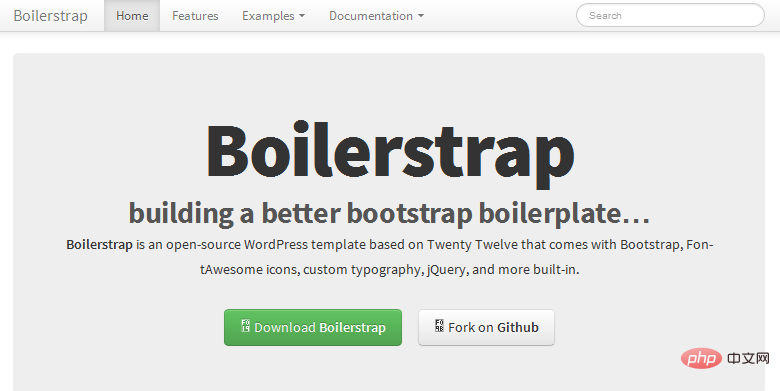
Boilerstrap is a twenty twelve template for WordPress that already includes Boostrap. This reduces the time required to introduce bootstrap to WordPress. The only drawback is that its default CSS is twenty-twelve. So, if you want to use a UI design like the twenty thirteen child theme, you may need to do some extra work.
#2: WP-Bootstrap
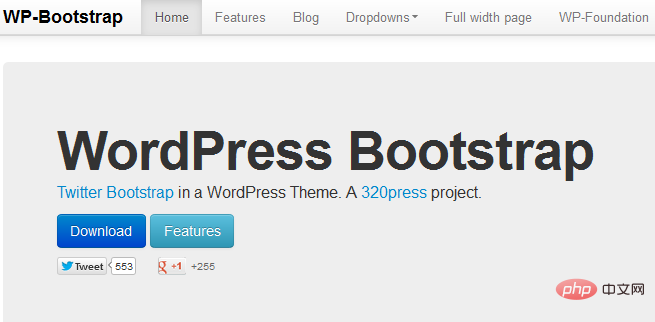
WP-bootstrap is a free WordPress theme built on Bootstrap 2. There are already cool things based on it, such as page templates, Shortcodes, and home page zodiacs. It’s worth downloading and giving it a try.
#3: Roots
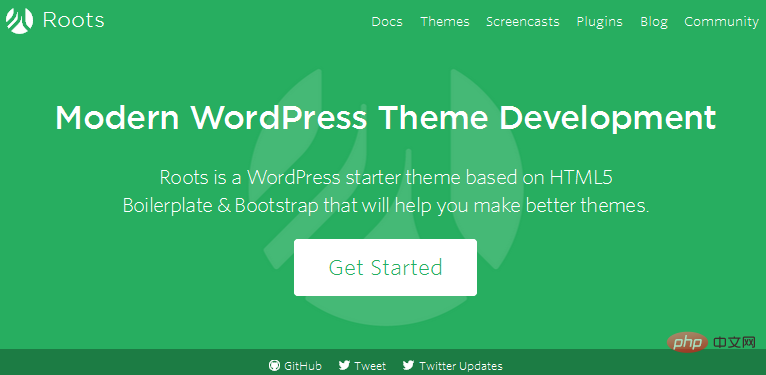
The most attractive thing about Roots is that it cleans up a lot of WordPress related things so that you can spend more time on it Write code instead of dealing with WordPress setup. This bootstrap WordPress framework is based on HTML5 boilerplate and includes bootstrap. Of course, you can also remove bootstrap and replace it with other CSS frameworks.
Related recommendations: "Wordpress Tutorial"
#4: Skematik
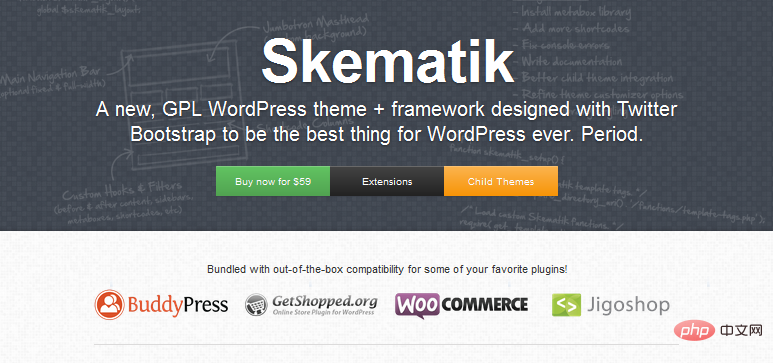
Skematik is a powerful WP theme, it is a true bootstrap WordPress framework, as stated in its About section: “Skematik is made for developers”. Skematik was developed to extend the many bootstrap Shortcodes already integrated into the framework itself. The only drawback is that it's not free, which is why I'm not linking to it right now.
#5: Bootstrap 3 WordPress Theme Framework
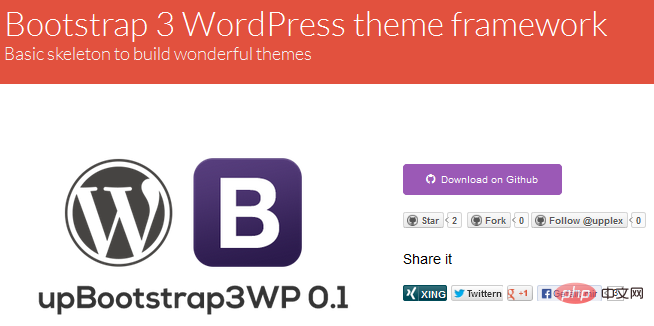
A great wordpress template, just upload it to your wordpress theme folder and you are good to go Customized. All shortcodes and template designs are already included in the framework, making customization easier.
#6: Bootstart
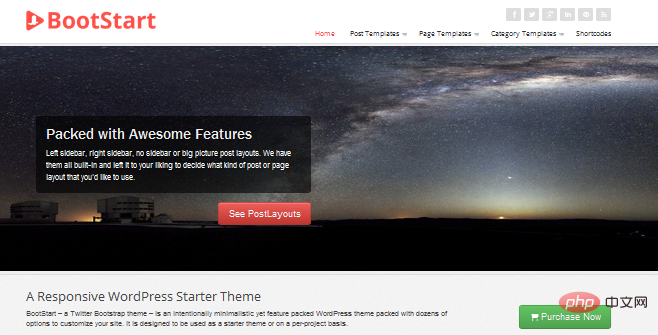
Bootstart is a framework developed by Gabfire and its purpose is to provide support for the release of its feature themes. This is the power of the bootstrap WordPress framework. It has many templates and shortcodes that cater to just-in-time needs, which can greatly improve your development efficiency.
#7: Alienship
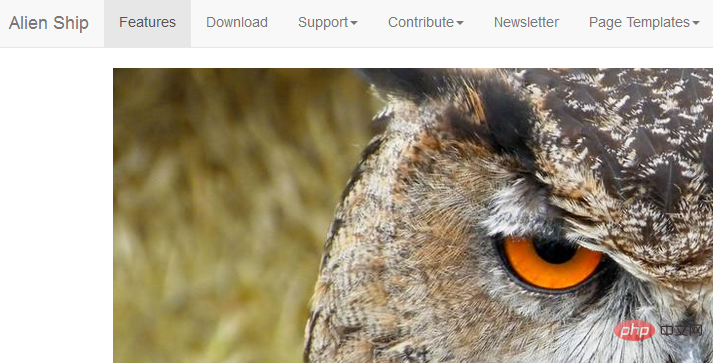
Alienship may be unfamiliar to some people, but it is the touchstone of bootstrap WordPress development. Its latest version already uses bootstrap 3, so this framework is very trendy. For a list of features click on the link above to read more.
#8: The Strappress
starter theme has been integrated with all bootstrap 3 shortcodes, so coding with bootstrap will be faster. It also contains some templates and 11 different color themes.
The above is the detailed content of What framework does WordPress use for the frontend?. For more information, please follow other related articles on the PHP Chinese website!

Hot AI Tools

Undresser.AI Undress
AI-powered app for creating realistic nude photos

AI Clothes Remover
Online AI tool for removing clothes from photos.

Undress AI Tool
Undress images for free

Clothoff.io
AI clothes remover

Video Face Swap
Swap faces in any video effortlessly with our completely free AI face swap tool!

Hot Article

Hot Tools

Notepad++7.3.1
Easy-to-use and free code editor

SublimeText3 Chinese version
Chinese version, very easy to use

Zend Studio 13.0.1
Powerful PHP integrated development environment

Dreamweaver CS6
Visual web development tools

SublimeText3 Mac version
God-level code editing software (SublimeText3)

Hot Topics
 1387
1387
 52
52
 How to display wordpress comments
Apr 20, 2025 pm 12:06 PM
How to display wordpress comments
Apr 20, 2025 pm 12:06 PM
Enable comments in WordPress website: 1. Log in to the admin panel, go to "Settings" - "Discussions", and check "Allow comments"; 2. Select a location to display comments; 3. Customize comments; 4. Manage comments, approve, reject or delete; 5. Use <?php comments_template(); ?> tags to display comments; 6. Enable nested comments; 7. Adjust comment shape; 8. Use plugins and verification codes to prevent spam comments; 9. Encourage users to use Gravatar avatar; 10. Create comments to refer to
 WordPress website is online but cannot be searched
Apr 20, 2025 am 09:00 AM
WordPress website is online but cannot be searched
Apr 20, 2025 am 09:00 AM
Reasons why WordPress websites cannot be found in search engines: 1. Indexing issues; 2. Content issues; 3. Website technical issues; 4. Link issues; 5. Other issues such as geographical restrictions, website name and social media presence.
 How to close comments with wordpress
Apr 20, 2025 am 11:54 AM
How to close comments with wordpress
Apr 20, 2025 am 11:54 AM
How to turn off a comment in WordPress? Specific article or page: Uncheck Allow comments under Discussion in the editor. Whole website: Uncheck "Allow comments" in "Settings" -> "Discussion". Using plug-ins: Install plug-ins such as Disable Comments to disable comments. Edit the topic file: Remove the comment form by editing the comments.php file. Custom code: Use the add_filter() function to disable comments.
 How to copy wordpress code
Apr 20, 2025 pm 12:00 PM
How to copy wordpress code
Apr 20, 2025 pm 12:00 PM
How to copy WordPress code? Copy from the admin interface: Log in to the WordPress website, navigate to the destination, select the code and press Ctrl C (Windows)/Command C (Mac) to copy the code. Copy from a file: Connect to the server using SSH or FTP, navigate to the theme or plug-in file, select the code and press Ctrl C (Windows)/Command C (Mac) to copy the code.
 How to upload source code for wordpress
Apr 20, 2025 pm 12:03 PM
How to upload source code for wordpress
Apr 20, 2025 pm 12:03 PM
You can install the FTP plug-in through WordPress, configure the FTP connection, and then upload the source code using the file manager. The steps include: installing the FTP plug-in, configuring the connection, browsing the upload location, uploading files, and checking that the upload is successful.
 WordPress website building and avoid pits
Apr 20, 2025 am 08:06 AM
WordPress website building and avoid pits
Apr 20, 2025 am 08:06 AM
Be cautious when building a WordPress website. The guide to breaking through pits helps you avoid risks: choose paid themes and avoid the quality and safety risks of free themes. "Less is more" when installing plugins to avoid website speed and compatibility issues. Regularly optimize the database to ensure the smooth operation of the website. Pay attention to security measures and regularly update and install security plug-ins. Modify the code carefully to avoid website crashes and do it in a test environment if necessary. Pay attention to performance optimization, improve website speed, and improve user experience.
 WordPress website account login
Apr 20, 2025 am 09:06 AM
WordPress website account login
Apr 20, 2025 am 09:06 AM
To log in to a WordPress website account: Visit the login page: Enter the website URL plus "/wp-login.php". Enter your username and password. Click "Login". Verification Two-step Verification (optional). After successfully logging in, you will see the website dashboard.
 What to do if there is an error in wordpress
Apr 20, 2025 am 11:57 AM
What to do if there is an error in wordpress
Apr 20, 2025 am 11:57 AM
WordPress Error Resolution Guide: 500 Internal Server Error: Disable the plug-in or check the server error log. 404 Page not found: Check permalink and make sure the page link is correct. White Screen of Death: Increase the server PHP memory limit. Database connection error: Check the database server status and WordPress configuration. Other tips: enable debug mode, check error logs, and seek support. Prevent errors: regularly update WordPress, install only necessary plugins, regularly back up your website, and optimize website performance.





