Why can't I install wordpress theme?

WordPress theme installation tutorial
Method 1: Enable background direct upload
1. Log in to the WordPress program backend, click "Appearance" - "Theme" in the left menu bar, and then the "Add button" appears on the right theme interface, click to enter the add theme page;
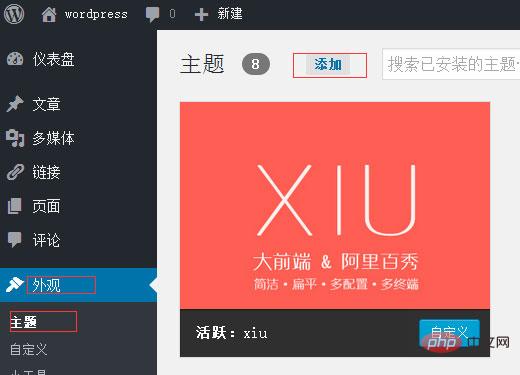
2. Enter the add theme page. There are many default themes to choose from, or you can upload them yourself. This article will upload a theme demonstration. Click "Upload Theme";
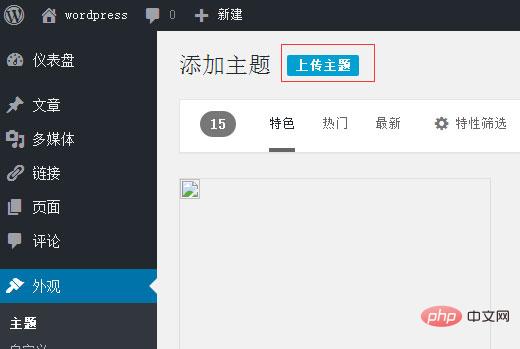
3. Select the local WordPress theme package (usually a compressed package in zip format), and then upload it;
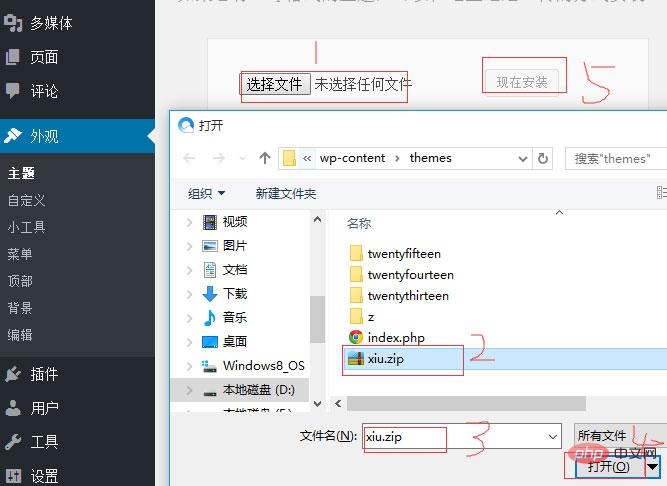
4. Wait for the upload and installation. After the theme is installed successfully, click "Enable" to install the new WordPress theme.
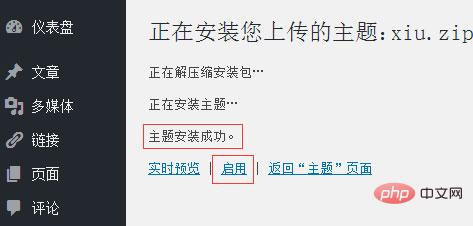
Method 2: Add a theme to the installation directory
1. Enter the WordPress installation directory through the control panel of the website space or the FTP tool. Then find the theme installation path/wp-content/themes, upload the WordPress theme compressed package to this directory and decompress it;
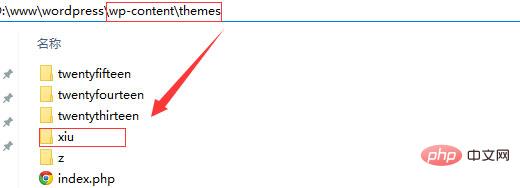
2. Log in to the WordPress backend and click "Appearance" - "Theme", the newly uploaded theme will appear on the right, click "Enable".
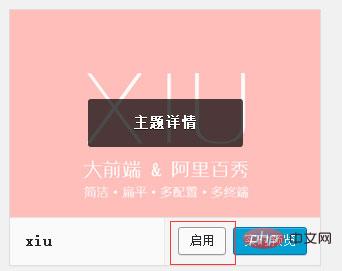
Related recommendations: "WordPress Tutorial"
Causes and solutions for failed WordPress theme installation
If it is a complete WordPress theme, there will be no problem if you install it according to the above method, but occasionally friends will encounter the problem of installation failure. The editor has compiled common reasons for failure and solutions:
Problem 1: After installing the theme, the homepage of the website appears blank
Cause analysis: This This problem is usually caused by an error in the WordPress theme, causing the program to terminate execution.
Solution: Enter the WordPress backend and change the theme (if you must use the current theme, first ensure that the theme file is completed and the code is correct).
Problem 2: Installation package compression format
Cause analysis: WordPress theme compression package must be in zip format, other formats may fail to upload and The error message below appears.
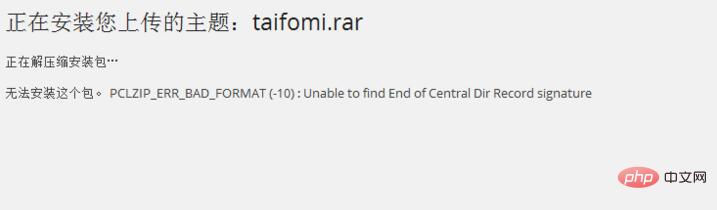
#Solution: Make sure the theme is a compressed package in zip format before uploading.
Question 3: The theme is missing style.css
Cause analysis: The most common reason for this problem is that the theme package is not in the root directory , that is, there is still a folder in the compressed package.

Solution: Unzip the downloaded WordPress theme package locally first. If the folder does not look like the picture below when opened, it means that the folder is not Theme root directory. At this time, you need to find the theme root directory folder and compress it before uploading.
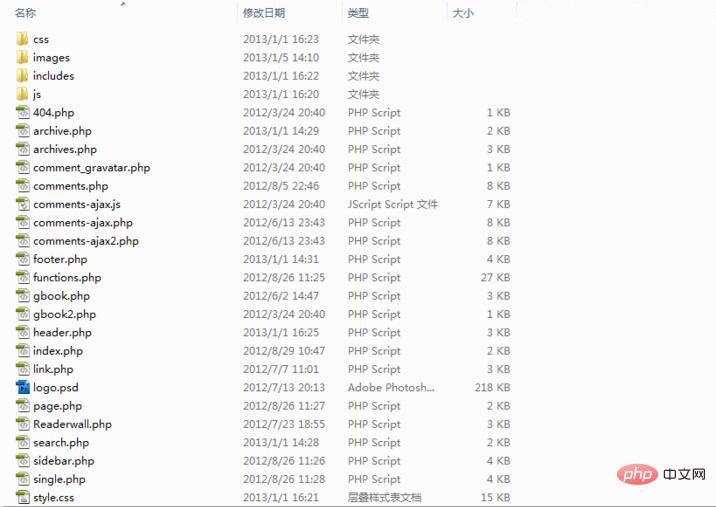
Question 4: 500 error occurs when enabling a new theme
Cause analysis: There are many reasons for this, it may be PHP The version is too low, which may also be caused by installed plug-ins.
Solution:
1. Just switch according to the PHP version supported by the WordPress theme. It is recommended to use the American hosting provider HostEase, which supports almost all PHP versions. Key switch;
2. First disable the installed plug-in, enable the theme and then enable the plug-in or analyze which plug-in is causing the conflict.
The above is the detailed content of Why can't I install wordpress theme?. For more information, please follow other related articles on the PHP Chinese website!

Hot AI Tools

Undresser.AI Undress
AI-powered app for creating realistic nude photos

AI Clothes Remover
Online AI tool for removing clothes from photos.

Undress AI Tool
Undress images for free

Clothoff.io
AI clothes remover

AI Hentai Generator
Generate AI Hentai for free.

Hot Article

Hot Tools

Notepad++7.3.1
Easy-to-use and free code editor

SublimeText3 Chinese version
Chinese version, very easy to use

Zend Studio 13.0.1
Powerful PHP integrated development environment

Dreamweaver CS6
Visual web development tools

SublimeText3 Mac version
God-level code editing software (SublimeText3)

Hot Topics
 PHP vs. Flutter: The best choice for mobile development
May 06, 2024 pm 10:45 PM
PHP vs. Flutter: The best choice for mobile development
May 06, 2024 pm 10:45 PM
PHP and Flutter are popular technologies for mobile development. Flutter excels in cross-platform capabilities, performance and user interface, and is suitable for applications that require high performance, cross-platform and customized UI. PHP is suitable for server-side applications with lower performance and not cross-platform.
 How to change page width in wordpress
Apr 16, 2024 am 01:03 AM
How to change page width in wordpress
Apr 16, 2024 am 01:03 AM
You can easily modify your WordPress page width by editing your style.css file: Edit your style.css file and add .site-content { max-width: [your preferred width]; }. Edit [your preferred width] to set the page width. Save changes and clear cache (optional).
 How to create a product page in wordpress
Apr 16, 2024 am 12:39 AM
How to create a product page in wordpress
Apr 16, 2024 am 12:39 AM
Create a product page in WordPress: 1. Create the product (name, description, pictures); 2. Customize the page template (add title, description, pictures, buttons); 3. Enter product information (stock, size, weight); 4 . Create variations (different colors, sizes); 5. Set visibility (public or hidden); 6. Enable/disable comments; 7. Preview and publish the page.
 In which folder are wordpress articles located?
Apr 16, 2024 am 10:29 AM
In which folder are wordpress articles located?
Apr 16, 2024 am 10:29 AM
WordPress posts are stored in the /wp-content/uploads folder. This folder uses subfolders to categorize different types of uploads, including articles organized by year, month, and article ID. Article files are stored in plain text format (.txt), and the filename usually includes its ID and title.
 Where is the wordpress template file?
Apr 16, 2024 am 11:00 AM
Where is the wordpress template file?
Apr 16, 2024 am 11:00 AM
WordPress template files are located in the /wp-content/themes/[theme name]/ directory. They are used to determine the appearance and functionality of the website, including header (header.php), footer (footer.php), main template (index.php), single article (single.php), page (page.php), Archive (archive.php), category (category.php), tag (tag.php), search (search.php) and 404 error page (404.php). By editing and modifying these files, you can customize the appearance of your WordPress website
 Which version of wordpress is stable?
Apr 16, 2024 am 10:54 AM
Which version of wordpress is stable?
Apr 16, 2024 am 10:54 AM
The most stable WordPress version is the latest version because it contains the latest security patches, performance enhancements, and introduces new features and improvements. In order to update to the latest version, log into your WordPress dashboard, go to the Updates page and click Update Now.
 How to search for authors in WordPress
Apr 16, 2024 am 01:18 AM
How to search for authors in WordPress
Apr 16, 2024 am 01:18 AM
Search for authors in WordPress: 1. Once logged in to your admin panel, navigate to Posts or Pages, enter the author name using the search bar, and select Author in Filters. 2. Other tips: Use wildcards to broaden your search, use operators to combine criteria, or enter author IDs to search for articles.
 What language is used to develop WordPress?
Apr 16, 2024 am 12:03 AM
What language is used to develop WordPress?
Apr 16, 2024 am 12:03 AM
WordPress is developed using PHP language as its core programming language for handling database interactions, form processing, dynamic content generation, and user requests. PHP was chosen for reasons including cross-platform compatibility, ease of learning, active community, and rich library and frameworks. Apart from PHP, WordPress also uses languages like HTML, CSS, JavaScript, SQL, etc. to enhance its functionality.






