How to synchronize the empire cms mobile version with pc

Recommended tutorial: Empire cms tutorial
The empire cms function is very powerful, hundreds of Thousands of data updates are completed within a few seconds. It is very good. I like it very much. It is the first choice CMS for making websites. I use Imperial CMS to make a website and synchronize data between the PC site and the mobile site. They share a MySQL database. Imperial CMS mobile and PC website data synchronization website building tutorial, please read below for details:
1. Before operation, we need to back up the website database first.
#2. Next we add the template group of the mobile site. Click "Template"

3. Select "Import/Export Template Group" in "Template Group Management" ”, then select the default template group, then export, and save the export file first. Then change the template group name to "Computer Access Template Group". Then upload the file you just exported from the "Import Template Group" on the right; two template groups will appear. Then we can rename the default template group to "Mobile Access Template Group".
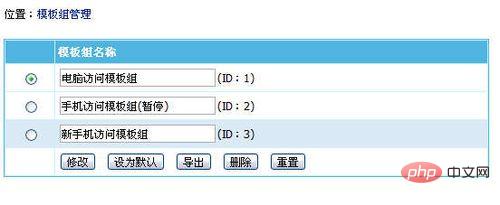
4. Next, back up the directory of the website, because article pages are generally saved in this folder. picture.
Create a new directory in the root directory of the website as the storage location for the mobile site. Then set up domain name resolution, such as m.xxxx.com. The methods of domain name resolution will not be introduced one by one here. If you don’t understand, you can search it on Baidu.
Then upload the Empire CMS program installation package and install a new platform. Note that the installed table prefix only needs to be temporarily set to a name. Because after installation, the two platforms will call the same database.
At this time, we need to modify the config.php file of the mobile website, which will enable two platforms to call a database at the same time, and modify the template group call ID.
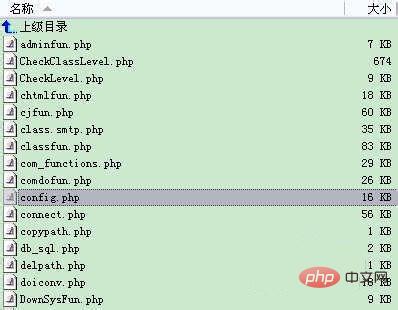
5. Open the config.php file with Emedit
6. Change the database name and user name to the same database as the computer.
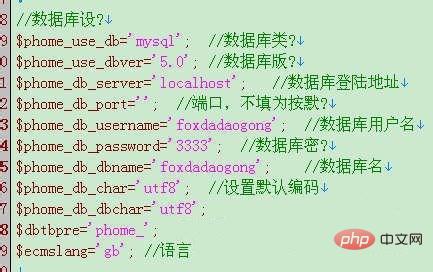
7. Change the default template group ID to the template group ID 3## that we have set for mobile phone access.

#8. Modify the cookie scope to prevent the problem of being able to log in to only one when logging into two backgrounds at the same time.

9. We enter the background of the mobile website to modify the relevant parameters. After clicking "Template", you will find that the option in the upper left corner has changed to "New Mobile Phone Template Group". The next step is to modify the relevant template page.
The above is the detailed content of How to synchronize the empire cms mobile version with pc. For more information, please follow other related articles on the PHP Chinese website!

Hot AI Tools

Undresser.AI Undress
AI-powered app for creating realistic nude photos

AI Clothes Remover
Online AI tool for removing clothes from photos.

Undress AI Tool
Undress images for free

Clothoff.io
AI clothes remover

AI Hentai Generator
Generate AI Hentai for free.

Hot Article

Hot Tools

Notepad++7.3.1
Easy-to-use and free code editor

SublimeText3 Chinese version
Chinese version, very easy to use

Zend Studio 13.0.1
Powerful PHP integrated development environment

Dreamweaver CS6
Visual web development tools

SublimeText3 Mac version
God-level code editing software (SublimeText3)

Hot Topics
 1378
1378
 52
52
 Where is the imperial cms website map?
Apr 17, 2024 am 10:48 AM
Where is the imperial cms website map?
Apr 17, 2024 am 10:48 AM
The Empire CMS sitemap can be found by accessing the config.inc.php file and checking the dositemap settings. If set to "on", sitemap is enabled. The sitemap path is located in the sitemapurl setting and can be accessed via a browser or downloaded via FTP.
 Where are the settings for the mobile version of Empire CMS?
Apr 17, 2024 pm 12:12 PM
Where are the settings for the mobile version of Empire CMS?
Apr 17, 2024 pm 12:12 PM
The mobile settings of Empire CMS are located in the "Mobile Template" of the "Template Management" module. The specific steps include: enabling the template, selecting the application channel, editing the template content, and saving the settings.
 Where can I put the empire cms template file for easy use?
Apr 17, 2024 am 07:22 AM
Where can I put the empire cms template file for easy use?
Apr 17, 2024 am 07:22 AM
The ideal location for the Empire CMS template file is /e/template/default/skin/default/. Secondly, it can also be placed in /e/data/skins/ and /e/skin/. You need to pay attention to maintaining the folder structure and setting file permissions. and regular backups.
 Where to find the empire cms database configuration file
Apr 17, 2024 am 06:42 AM
Where to find the empire cms database configuration file
Apr 17, 2024 am 06:42 AM
The Imperial CMS database configuration file is located in the website root directory e/config/db.inc.php. It contains the following configuration information: $dbhost: database server address $dbuser: database user name $dbpass: database password $dbname: database name $dbport :Database port $dbcharset: Database character set
 Where is the automatic publishing interface of Empire CMS?
Apr 17, 2024 am 09:03 AM
Where is the automatic publishing interface of Empire CMS?
Apr 17, 2024 am 09:03 AM
The automatic publishing interface of Empire CMS is located at /e/api/web/postinfo.php. The usage steps are as follows: visit /e/api/web/postinfo.php address and use HTTP POST to submit the article title, column ID, category ID, author and article The content and other data interfaces will return a response in JSON format, which contains the publishing results and article ID.
 Where is the imperial cms resource network template?
Apr 17, 2024 am 10:00 AM
Where is the imperial cms resource network template?
Apr 17, 2024 am 10:00 AM
Empire CMS template download location: Official template download: https://www.phome.net/template/ Third-party template website: https://www.dedecms.com/diy/https://www.0978.com.cn /https://www.jiaocheng.com/Installation method: Download template Unzip template Upload template Select template
 Is empire cms free?
Apr 17, 2024 am 11:24 AM
Is empire cms free?
Apr 17, 2024 am 11:24 AM
Yes, Empire CMS is a free and open source content management system (CMS). It is a lightweight CMS that is feature-rich and easy to use. Empire CMS is licensed under the GNU General Public License (GPL), which means it is free to download, install and use. For commercial use, it offers a paid version that offers additional features and support such as ad management, online payments, and premium technical support.
 Where is the Baidu active push plug-in for Imperial CMS?
Apr 17, 2024 am 11:00 AM
Where is the Baidu active push plug-in for Imperial CMS?
Apr 17, 2024 am 11:00 AM
The imperial cms Baidu active push plug-in is located in the root directory /e/api/baidu/push.php. The specific configuration steps are as follows: 1. Upload the plug-in file to the specified path. 2. Configure the "Baidu Active Push" option in the Imperial CMS background, including push address, API Key and push interval. 3. Get Baidu push information: Push address: https://data.zz.baidu.com/urls?site=YOUR_SITE&token=YOUR_API_KEY, API Key: log in to Baidu search resource platform to obtain. 4. Update the API Key regularly and set a reasonable push interval.




