How to change the WordPress database account password if you forget it

How to change the user password in WordPress (4 methods)
What should I do if the WordPress user login password is forgotten? I need to change my WordPress login password for security reasons. How to change it?
Although there is a password recovery function on the login page, you can reset your password, but if the WordPress password reset email is not configured correctly, you will not receive the password recovery email.
For security reasons, what should I do if I sometimes want to forcefully change the passwords of all users on my WordPress website?
The following article will introduce 4 different methods to change WordPress user login password.
Method 1: Directly enter the WordPress backend to change the password
This is the easiest way to change the WordPress password.
Log in to the WordPress website backend and go to User » My Profile. Scroll down to the Account Management section, find the New Password option, and click Generate Password to add a new password.
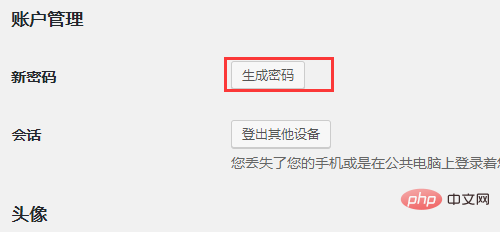
#WordPress automatically creates a strong password that you can use or change with your own new password. Once completed, WordPress will send a password change notification to your email.
Method 2: How to reset WordPress password when unable to log in to the backend
Method is only suitable for changing passwords when you have access to the WordPress dashboard. But what do you do if you lose your password and can't log in?
There is a super easy way to recover a lost WordPress password. Go to the WordPress login page (https://example.com/wp-login.php) and click on “Forgot your password?”.
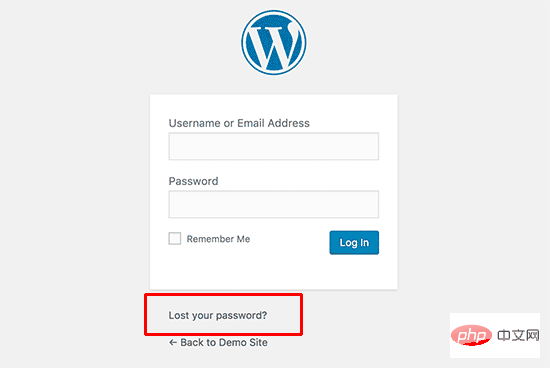
After clicking on it, it will go to the password reset page. A username or email address is required to reset the account password.
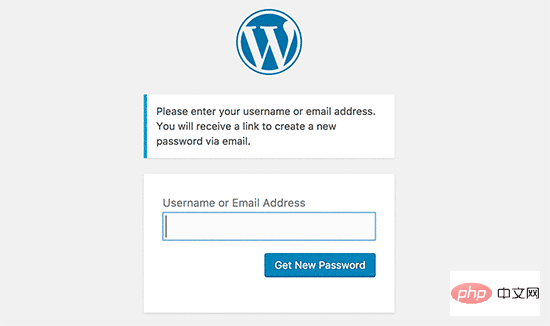
#Once completed, WordPress will send a password reset link to the email address associated with your user account.
Related recommendations: "WordPress Tutorial"
Method 3: Modify WordPress password through the database
"Forgot Password" above ” method is beginner-friendly, but it won’t work if you don’t have access to the email address associated with the account or your WordPress site can’t send emails.
If this happens, you will need to reset your WordPress password directly in the database. The easiest way is to use phpMyAdmin. Select the database associated with your WordPress site.
Find the wp_users table from the WordPress database table list and click Browse.
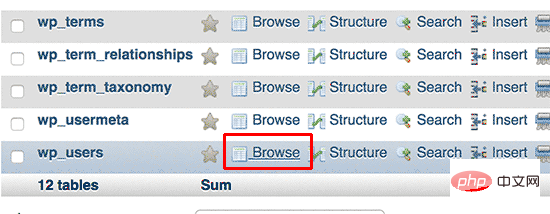
To list all the users on your WordPress site, on this page, click Edit next to User Accounts.
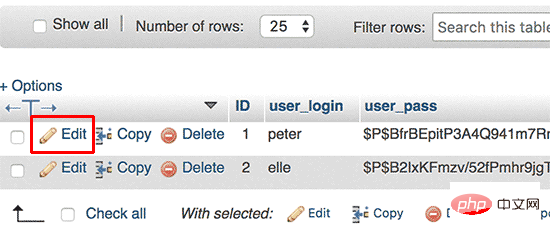
PhpMyAdmin will display a form with all user information fields.
Delete the value in the user_pass field and replace it with the new password. Under the Function column, select MD5 from the drop-down menu and click the Go button.
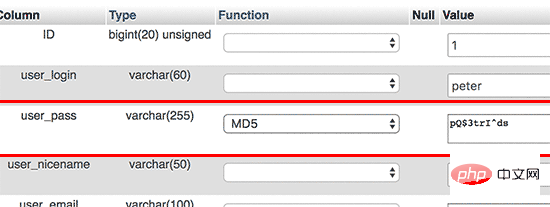
After the operation is completed, the WordPress password has been successfully changed.
Forcing a password change for all WordPress users
If the website is hacked, or if the industry has certain data compliance regulations, it may be necessary to force a password change for all WordPress users password.
Plug-in 1: Expire Passwords
Plug-in name: Expire Passwords
Plug-in address: https://wordpress.org/plugins/expire-passwords/
After installing and enabling the plug-in, enter the background user » Expire Passwords settings page
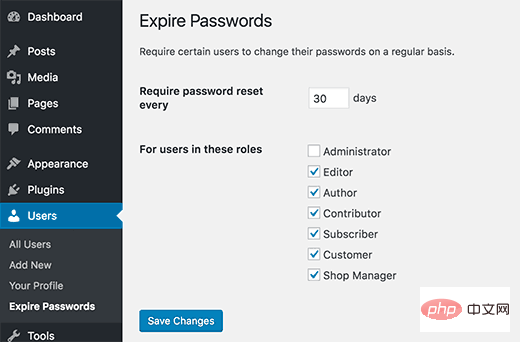
The first option on the settings page is to force users to change their passwords after a certain number of days. . Followed by custom selection of user roles to which this policy applies. It is generally recommended to select all user roles except Administrator, however, if you are not the only administrator on the site, you should check Administrator.
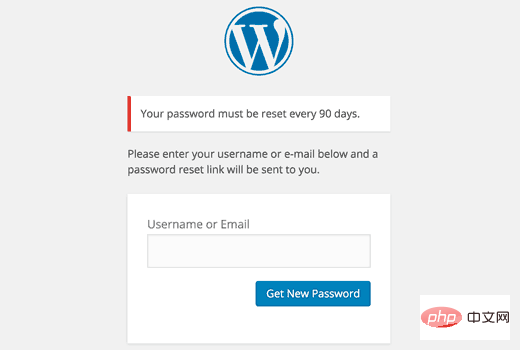
When users log in after the specified period of time, they will be redirected to the password reset page.
Plug-in 2: Emergency Password Reset
Plug-in name: Emergency Password Reset
Plug-in address: https://wordpress.org/plugins/emergency-password-reset/
Sometimes due to hacker attacks, it may be necessary to reset all user passwords immediately. After enabling and activating the plug-in, go to the backend and access the User » Emergency Password Reset settings page, and click "Reset all passwords".
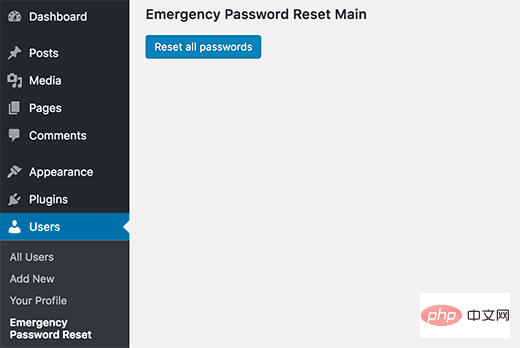
#This plugin will instantly reset the passwords of all WordPress users, including administrators. It also sends an email to all users with instructions for resetting their passwords.
The above is the detailed content of How to change the WordPress database account password if you forget it. For more information, please follow other related articles on the PHP Chinese website!

Hot AI Tools

Undresser.AI Undress
AI-powered app for creating realistic nude photos

AI Clothes Remover
Online AI tool for removing clothes from photos.

Undress AI Tool
Undress images for free

Clothoff.io
AI clothes remover

Video Face Swap
Swap faces in any video effortlessly with our completely free AI face swap tool!

Hot Article

Hot Tools

Notepad++7.3.1
Easy-to-use and free code editor

SublimeText3 Chinese version
Chinese version, very easy to use

Zend Studio 13.0.1
Powerful PHP integrated development environment

Dreamweaver CS6
Visual web development tools

SublimeText3 Mac version
God-level code editing software (SublimeText3)

Hot Topics
 1387
1387
 52
52
 How to close comments with wordpress
Apr 20, 2025 am 11:54 AM
How to close comments with wordpress
Apr 20, 2025 am 11:54 AM
How to turn off a comment in WordPress? Specific article or page: Uncheck Allow comments under Discussion in the editor. Whole website: Uncheck "Allow comments" in "Settings" -> "Discussion". Using plug-ins: Install plug-ins such as Disable Comments to disable comments. Edit the topic file: Remove the comment form by editing the comments.php file. Custom code: Use the add_filter() function to disable comments.
 What to do if there is an error in wordpress
Apr 20, 2025 am 11:57 AM
What to do if there is an error in wordpress
Apr 20, 2025 am 11:57 AM
WordPress Error Resolution Guide: 500 Internal Server Error: Disable the plug-in or check the server error log. 404 Page not found: Check permalink and make sure the page link is correct. White Screen of Death: Increase the server PHP memory limit. Database connection error: Check the database server status and WordPress configuration. Other tips: enable debug mode, check error logs, and seek support. Prevent errors: regularly update WordPress, install only necessary plugins, regularly back up your website, and optimize website performance.
 How to copy wordpress code
Apr 20, 2025 pm 12:00 PM
How to copy wordpress code
Apr 20, 2025 pm 12:00 PM
How to copy WordPress code? Copy from the admin interface: Log in to the WordPress website, navigate to the destination, select the code and press Ctrl C (Windows)/Command C (Mac) to copy the code. Copy from a file: Connect to the server using SSH or FTP, navigate to the theme or plug-in file, select the code and press Ctrl C (Windows)/Command C (Mac) to copy the code.
 How to upload source code for wordpress
Apr 20, 2025 pm 12:03 PM
How to upload source code for wordpress
Apr 20, 2025 pm 12:03 PM
You can install the FTP plug-in through WordPress, configure the FTP connection, and then upload the source code using the file manager. The steps include: installing the FTP plug-in, configuring the connection, browsing the upload location, uploading files, and checking that the upload is successful.
 How to display wordpress comments
Apr 20, 2025 pm 12:06 PM
How to display wordpress comments
Apr 20, 2025 pm 12:06 PM
Enable comments in WordPress website: 1. Log in to the admin panel, go to "Settings" - "Discussions", and check "Allow comments"; 2. Select a location to display comments; 3. Customize comments; 4. Manage comments, approve, reject or delete; 5. Use <?php comments_template(); ?> tags to display comments; 6. Enable nested comments; 7. Adjust comment shape; 8. Use plugins and verification codes to prevent spam comments; 9. Encourage users to use Gravatar avatar; 10. Create comments to refer to
 How to write a header of a wordpress
Apr 20, 2025 pm 12:09 PM
How to write a header of a wordpress
Apr 20, 2025 pm 12:09 PM
The steps to create a custom header in WordPress are as follows: Edit the theme file "header.php". Add your website name and description. Create a navigation menu. Add a search bar. Save changes and view your custom header.
 How to copy sub-sites from wordpress
Apr 20, 2025 pm 12:12 PM
How to copy sub-sites from wordpress
Apr 20, 2025 pm 12:12 PM
How to copy WordPress subsites? Steps: Create a sub-site in the main site. Cloning the sub-site in the main site. Import the clone into the target location. Update the domain name (optional). Separate plugins and themes.
 WordPress website building and avoid pits
Apr 20, 2025 am 08:06 AM
WordPress website building and avoid pits
Apr 20, 2025 am 08:06 AM
Be cautious when building a WordPress website. The guide to breaking through pits helps you avoid risks: choose paid themes and avoid the quality and safety risks of free themes. "Less is more" when installing plugins to avoid website speed and compatibility issues. Regularly optimize the database to ensure the smooth operation of the website. Pay attention to security measures and regularly update and install security plug-ins. Modify the code carefully to avoid website crashes and do it in a test environment if necessary. Pay attention to performance optimization, improve website speed, and improve user experience.




