How dedecms configures Apache multisite

Recommended tutorial: DEDECMS tutorial
## Preliminary knowledge:
To put it simply, the DreamWeaver multi-site setting is to use a directory on the website as the root directory of a domain name. There are two situations:The first is to use the first-level column as the root directory of the second-level domain name, then the sub-columns under the first-level column must be under the first-level column directory;
The second is to use the non-column directory as the root directory of the second-level domain name, such as the mobile site m.xxx.com
Setting steps
Step 1: Enable multi-site support in Basic System Parameters => Core Settings => The screenshot is as follows:
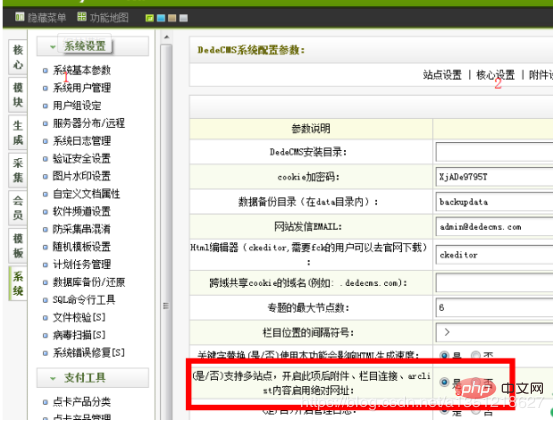
Step 2: Set the column to be bound to the second-level domain name as a channel. Pay attention to the directory where the column is saved. It is generally set to the first-level directory. For example, I set the root directory here. Heli below. Note: The saving path of the sub-column must be under this directory. The screenshot is as follows:
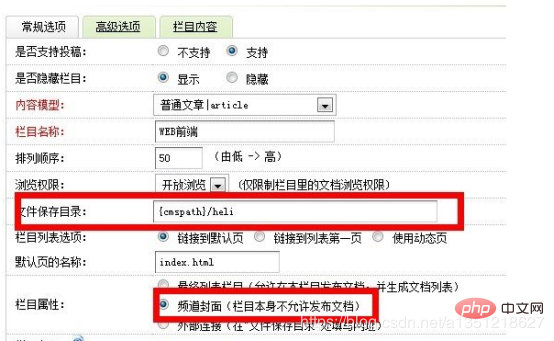
Step 3: Switch Go to the Advanced tab, activate the second-level domain name, and set the corresponding second-level domain name
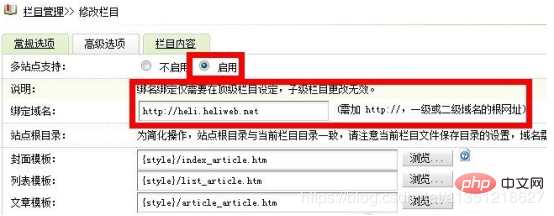
Step 4: Setup 2 Level domain name, taking Western Digital as an example, the screenshot is as follows:

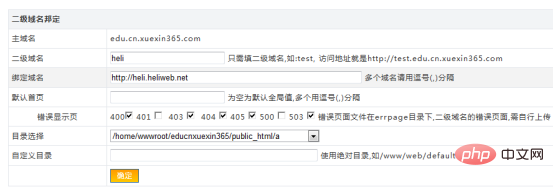 ## For example, the heli directory I set up above only needs to bind the domain name to the heli directory. That is, click Directory Select and find the heli directory
## For example, the heli directory I set up above only needs to bind the domain name to the heli directory. That is, click Directory Select and find the heli directory
Step 5: Modify the program file /include/helpers/channelunit.helper.php;In function function GetFileUrl, modify line 73: if($moresite==1)
{
$articleUrl = preg_replace("/^".$sitepath.'/', '', $articleUrl);
}
if($moresite==1)
{
$articleUrl = preg_replace("'^".$sitepath."'",'',$articleUrl);
}Similarly, modify the program around line 260:
if($GLOBALS['cfg_multi_site']=='Y')
{
if($siteurl=='') {
$siteurl = $GLOBALS['cfg_basehost'];
}
if($moresite==1 ) {
$reurl = preg_replace("/^".$sitepath."/", '', $reurl);Modify the last sentence of the code above to:
$reurl = preg_replace("'^".$sitepath."'",'', $reurl);After this modification, you can generate the correct second code Level domain name file path.
The last step: Because absolute paths will be enabled after turning on multi-site, there will be problems with the image paths inside, so you need to modify the file. The steps are as follows: Find
\include\dialog\select_images_post.php Line 108 <div class="code" style="position:relative; padding:0px; margin:0px;"><pre class='brush:php;toolbar:false;'>$fileurl = $activepath.&#39;/&#39;.$filename;</pre><div class="contentsignin">Copy after login</div></div> Replace with:
$fileurl = $cfg_cmsurl.$activepath.'/'.$filename;
Modify the file in the directory include
extend .func.php, add a function method at the end <div class="code" style="position:relative; padding:0px; margin:0px;"><pre class='brush:php;toolbar:false;'>function replaceurl($newurl) {
$newurl=str_replace(&#39;src="/uploads/&#39;,&#39;src="&#39;.{$GLOBALS[&#39;cfg_basehost&#39;]}.&#39;/uploads/&#39;,$newurl);
return $newurl;
}</pre><div class="contentsignin">Copy after login</div></div> In addition, call the tag of the article body content </span></p>{dede:field.body/}<p> and replace it with: <code>{ dede:field.body function='replaceurl(@me)'/}
The above is the detailed content of How dedecms configures Apache multisite. For more information, please follow other related articles on the PHP Chinese website!

Hot AI Tools

Undresser.AI Undress
AI-powered app for creating realistic nude photos

AI Clothes Remover
Online AI tool for removing clothes from photos.

Undress AI Tool
Undress images for free

Clothoff.io
AI clothes remover

Video Face Swap
Swap faces in any video effortlessly with our completely free AI face swap tool!

Hot Article

Hot Tools

Notepad++7.3.1
Easy-to-use and free code editor

SublimeText3 Chinese version
Chinese version, very easy to use

Zend Studio 13.0.1
Powerful PHP integrated development environment

Dreamweaver CS6
Visual web development tools

SublimeText3 Mac version
God-level code editing software (SublimeText3)

Hot Topics
 1387
1387
 52
52
 How to set the cgi directory in apache
Apr 13, 2025 pm 01:18 PM
How to set the cgi directory in apache
Apr 13, 2025 pm 01:18 PM
To set up a CGI directory in Apache, you need to perform the following steps: Create a CGI directory such as "cgi-bin", and grant Apache write permissions. Add the "ScriptAlias" directive block in the Apache configuration file to map the CGI directory to the "/cgi-bin" URL. Restart Apache.
 How to start apache
Apr 13, 2025 pm 01:06 PM
How to start apache
Apr 13, 2025 pm 01:06 PM
The steps to start Apache are as follows: Install Apache (command: sudo apt-get install apache2 or download it from the official website) Start Apache (Linux: sudo systemctl start apache2; Windows: Right-click the "Apache2.4" service and select "Start") Check whether it has been started (Linux: sudo systemctl status apache2; Windows: Check the status of the "Apache2.4" service in the service manager) Enable boot automatically (optional, Linux: sudo systemctl
 How to use Debian Apache logs to improve website performance
Apr 12, 2025 pm 11:36 PM
How to use Debian Apache logs to improve website performance
Apr 12, 2025 pm 11:36 PM
This article will explain how to improve website performance by analyzing Apache logs under the Debian system. 1. Log Analysis Basics Apache log records the detailed information of all HTTP requests, including IP address, timestamp, request URL, HTTP method and response code. In Debian systems, these logs are usually located in the /var/log/apache2/access.log and /var/log/apache2/error.log directories. Understanding the log structure is the first step in effective analysis. 2. Log analysis tool You can use a variety of tools to analyze Apache logs: Command line tools: grep, awk, sed and other command line tools.
 How to delete more than server names of apache
Apr 13, 2025 pm 01:09 PM
How to delete more than server names of apache
Apr 13, 2025 pm 01:09 PM
To delete an extra ServerName directive from Apache, you can take the following steps: Identify and delete the extra ServerName directive. Restart Apache to make the changes take effect. Check the configuration file to verify changes. Test the server to make sure the problem is resolved.
 What to do if the apache80 port is occupied
Apr 13, 2025 pm 01:24 PM
What to do if the apache80 port is occupied
Apr 13, 2025 pm 01:24 PM
When the Apache 80 port is occupied, the solution is as follows: find out the process that occupies the port and close it. Check the firewall settings to make sure Apache is not blocked. If the above method does not work, please reconfigure Apache to use a different port. Restart the Apache service.
 How to view your apache version
Apr 13, 2025 pm 01:15 PM
How to view your apache version
Apr 13, 2025 pm 01:15 PM
There are 3 ways to view the version on the Apache server: via the command line (apachectl -v or apache2ctl -v), check the server status page (http://<server IP or domain name>/server-status), or view the Apache configuration file (ServerVersion: Apache/<version number>).
 How Debian improves Hadoop data processing speed
Apr 13, 2025 am 11:54 AM
How Debian improves Hadoop data processing speed
Apr 13, 2025 am 11:54 AM
This article discusses how to improve Hadoop data processing efficiency on Debian systems. Optimization strategies cover hardware upgrades, operating system parameter adjustments, Hadoop configuration modifications, and the use of efficient algorithms and tools. 1. Hardware resource strengthening ensures that all nodes have consistent hardware configurations, especially paying attention to CPU, memory and network equipment performance. Choosing high-performance hardware components is essential to improve overall processing speed. 2. Operating system tunes file descriptors and network connections: Modify the /etc/security/limits.conf file to increase the upper limit of file descriptors and network connections allowed to be opened at the same time by the system. JVM parameter adjustment: Adjust in hadoop-env.sh file
 How to check Debian OpenSSL configuration
Apr 12, 2025 pm 11:57 PM
How to check Debian OpenSSL configuration
Apr 12, 2025 pm 11:57 PM
This article introduces several methods to check the OpenSSL configuration of the Debian system to help you quickly grasp the security status of the system. 1. Confirm the OpenSSL version First, verify whether OpenSSL has been installed and version information. Enter the following command in the terminal: If opensslversion is not installed, the system will prompt an error. 2. View the configuration file. The main configuration file of OpenSSL is usually located in /etc/ssl/openssl.cnf. You can use a text editor (such as nano) to view: sudonano/etc/ssl/openssl.cnf This file contains important configuration information such as key, certificate path, and encryption algorithm. 3. Utilize OPE




