

General Uninstall
Steps: Control Panel - Programs and Features - Right-click the software and select Uninstall.
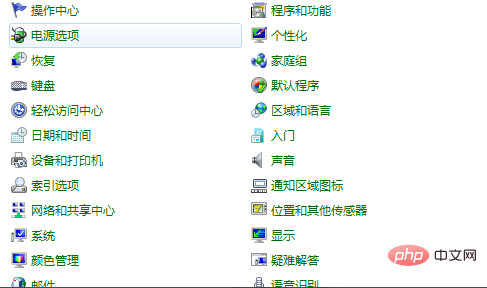
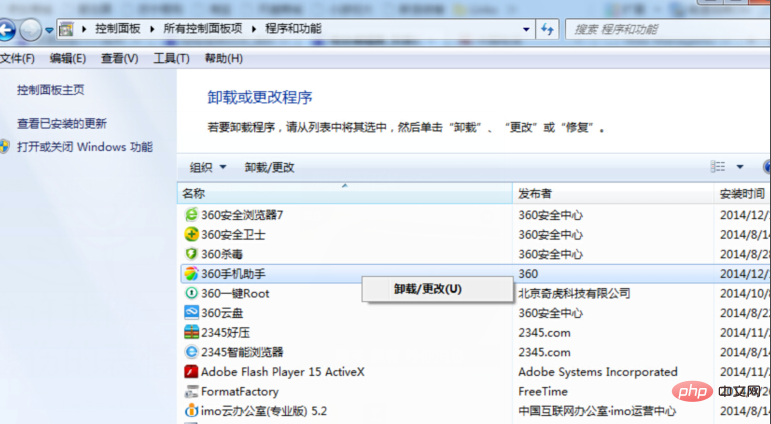
Enter the administrator account
Sometimes software that cannot be uninstalled will remind us that you do not have permission to uninstall the software. . At this time, we only need to enter the administrator account to uninstall.
Steps: Switch accounts - enter the administrator account (generally the administrator account is administrator) - and then uninstall as usual.
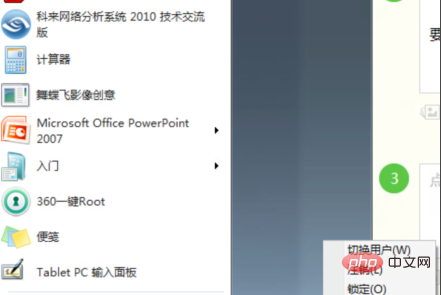
Prompt that the software is running
Steps: Open the task manager - close the process and service of the program - and then uninstall it as usual.
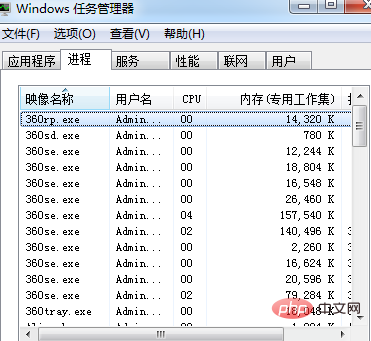
FAQ"
Enter safe mode to uninstall
In computer safe mode, only the necessary services required by the system will be started and the permissions will be sufficient. Steps: Restart the computer, press "F8" before entering the system - choose to enter "Safe Mode" - and uninstall as usual.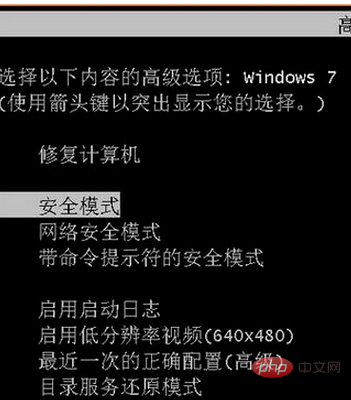
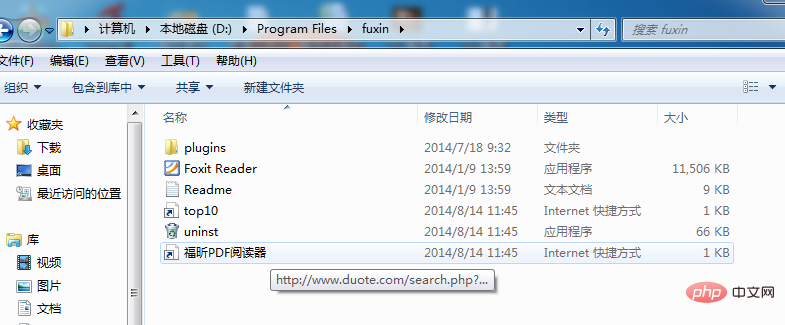
Barbaric Uninstall
Find the location where the program is installed, smash the entire folder directly, and then use cleaning software to clean the registry and leftovers document.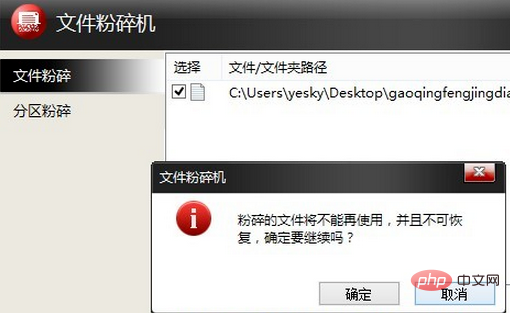
The above is the detailed content of What to do if rogue software cannot be deleted. For more information, please follow other related articles on the PHP Chinese website!