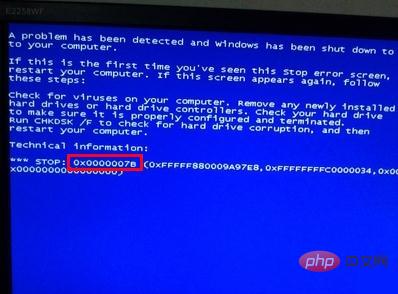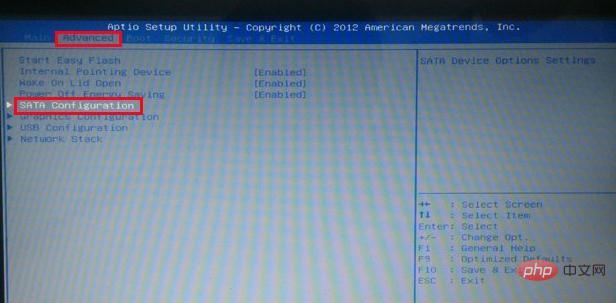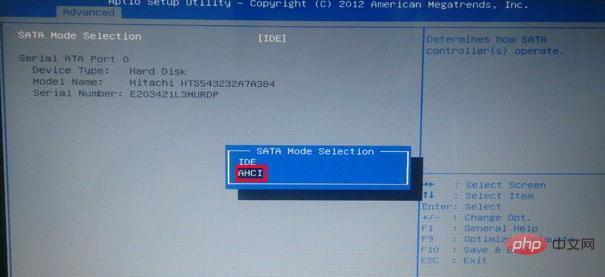Recommended tutorial: Windows Operation and Maintenance
## There are many reasons why a computer monitor has a blue screen. Important files are damaged, there is a problem with the uninstallation program, the registry is damaged... When this kind of problem occurs, the system will usually display a blue screen error code, which is our "clue" to solve the problem. Today, the editor of Lao Maotao will teach you how to solve the problem of blue screen code 0x000007B.

1. Restart the computer. After the startup screen appears, press the shortcut key F1, F2 or Del key to enter the bios startup item setting interface. Use the left and right arrow keys on the keyboard to Move the cursor to "Advanced", then press the up and down arrow keys to select "SATA Configuration", and press the Enter key to confirm, as shown in the figure below:

2. Then a mode selection window will pop up. Here we use the up and down arrow keys to move the cursor to select the "AHCI" mode, and then press the Enter key to execute, as shown in the following figure:

After completing the above two steps, just press the F10 key to save the changed settings. When the computer restarts and enters the system loading screen again, we will find that the system no longer displays the blue screen error code 0x000007B. Most of the time when encountering this blue screen problem, it is caused by the hard disk mode in
bios settings not matching the current system. If you encounter the 0x000007B problem next time, you may wish to follow the above methods. I hope it can help you.
The above is the detailed content of How to set up 0000007b blue screen bios. For more information, please follow other related articles on the PHP Chinese website!