Is wordpress suitable for optimization?
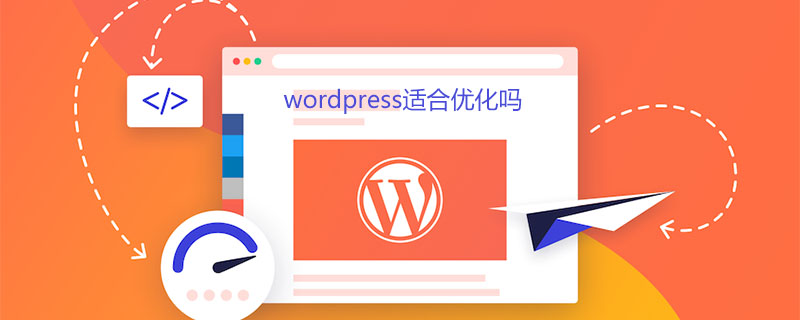
Is wordpress suitable for optimization?
I often see many friends who use WordPress to make websites complain about poor inclusion. There is no ranking, and the WordPress program is not suitable for SEO. Indeed, without any settings, the functions of WordPress itself are very limited, especially in terms of SEO optimization, but the scalability of WordPress is very strong, so in general , is still suitable for optimization, we can create a WordPress site suitable for SEO through a series of settings
Choose a WordPress theme suitable for SEO
Why choose a theme first , an excellent theme can often save us a lot of things and avoid later secondary development modifications
HTML5 code semantics, such as Article for articles, header, H1 for titles, etc. must be responsive design, for SEO has a certain bonus and breadcrumb navigation. If you want to do Baidu, it is best to have the bear paw function
If it is a blog site, you can check out our WordPress blog theme recommendations
Website TDK settings
TDK refers to the title, description, and keywords of the website. These three are very important ranking factors and must be set carefully
Not only do you need to set up the TDK on the homepage of the website, but it is best to fill in the TDK manually for each article, because search engines will first judge the content of the page based on the title of your website. If you do not write the key words into the title, even if No matter how high the quality of a website is, it can easily be surpassed by other sites, so be sure to pay attention to how the title is written; the description is the second most important part after the title. A good description can often attract more traffic, thereby increasing the ranking; Although keywords are no longer as important as before, they are equivalent to a middleman that connects titles and descriptions. It is best to set them up
Regarding the settings of TDK, here I recommend the plug-in All in One SEO Pack, this plug-in can not only set the TDK on the homepage of the website, but also enable the settings on the article page and Portfilo, and the TDK of the website will be all taken care of.
For more WordPress technical articles, please visit the WordPress Tutorial column!
The above is the detailed content of Is wordpress suitable for optimization?. For more information, please follow other related articles on the PHP Chinese website!

Hot AI Tools

Undresser.AI Undress
AI-powered app for creating realistic nude photos

AI Clothes Remover
Online AI tool for removing clothes from photos.

Undress AI Tool
Undress images for free

Clothoff.io
AI clothes remover

Video Face Swap
Swap faces in any video effortlessly with our completely free AI face swap tool!

Hot Article

Hot Tools

Notepad++7.3.1
Easy-to-use and free code editor

SublimeText3 Chinese version
Chinese version, very easy to use

Zend Studio 13.0.1
Powerful PHP integrated development environment

Dreamweaver CS6
Visual web development tools

SublimeText3 Mac version
God-level code editing software (SublimeText3)

Hot Topics
 1387
1387
 52
52
 How to display wordpress comments
Apr 20, 2025 pm 12:06 PM
How to display wordpress comments
Apr 20, 2025 pm 12:06 PM
Enable comments in WordPress website: 1. Log in to the admin panel, go to "Settings" - "Discussions", and check "Allow comments"; 2. Select a location to display comments; 3. Customize comments; 4. Manage comments, approve, reject or delete; 5. Use <?php comments_template(); ?> tags to display comments; 6. Enable nested comments; 7. Adjust comment shape; 8. Use plugins and verification codes to prevent spam comments; 9. Encourage users to use Gravatar avatar; 10. Create comments to refer to
 WordPress website is online but cannot be searched
Apr 20, 2025 am 09:00 AM
WordPress website is online but cannot be searched
Apr 20, 2025 am 09:00 AM
Reasons why WordPress websites cannot be found in search engines: 1. Indexing issues; 2. Content issues; 3. Website technical issues; 4. Link issues; 5. Other issues such as geographical restrictions, website name and social media presence.
 How to close comments with wordpress
Apr 20, 2025 am 11:54 AM
How to close comments with wordpress
Apr 20, 2025 am 11:54 AM
How to turn off a comment in WordPress? Specific article or page: Uncheck Allow comments under Discussion in the editor. Whole website: Uncheck "Allow comments" in "Settings" -> "Discussion". Using plug-ins: Install plug-ins such as Disable Comments to disable comments. Edit the topic file: Remove the comment form by editing the comments.php file. Custom code: Use the add_filter() function to disable comments.
 WordPress website building and avoid pits
Apr 20, 2025 am 08:06 AM
WordPress website building and avoid pits
Apr 20, 2025 am 08:06 AM
Be cautious when building a WordPress website. The guide to breaking through pits helps you avoid risks: choose paid themes and avoid the quality and safety risks of free themes. "Less is more" when installing plugins to avoid website speed and compatibility issues. Regularly optimize the database to ensure the smooth operation of the website. Pay attention to security measures and regularly update and install security plug-ins. Modify the code carefully to avoid website crashes and do it in a test environment if necessary. Pay attention to performance optimization, improve website speed, and improve user experience.
 WordPress website account login
Apr 20, 2025 am 09:06 AM
WordPress website account login
Apr 20, 2025 am 09:06 AM
To log in to a WordPress website account: Visit the login page: Enter the website URL plus "/wp-login.php". Enter your username and password. Click "Login". Verification Two-step Verification (optional). After successfully logging in, you will see the website dashboard.
 What to do if there is an error in wordpress
Apr 20, 2025 am 11:57 AM
What to do if there is an error in wordpress
Apr 20, 2025 am 11:57 AM
WordPress Error Resolution Guide: 500 Internal Server Error: Disable the plug-in or check the server error log. 404 Page not found: Check permalink and make sure the page link is correct. White Screen of Death: Increase the server PHP memory limit. Database connection error: Check the database server status and WordPress configuration. Other tips: enable debug mode, check error logs, and seek support. Prevent errors: regularly update WordPress, install only necessary plugins, regularly back up your website, and optimize website performance.
 How to copy wordpress code
Apr 20, 2025 pm 12:00 PM
How to copy wordpress code
Apr 20, 2025 pm 12:00 PM
How to copy WordPress code? Copy from the admin interface: Log in to the WordPress website, navigate to the destination, select the code and press Ctrl C (Windows)/Command C (Mac) to copy the code. Copy from a file: Connect to the server using SSH or FTP, navigate to the theme or plug-in file, select the code and press Ctrl C (Windows)/Command C (Mac) to copy the code.
 How to upload source code for wordpress
Apr 20, 2025 pm 12:03 PM
How to upload source code for wordpress
Apr 20, 2025 pm 12:03 PM
You can install the FTP plug-in through WordPress, configure the FTP connection, and then upload the source code using the file manager. The steps include: installing the FTP plug-in, configuring the connection, browsing the upload location, uploading files, and checking that the upload is successful.




